Installing a hard-drive carrier on the sled tray, Installing a hard-drive carrier, On the sled tray – Dell PowerEdge C8000 User Manual
Page 170
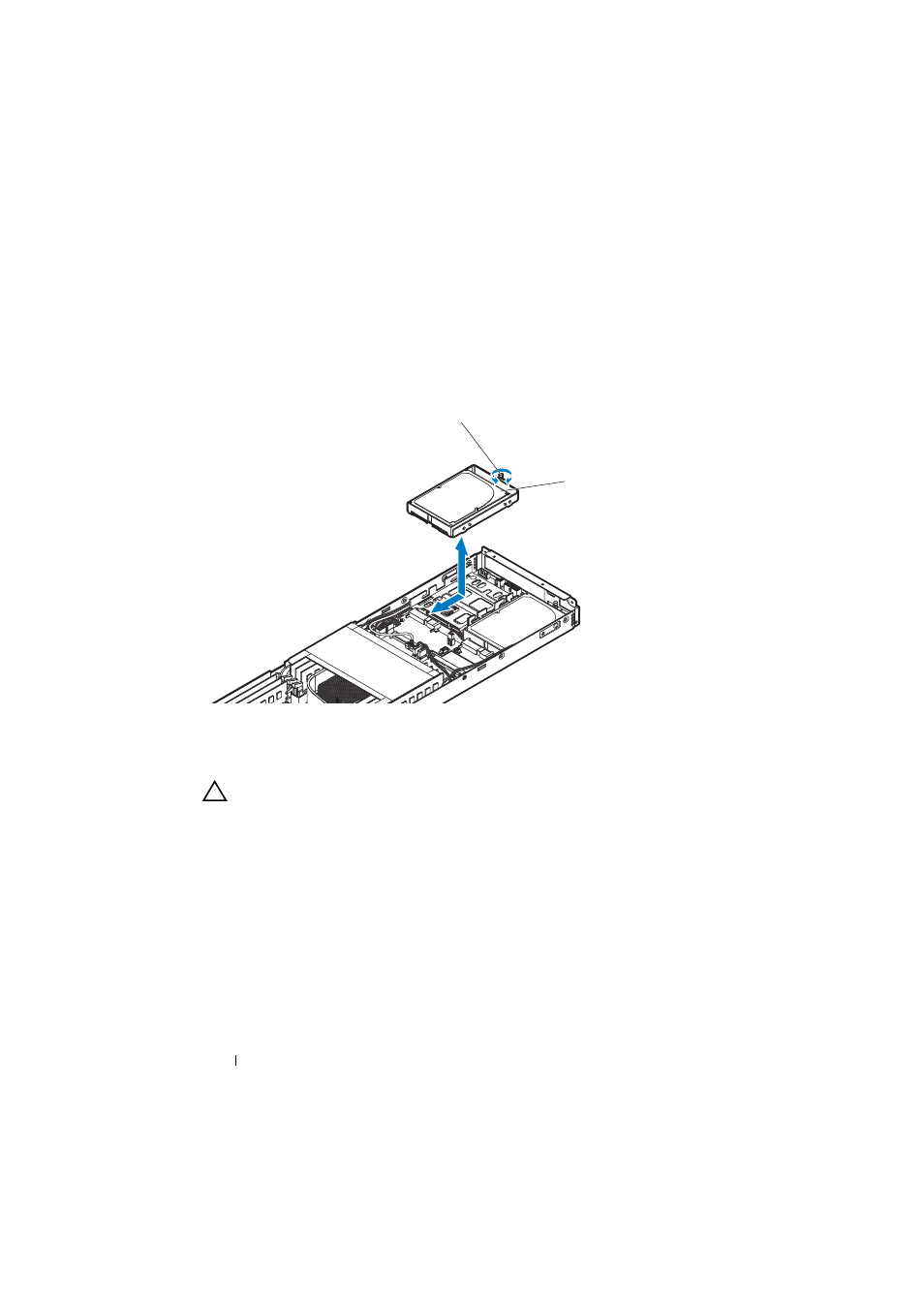
170
Installing System Components
3 Loosen the thumbscrew securing the hard-drive carrier to the hard-drive
bracket. See Figure 3-19.
4 Slide and lift the hard-drive carrier out of the sled tray. See Figure 3-19.
Figure 3-19. Removing and Installing a Hard-Drive Carrier Located on the Sled Tray
Installing a Hard-Drive Carrier on the Sled Tray
CAUTION:
Many repairs may only be done by a certified service technician. You
should only perform troubleshooting and simple repairs as authorized in your
product documentation, or as directed by the online or telephone service and
support team. Damage due to servicing that is not authorized is not covered by
warranty. Read and follow the safety instructions that came with the product.
1 Place the hard-drive carrier into the sled tray and slide into place.
2 Tighten the thumbscrew to secure the hard-drive carrier in place.
3 Close the sled. See "Installing the Front and Back Sled Covers" on
page 180 or "Installing the Sled Cover" on page 184.
4 Replace the sled. See "Installing a Sled" on page 156.
1
thumbscrew
2
hard-drive carrier
1
2
