Assigning channels to the custom fader layer – Yamaha LS9 User Manual
Page 92
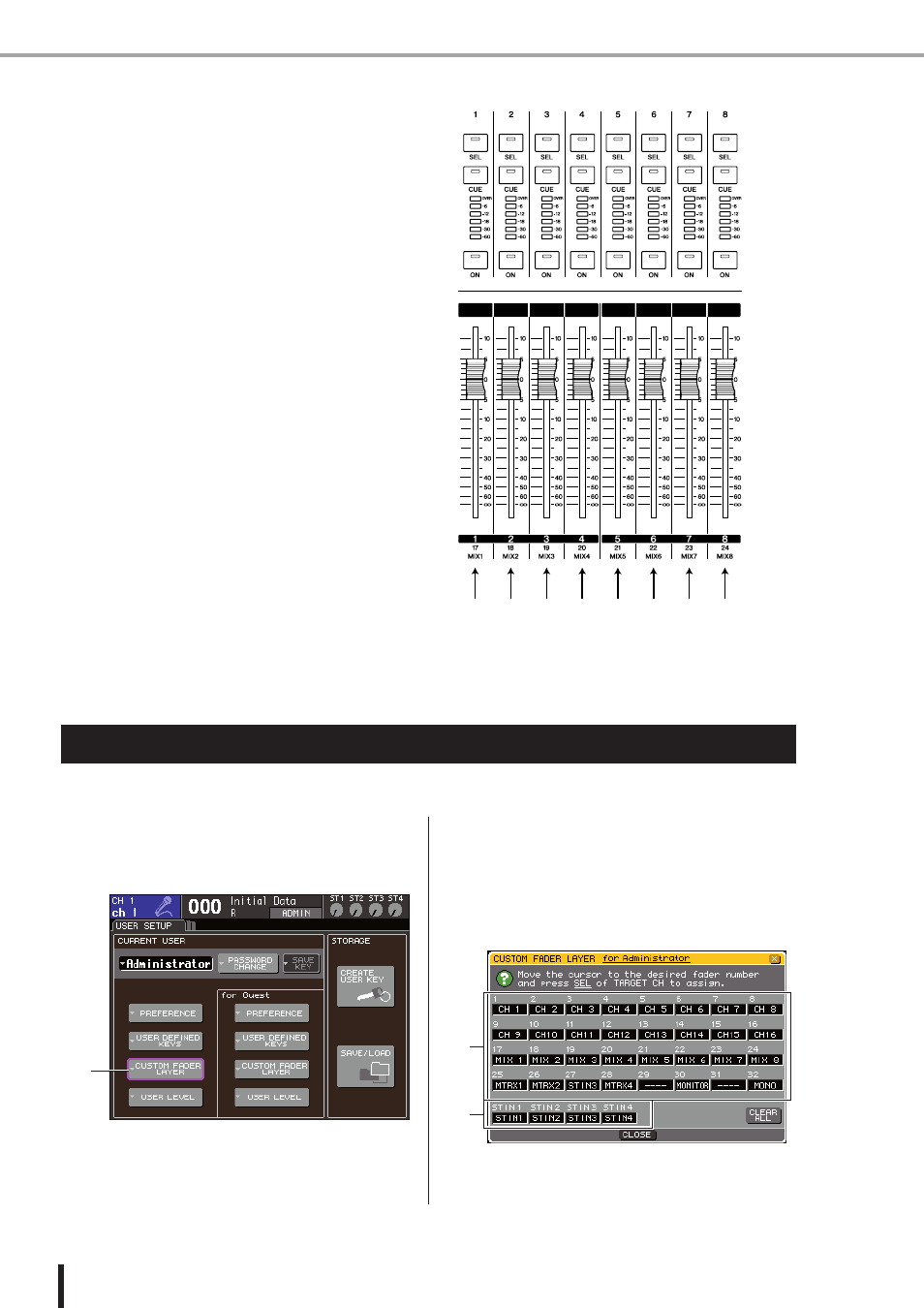
92
LS9-16/32 Owner’s Manual
Of the above fader layers, channels are pre-assigned to
fader layer 1-16 {1-32}, fader layer 17-32 {33-64}, and
the master fader layer (
However, you are free to assign desired channels to the
custom fader layer that is recalled when you press the
LAYER [CUSTOM FADER] key.
For example, INPUT channels belonging to different fader
layers could be assigned to consecutive modules so that
they can be operated together. Alternatively, input chan-
nels and output channels can both be assigned, so that you
could simultaneously operate the send level from an
INPUT channel to a specific MIX bus at the same time
that you adjust the master level of that MIX bus itself.
To assign the desired channels to the custom fader layer, proceed as follows.
1
In the DISPLAY ACCESS section, press the
[SETUP] key repeatedly to access the USER
SETUP screen.
1
CUSTOM FADER LAYER popup button
2
Move the cursor to the CUSTOM FADER
LAYER popup button in the screen, and
press the [ENTER] key.
The CUSTOM FADER LAYER popup window will
appear, allowing you to select the channel that will be
assigned to each channel module or ST channel.
CH1
CH5
CH10 CH13 CH17 CH19 MIX1
MIX2
Assigning channels to the custom fader layer
1
1
2
LS9-32
About the custom fader layer • Assigning channels to the custom fader layer
