About the selected ch view screen – Yamaha LS9 User Manual
Page 82
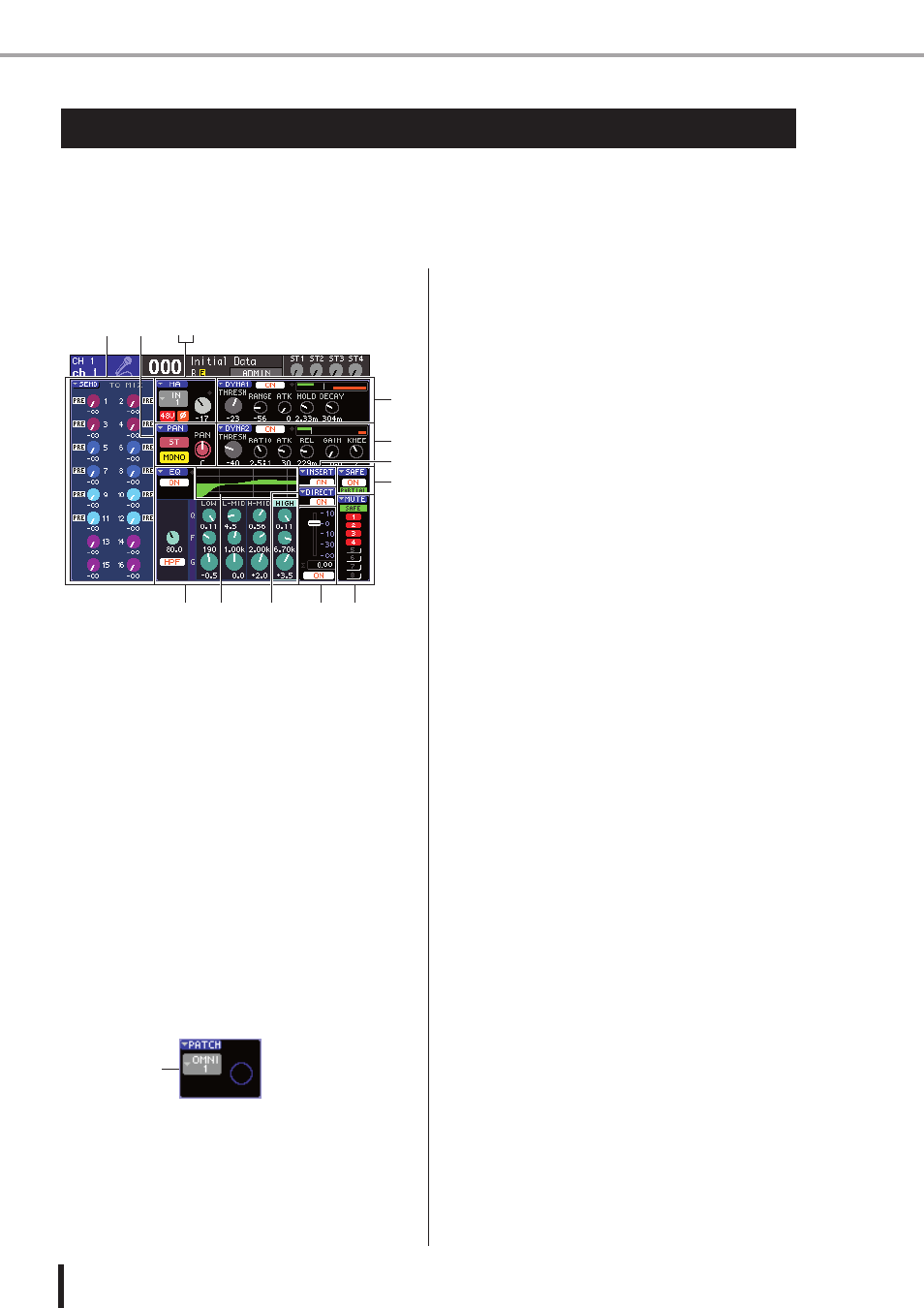
82
About the SELECTED CH VIEW screen
LS9-16/32 Owner’s Manual
When you press the [HOME] key, the SELECTED CH VIEW screen will appear in the display.
This screen shows most of the parameters of the channel currently selected by its [SEL] key. You
can use the SELECTED CH VIEW screen to check the values when operating the encoders of
the SELECTED CHANNEL section, or when you need to edit more detailed parameters.
The SELECTED CH VIEW screen contains the following
items.
1
SEND field
●
When an input channel is selected
Here you can switch the on/off status of the signals
sent from that channel to each MIX bus (if the MIX
bus is set to the FIXED type), and view or edit the
send levels.
●
When a MIX, STEREO, or MONO channel is
selected
Here you can switch the on/off status of the signals
sent from that channel to each MATRIX bus, and view
or edit the send levels.
●
When a MATRIX channel is selected
Here you can switch the on/off status of the signals
sent from each MIX channel to that MATRIX bus, and
view or edit the send levels.
B
HA field (input channels only)
In this field you can view or edit the input port patched to
the input channel, the head amp gain, the phantom power
on/off status, and the phase setting. The input level OVER
indicator is also shown here.
C
PATCH field (output channels only)
For output channels, the PATCH field is shown in the
2
area. In this field you can view and edit the output port
that is patched to the output channel. For channels to
which two or more output ports are patched, only one will
be shown as a representative.
D
PAN field
●
When an INPUT channel or monaural MIX
channel is selected
This functions as an on/off switch for the signal sent
from that channel to the STEREO/MONO bus. Here
you can also view or edit the panning of the signal sent
to the STEREO bus.
●
When a ST IN channel or a stereo MIX channel
is selected
This functions as an on/off switch for the signal sent
from that channel to the STEREO/MONO bus. This
also lets you view or edit the balance of the left/right
signals sent from that channel to the STEREO bus.
●
When a stereo MATRIX channel is selected
This shows the balance of the signals sent from the
two MATRIX channels.
●
When a STEREO channel is selected
This shows the balance of the left/right signals sent
from the STEREO channel.
E
DYNA1 field
F
DYNA2 field (input channels only)
Here you can view or edit the Dynamics 1/2 parameters.
This also accesses the DYNAMICS 1 / DYNAMICS 2
popup windows where you can edit detailed dynamics
parameters that cannot be edited in the SELECTED
CHANNEL section.
G
EQ field
Here you can switch the four-band EQ on/off, and view or
edit its parameters. For input channels, you can also
switch the HPF (high-pass filter) on/off, and view or
adjust its cutoff frequency.
H
EQ graph field
This shows the response of the EQ/HPF.
I
INSERT field (INPUT channels 1–32 and MIX/
MATRIX/STEREO/MONO channels only)
The signal route for insertion in the channel can be
switched on/off here.
J
DIRECT field (INPUT channels only)
This is an on/off switch for the signal that is directly out-
put from the channel. You can also view and edit the out-
put level here.
K
SAFE field
Switches the Recall Safe status on/off for that channel. If
only some of the channel parameters are set to Recall
Safe, the PARTIAL indicator will light.
L
FADER field
Here you can view and edit the input/output level of the
channel, and switch the channel on/off.
M
MUTE field
Here you can select the mute group to which that channel
is assigned. SAFE indicator will light if the corresponding
channel is set to Mute Safe.
About the SELECTED CH VIEW screen
7
L
M
J
8
1
23
4
5
6
9
K
3
