Editing scene memories, Sorting and renaming scene memories – Yamaha LS9 User Manual
Page 134
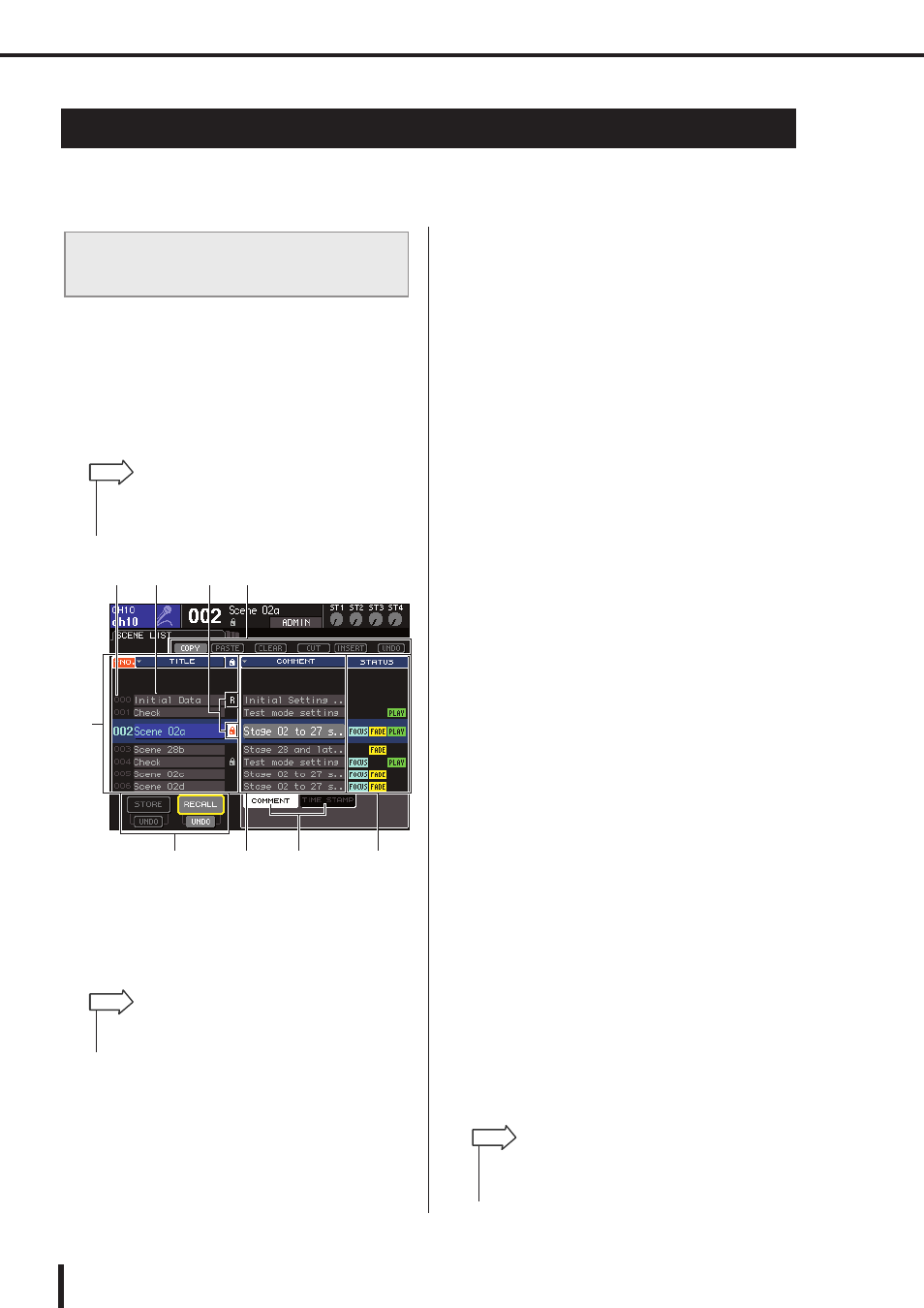
134
Editing scene memories
LS9-16/32 Owner’s Manual
This section explains how to sort the scenes stored in scene memory, edit their titles, and copy/
paste them.
You can use a dedicated window to sort the saved scene
memories in alphabetical order of their titles or in order of
the date on which they were created. You can also edit
their titles.
1
In the DISPLAY ACCESS section, press the
[SCENE MEMORY] key repeatedly to
access the SCENE LIST screen.
1
Scene list
This lists the scenes that are stored in scene memory.
The line highlighted in blue indicates the scene cur-
rently selected for operations.
B
Scene number
This is the scene number 000–300.
C
TITLE
This is the name assigned to each scene (maximum 16
characters). You can move the cursor to this area and
press the [ENTER] key to access the SCENE TITLE
EDIT popup window, where you can assign a title or
comment to the scene.
D
R symbol (READ ONLY) / Protect symbol
A read-only scene is indicated by the R symbol, and a
write-protected scene is indicated by the protect (lock)
symbol. For scenes 001–300, you can move the cursor
to this area and press the [ENTER] key to switch
between protected and un-protected settings.
E
Store/Recall buttons
These buttons are used to store/recall scenes. You can
also undo (cancel) or redo (re-execute) store/recall
operations. For details, refer to “Using scene memo-
ries” (
F
Tool buttons
Use these buttons to perform operations such as Copy
and Paste on the scenes stored in scene memory. For
details, refer to “Scene memory editing” (
G
STATUS field
This field indicates the status of each scene. For scenes
for which something other than the ALL button is
selected in the Focus function (
which the Fade function is enabled (
for scenes for which the link with an audio file is
enabled (
→ p. 113), the “FOCUS”, “FADING”, and
“PLAY” indications will respectively be lit.
H
COMMENT/TIME STAMP field
This indicates the comment, or the date and time at
which the scene was last stored, as the year/month/
date and hours/minutes/seconds.
I
COMMENT/TIME STAMP tabs
These tabs switch the items (comment or time stamp)
that are shown in the COOMENT/TIME STAMP
field.
2
To select a scene number, make sure that
the cursor is located somewhere other than
the constant display area, and use the dial
or the [DEC]/[INC] keys.
The line highlighted in blue in the scene list indicates
the scene currently selected for operations.
Editing scene memories
Sorting and renaming scene memo-
ries
• The SCENE MEMORY screen consists of four screens, but
the left half (scene list, store/recall buttons) and the tool but-
tons are the same in all screens.
HINT
5
1
2
3
4
6
8
7
9
• You can also change the default order in which the list is
sorted (ascending or descending scene number) (
HINT
• You can also assign user-defined keys to execute functions
such as incrementing or decrementing the scene number or
scrolling the scene list up or down (
HINT
