Copying, moving, or initializing a channel, Copying the parameters of a channel, Copying the parameters of a chan- nel – Yamaha LS9 User Manual
Page 126
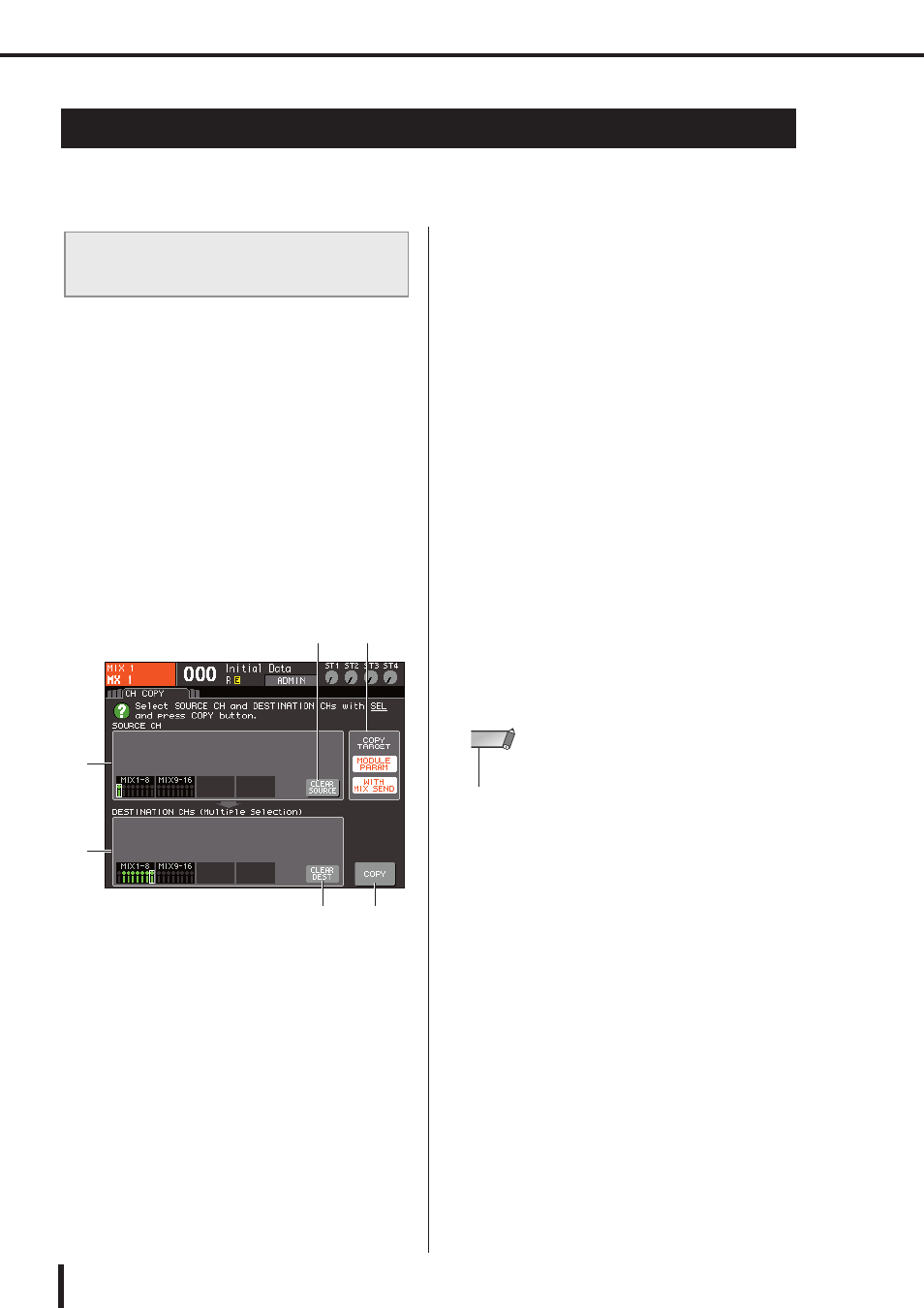
126
Copying, moving, or initializing a channel
LS9-16/32 Owner’s Manual
This section explains how you can copy or move mix parameters between channels, or restore
the parameters of a specific channel to their default settings.
You can copy the mix parameter settings of a channel to
another channel. When you execute the copy operation,
the settings will overwrite the parameters of the copy-des-
tination.
You can copy between the following combinations of
channels.
• Between input channels
• Between the STEREO L/R channel and MONO chan-
nel
• Between MIX channels
• Between MATRIX channels
1
In the DISPLAY ACCESS section, press the
[CHANNEL JOB] key repeatedly to access
the CH COPY screen of the CHANNEL JOB
screens.
1
SOURCE CH field
Indicates the channel that is selected as the copy-
source.
B
CLEAR SOURCE button
This button clears the channels shown in the SOURCE
CH field and DESTINATION CHs field.
C
DESTINATION CHs field
Indicates the channels selected as the copy-destina-
tion.
D
CLEAR DEST button
This button clears the channels shown in the DESTI-
NATION CHs field.
E
COPY TARGET field
If you’ve selected a MIX channel, MATRIX channel,
or STEREO/MONO channel as the copy-source, use
the buttons of this field to select the parameters that
will be copied. You may turn both buttons on if
desired.
If both buttons are on, the following parameters will
be copied.
●
MODULE PARAM button
All parameters of the copy-source channel
●
WITH MIX SEND/WITH MATRIX SEND button
On/off status and send level settings of the send
signals sent to the copy-source channel
F
COPY button
Executes the copy.
2
To select the copy-source channel, press the
corresponding [SEL] key to make it light.
The corresponding channel is highlighted in the
SOURCE CH field of the window.
When you choose the copy-source channel, the DES-
TINATION CHs field is automatically emboldened,
allowing you to select the copy-destination.
If you want to re-select the copy-source channel, move
the cursor to the CLEAR SOURCE button and press
the [ENTER] key.
3
To select the copy-destination channel(s),
press the corresponding [SEL] key to make
it light (multiple selections are allowed).
The corresponding channel(s) is/are highlighted in the
DESTINATION CHs field of the window. The chan-
nels that can be selected as the copy-destination will
depend on the channel you selected in step 2.
If you want to re-select all of the copy-destination
channels, move the cursor to the CLEAR DEST button
and press the [ENTER] key.
4
If you selected a MIX/MATRIX/STEREO/
MONO channel as the copy-source, use the
buttons of the COPY TARGET field to select
the parameters you want to copy.
5
To execute the Copy operation, move the
cursor to the COPY button and press the
[ENTER] key.
The copy will be executed, and the settings will over-
write the parameters of the copy-destination chan-
nel(s). After the copy has been executed, the SOURCE
CH field and DESTINATION CHs field will return to
an unset state.
Copying, moving, or initializing a channel
Copying the parameters of a chan-
nel
2
5
6
4
3
1
• Copy settings can be made only in the order of “copy-source”
→ “copy-destination.”
NOTE
