Recalling a scene, Ing or in “recalling a scene, P. 131), or use a user-defined – Yamaha LS9 User Manual
Page 131
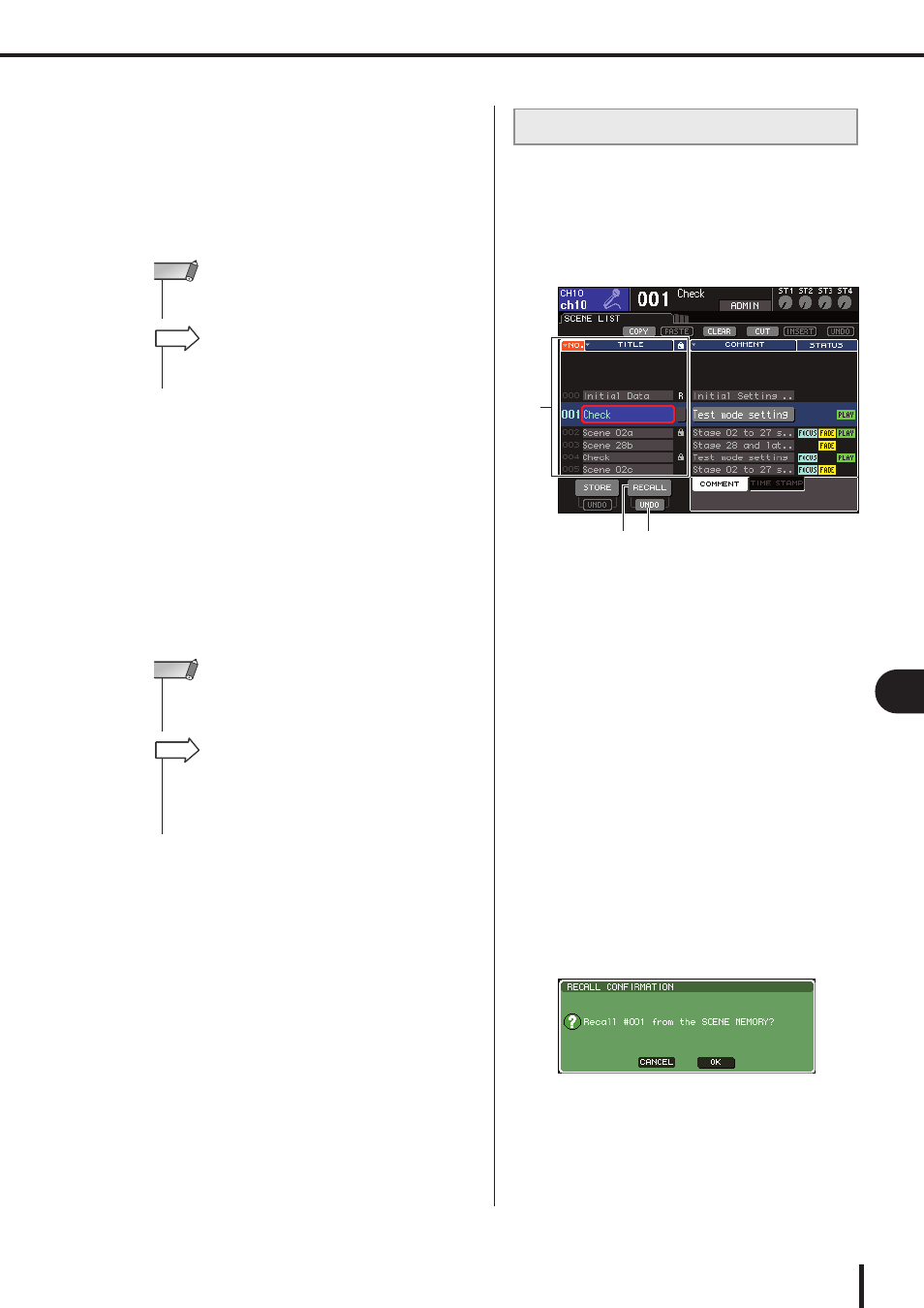
131
Using scene memories
LS9-16/32 Owner’s Manual
13
Scene memor
y
7
To execute the Store operation, move the
cursor to the OK button and press the
[ENTER] key.
The current mix settings will be stored to the scene
number you selected in step 3.
If you decide to cancel the Store operation, move the
cursor to the CANCEL button instead of the OK but-
ton, and press the [ENTER] key.
8
If you want to cancel the scene overwrite-
store operation, move the cursor to the
STORE UNDO button and press the
[ENTER] key.
Immediately after overwrite-storing a scene, you can
use the STORE UNDO button to undo (cancel) the
most recently executed scene store operation. When
you execute the STORE UNDO button, a dialog box
will ask you to confirm the Undo operation. If you
want to execute the Undo, move the cursor to the OK
button and press the [ENTER] key. After executing the
Undo, you can use the STORE UNDO button once
again to Redo (re-execute) the store operation.
To recall a scene that was stored in scene memory, use the
SCENE MEMORY screen.
1
In the DISPLAY ACCESS section, press the
[SCENE MEMORY] key repeatedly to
access the SCENE LIST screen.
1
Scene list
This list shows the scenes that are stored in scene
memory. The row highlighted in blue indicates that
this scene number is selected for operations.
B
RECALL button
This recalls the scene that is currently selected in the
scene list.
C
RECALL UNDO button
This button cancels (Undo) or re-executes (Redo) the
most recently performed scene Recall operation.
2
Make sure that the cursor is located some-
where other than the constant display area,
and use the dial or the [DEC]/[INC] keys to
select the recall-source scene number.
3
Move the cursor to the RECALL button and
press the [ENTER] key.
A dialog box will ask you to confirm the Recall opera-
tion.
• If you store to a scene number in which a scene is already
stored, the previous data will be overwritten.
NOTE
• You have the option of making settings so that the Store Con-
firmation dialog box does not appear (
HINT
• The STORE UNDO button is available only immediately after
overwrite-storing. Undo will no longer be possible if you sub-
sequently perform a scene store/recall operation.
NOTE
• You can use the same procedure to store a scene in other
SCENE MEMORY screens as well.
• The same function as the STORE button or STORE UNDO
button can also be assigned to a user-defined key (
HINT
Recalling a scene
2 3
1
