Yamaha LS9 User Manual
Page 162
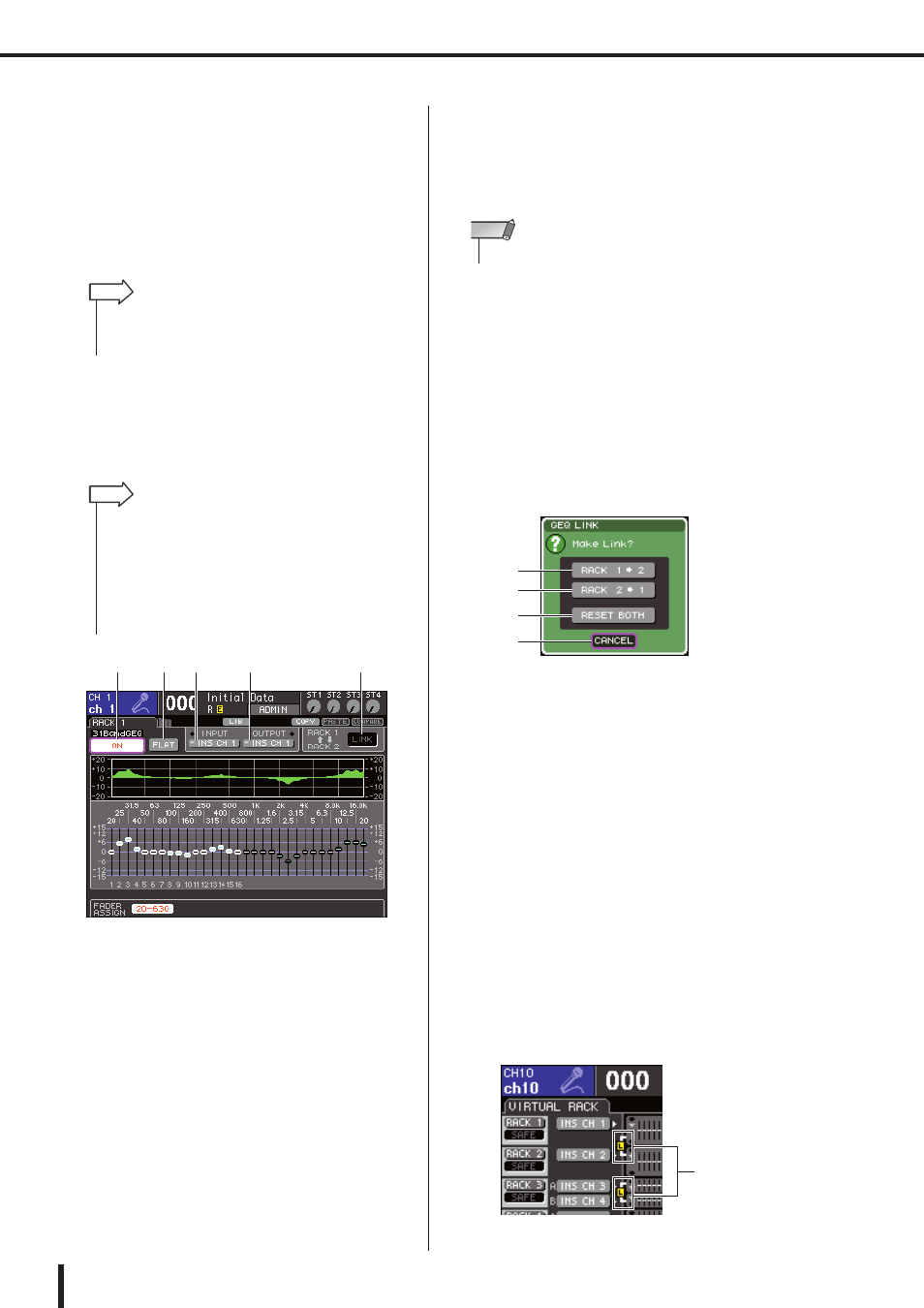
162
Graphic EQ operations
LS9-16/32 Owner’s Manual
3
Use the OUTPUT button to open the INPUT
CH SELECT popup window where you can
select the output-destination for the rack,
and choose the insert-in to which you want
to assign the output of the GEQ (multiple
selections are allowed).
The insert-in will be assigned to the output of the
GEQ. (For details on the INPUT CH SELECT popup
window
4
In the GEQ/EFFECT field, move the cursor
to the rack in which you mounted the GEQ
and press the [ENTER] key.
The RACK screen will appear, allowing you to edit the
parameters of the GEQ or effect.
1
GEQ ON/OFF button
Switches the currently selected GEQ on/off.
B
FLAT button
This returns all bands of the currently selected GEQ to
0 dB.
C
INPUT button
This button displays the OUTPUT CH SELECT
popup window, where you can select the input source
of the rack. The operating procedure is the same as for
the INPUT button in the GEQ/EFFECT field.
D
OUTPUT button
This button displays the INPUT CH SELECT popup
window, where you can select the output destination of
the rack. The operating procedure is the same as for
the OUTPUT button in the GEQ/EFFECT field.
E
GEQ LINK button
This button links adjacent GEQ units. In the case of a
31 band GEQ, the GEQ units in adjacent odd-num-
bered/even-numbered racks will be linked. In the case
of a Flex15GEQ, the GEQ(A) and GEQ(B) within the
same rack will be linked.
5
If you want to link two GEQ units, turn on
the GEQ LINK button.
If you’ve selected 31 Band GEQ for two adjacent odd-
numbered/even-numbered racks, or if you’ve selected
a Flex15GEQ, you can use the GEQ LINK button to
link the two GEQ units. This is convenient when you
want to process a stereo source through GEQ units
with identical settings.
When you turn the GEQ LINK button on, a popup
window like the following will appear. The popup
window contains the following items.
1
RACK x
→y button (“x” and “y” are the rack
number, or the rack number and the alpha-
betical characters A or B)
The parameters of “x” will be copied to “y,” and then
linked.
B
RACK y
→x button
The parameters of “y” will be copied to “x,” and then
linked.
C
RESET BOTH button
The parameters of both will be initialized, and then
linked.
D
CANCEL button
Cancels the link and closes the popup window.
To confirm the link, move the cursor to a button other
than CANCEL, and press the [ENTER] key. When
you link GEQ units, a symbol will appear in the GEQ/
EFFECT field to indicate the linked status.
• If you select the Insert In of a certain channel as the output
source, the Insert Out of that same channel will automatically
be selected as the input source for that rack.
HINT
• You can also access the RACK screen by pressing the [RACK
1-4] key or [RACK 5-8] key. By repeatedly pressing the [RACK
1-4] key you can access the RACK 1–4 screens, and by
repeatedly pressing the [RACK 5-8] key you can access the
RACK 5–8 screens and EXTERNAL HA screen.
• The RACK screens for the 31 Band GEQ and the Flex15GEQ
are nearly identical. However, the Flex15GEQ individually dis-
plays two GEQ units (A and B) mounted in a single rack.
HINT
1
2
3
4
5
• The GEQ LINK button is shown only if linking is possible.
NOTE
1
2
3
4
Symbol indicating
linked status
