Playing back audio files from usb memory – Yamaha LS9 User Manual
Page 110
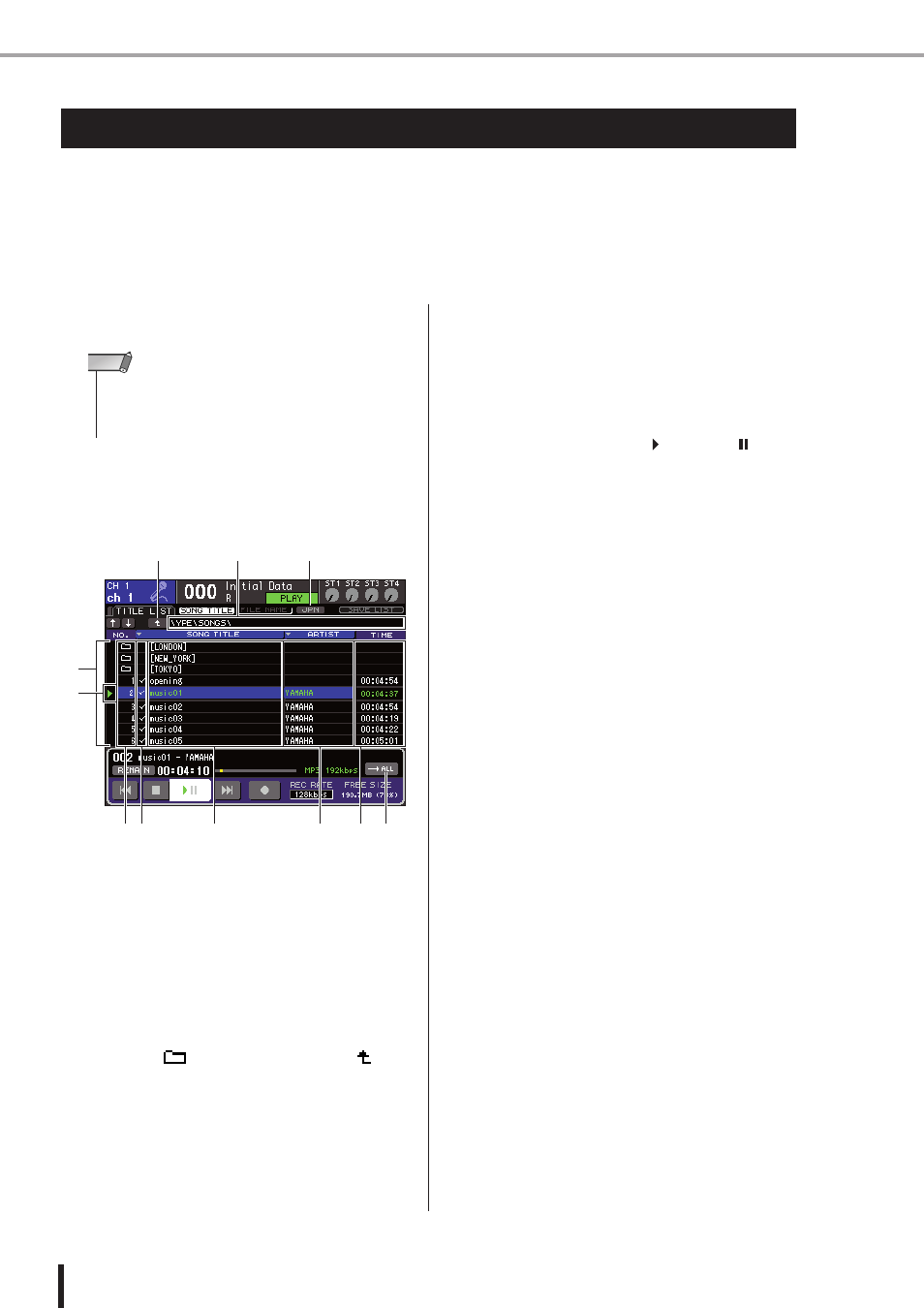
110
Playing back audio files from USB memory
LS9-16/32 Owner’s Manual
Here’s how to play back audio files that have been saved on USB memory. In addition to files that
were recorded on the LS9 console, you can also play files that were copied from your computer
to USB memory.
Three types of audio file format can be played: MP3 (MPEG-1 Audio Layer-3), WMA (Windows
Media Audio), and AAC (MPEG-4 AAC). The sampling rate can be either 44.1 kHz or 48 kHz,
and the bit rate can be between 64 kbps and 320 kbps.
1
Connect the USB memory containing the
audio files to the USB connector.
2
In the DISPLAY ACCESS section, press the
[RECORDER] key repeatedly to access the
TITLE LIST screen.
1
Title list
This list shows the playable audio files and the folders
that are saved in the selected folder of USB memory.
The row with the blue background in the center of the
list indicates the file/folder that is selected for opera-
tions.
B
No. (track number)
This number indicates the order of each file for con-
secutive playback. If there is a lower-level folder, a
folder icon (
) is shown here. If an icon (
) is
shown here, it indicates that an upper level exists.
Move the cursor to a displayed number and press the
[ENTER] key to play back that audio file.
C
Playback selection check field
This field lets you select the files that will be played
back during consecutive playback. When you move
the cursor to this field and press the [ENTER] key, the
check mark will alternately appear or disappear.
D
Status
This field shows a symbol to indicate whether the cur-
rently selected file is playing (
) or paused (
).
E
SONG TITLE/FILE NAME
This field shows the title or file name of the song. If
the title is too long to be displayed, a “~” character is
shown at the end.
F
ARTIST
This field shows the artist of the song. If the artist
name is too long to be displayed, a “~” character is
shown at the end.
G
TIME
This field shows the length of the song in hours : min-
utes : seconds.
H
MODE button
This button switches the playback mode. You can play
back one song or all songs, and play them only once or
repeatedly.
I
Change directory button
When you move the cursor to this button and press the
[ENTER] key, the list will show the contents of the
directory at the next higher level.
J
PATH (current path) field
This shows the full pathname of the folder (directory)
that is currently selected as the recording destination
and playback source.
K
JPN button
If this button is on, the titles or artist names in the list
or of the currently-playing song will be displayed in
Japanese characters compatible with Shift-JIS charac-
ter encoding (double-byte code).
This setting will also be reflected in the RECORDER
screen and in the TITLE/ARTIST EDIT popup win-
dow.
Playing back audio files from USB memory
• If you want to play back an audio file, you must save it in the
SONGS folder within the YPE folder, or in a folder you’ve cre-
ated below the SONGS folder. Files located in other folders
and files of unsupported formats will not be recognized.
NOTE
1
5
3
2
6
7 8
4
J
9
K
