Eq and dynamics, About eq and dynamics, Using eq – Yamaha LS9 User Manual
Page 115: P. 115), Chapter 11, About eq and dynamics using eq
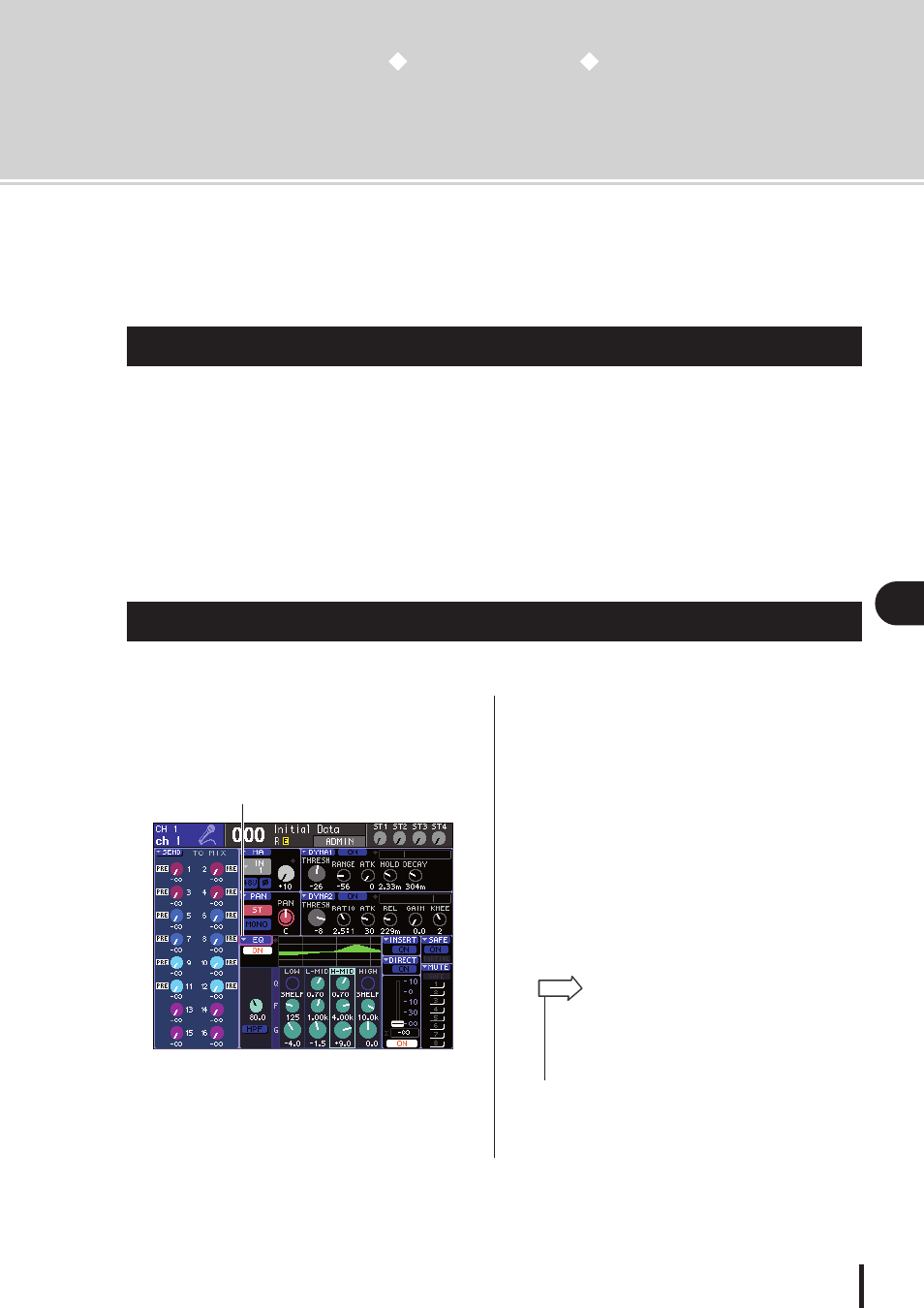
115
11
EQ and Dynamics
LS9-16/32 Owner’s Manual
Chapter 11
EQ and Dynamics
This chapter explains the EQ (equalizer) and dynamics that are provided on
each channel of the LS9.
Each input channel and output channel of the LS9 provides a four-band EQ and dynamics.
EQ can be used on all input channels and all output channels. An attenuator is provided immedi-
ately before the EQ, allowing you to adjust the level of the input signal. In addition, input channels
provide a high-pass filter that is independent of the EQ.
Input channels provide two dynamics processors. Dynamics 1 can be used as gate, ducking,
compressor, or expander. Dynamics 2 can be used as compressor, compander hard, compander
soft, or de-esser. Output channels provide one dynamics processor, which can be used as com-
pressor, expander, compander hard, or compander soft.
This section explains the four-band EQ that is provided on input channels and output channels.
1
Press the SELECTED CHANNEL section
[HOME] key.
The SELECTED CH VIEW screen will appear in the
display.
1
EQ popup button
2
Use the LAYER section to select the desired
fader layer.
3
Press a [SEL] key in the channel module
section, STEREO MASTER section, or ST IN
section to select the channel that you want
to operate.
4
In the screen, move the cursor to the EQ
popup button or any knob in the EQ field,
and press the [ENTER] key.
The ATT/HPF/EQ popup window will appear.
In the ATT/HPF/EQ popup window you can view and
edit all EQ parameters of the currently selected chan-
nel.
About EQ and dynamics
Using EQ
1
• If you’ve turned on POPUP APPEARS WHEN PRESSING
KNOBS in the PREFERENCE popup window (
can access the above popup window by pressing either of the
EQ [Q], EQ [FREQUENCY], or EQ [GAIN] encoders while the
SELECTED CH VIEW screen is shown.
HINT
