Using the flex15geq, W) or “using the flex15geq, P. 164) – Yamaha LS9 User Manual
Page 164
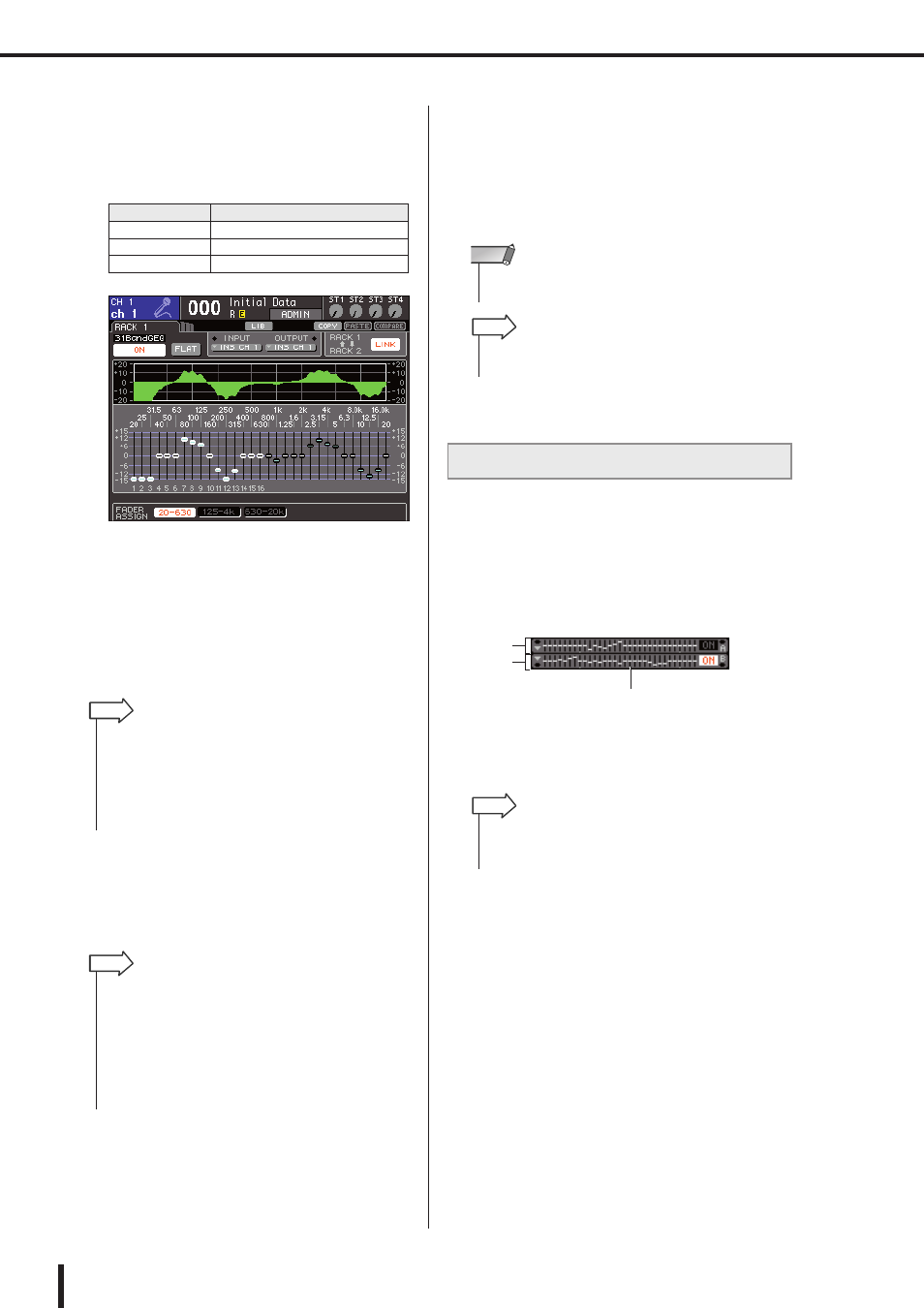
164
Graphic EQ operations
LS9-16/32 Owner’s Manual
●
For the LS9-16
On the LS9-16, the bands that can be controlled
will depend on the button you selected. In order to
adjust all of the bands, you’ll need to switch these
buttons as you work.
●
For the LS9-32
Only the [20-20k] button can be selected. When
this button is on, you can use the top panel faders
1–31 to operate all 31 bands.
B
Operate the faders.
The corresponding frequency region will be boosted
or cut.
C
When you’ve finished making settings,
turn off the button(s) of the FADER
ASSIGN field.
The top panel faders and [ON] keys will return to their
previous function.
6
If you want to copy the currently-displayed
31 Band GEQ settings to the GEQ of
another rack, or to initialize the settings,
you can do so using the tool buttons at the
top of the screen.
For details on how to use these buttons, refer to “Using
the tool buttons” (
Here we will explain how to use the Flex15GEQ.
1
As described in “Mounting a GEQ or effect
in the virtual rack” (
mount a GEQ in a rack.
A rack in which a Flex15GEQ is mounted will show
information for two GEQ units (A and B).
1
GEQ (A)
B
GEQ (B)
C
Rack graphic display area
2
Move the cursor to a rack in which a
Flex15GEQ is mounted, and press the
[ENTER] key.
The RACK screen will appear, allowing you to edit the
parameters of GEQ (A) or GEQ (B).
To switch the RACK screen, repeatedly press the
[RACK 1-4] keys (RACK 1–4 screens) or [RACK 5-8]
key (RACK 5–8 screens / EXTERNAL HA screens).
For a rack in which a Flex15GEQ is mounted, the
RACK screen is shown separately as xA and xB (x is
the rack number).
Button name
Bands
[20-630] button
16 bands from 20 Hz–630 Hz
[125-4k] button
16 bands from 125 Hz–4 KHz
[630-20k] button
16 bands from 630 Hz–20 KHz
• When a top panel fader is in the center (flat) position, the cor-
responding [ON] key will go dark. This indicates that the cor-
responding band is not being modified. If you raise or lower
the fader even lightly, the [ON] key will light, indicating that this
band is being modified. If you press a lit [ON] key to make it
go dark, the corresponding band will immediately return to the
flat state.
HINT
• If a button in the FADER ASSIGN field is on, switching the
display to another screen or rack will forcibly defeat the top
panel fader assignments.
• However if you once again display the same rack, the group of
bands you had previously been controlling will automatically
be assigned to the faders.
• FADER ASSIGN on/off settings apply to all GEQ units
together.
HINT
Using the Flex15GEQ
• If a 31 Band GEQ is using 15 or fewer bands, its settings can
also be copied to a Flex15GEQ.
NOTE
• GEQ settings can be saved/loaded at any time using the ded-
icated library (
HINT
3
1
2
• When you mount a Flex15GEQ, two monaural 31 Band GEQ
units (A and B) are placed in a single rack. However, only up
to fifteen bands can be adjusted for each unit.
HINT
