Loading a file from usb memory, P. 200) – Yamaha LS9 User Manual
Page 200
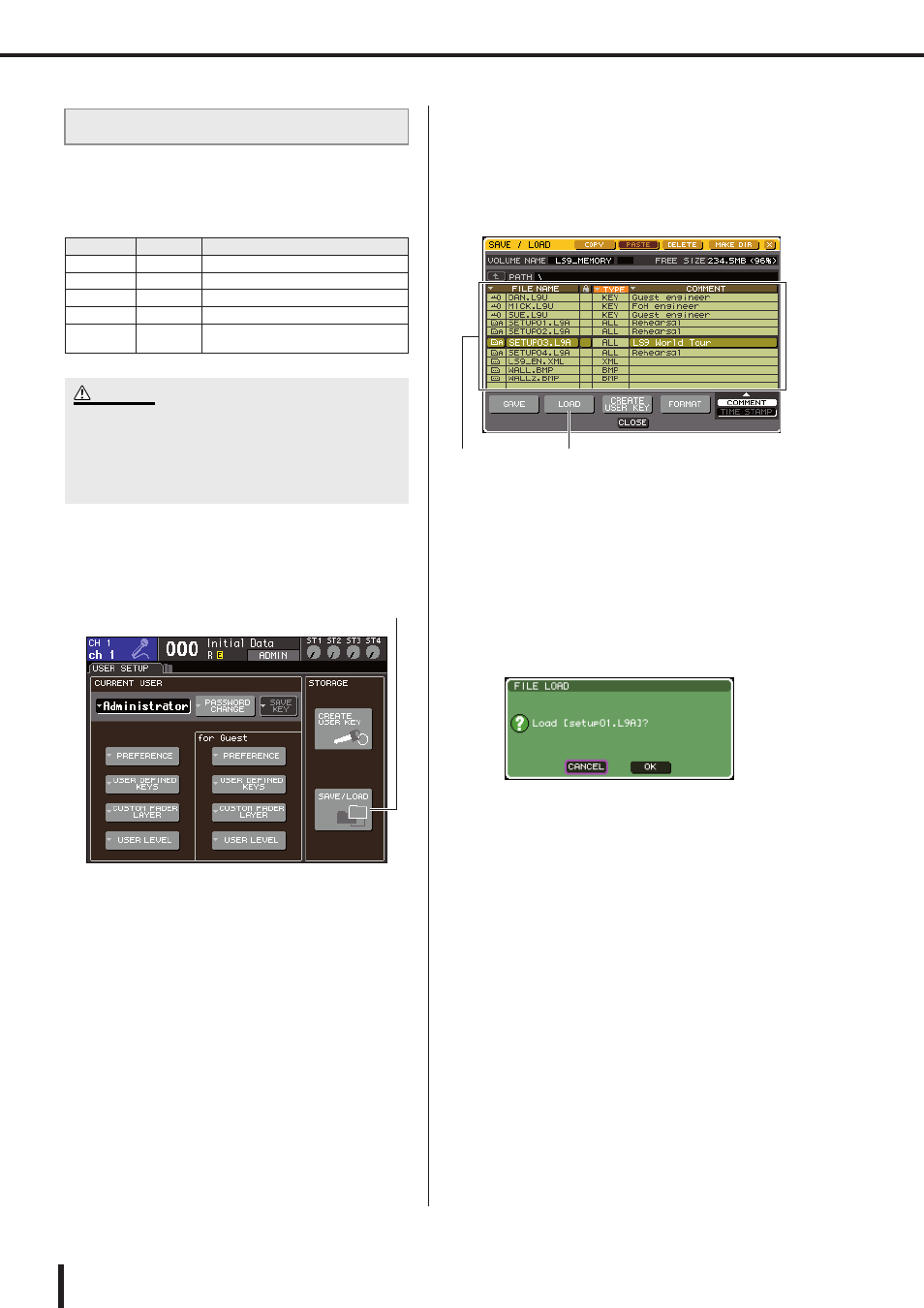
200
Using USB memory to save/load data
LS9-16/32 Owner’s Manual
Here’s how to load an LS9 settings file (extension .L9A)
from USB memory into the LS9.
You can use the same procedure to load the following files
other than the settings files.
1
In the DISPLAY ACCESS section, press the
[SETUP] key repeatedly to access the USER
SETUP screen.
2
Move the cursor to the SAVE/LOAD button
and press the [ENTER] key.
The SAVE/LOAD popup window will appear.
If an image file is saved in USB memory, the CON-
SOLE LOCK screen can display that image (
3
Move the cursor to the file list, and use the
dial on the panel to select the file you want
to load.
The highlighted line in the file list indicates the file
that is selected for operations.
4
When you move the cursor to the LOAD
button and press the [ENTER] key, a dialog
box will ask you to confirm the operation.
5
Move the cursor to the OK button and press
the [ENTER] key; loading will begin.
When the file has finished being loaded, the popup
window showing the progress indication and the type
of data will close.
Even if you cancel while the settings file is still being
loaded, the data up to that point will have been loaded.
The type of file that can be loaded will depend on the
User Level setting at the time you load the file.
Loading a file from USB memory
Extension
Type
Contents of file
.L9A
ALL
LS9 internal settings file
.L9U
KEY
LS9 user authentication key
.XML
XML
XML file for displaying help
.TXT
TXT
Text file for displaying help
.BMP
BMP
Image file for display in the CONSOLE
LOCK screen
• Press the [HOME] key to access the SELECTED CH VIEW
screen, and use the [SEL] keys to select the INPUT channel
from which you want to take a direct output. Before you load,
turn off the power of the equipment connected to the LS9
and/or lower the volume so that there will not be a problem
even if a signal is output from the LS9.
CAUTION
SAVE/LOAD button
LOAD button
File list
