Graphic eq operations, About the graphic eq, Inserting a geq in a channel – Yamaha LS9 User Manual
Page 161
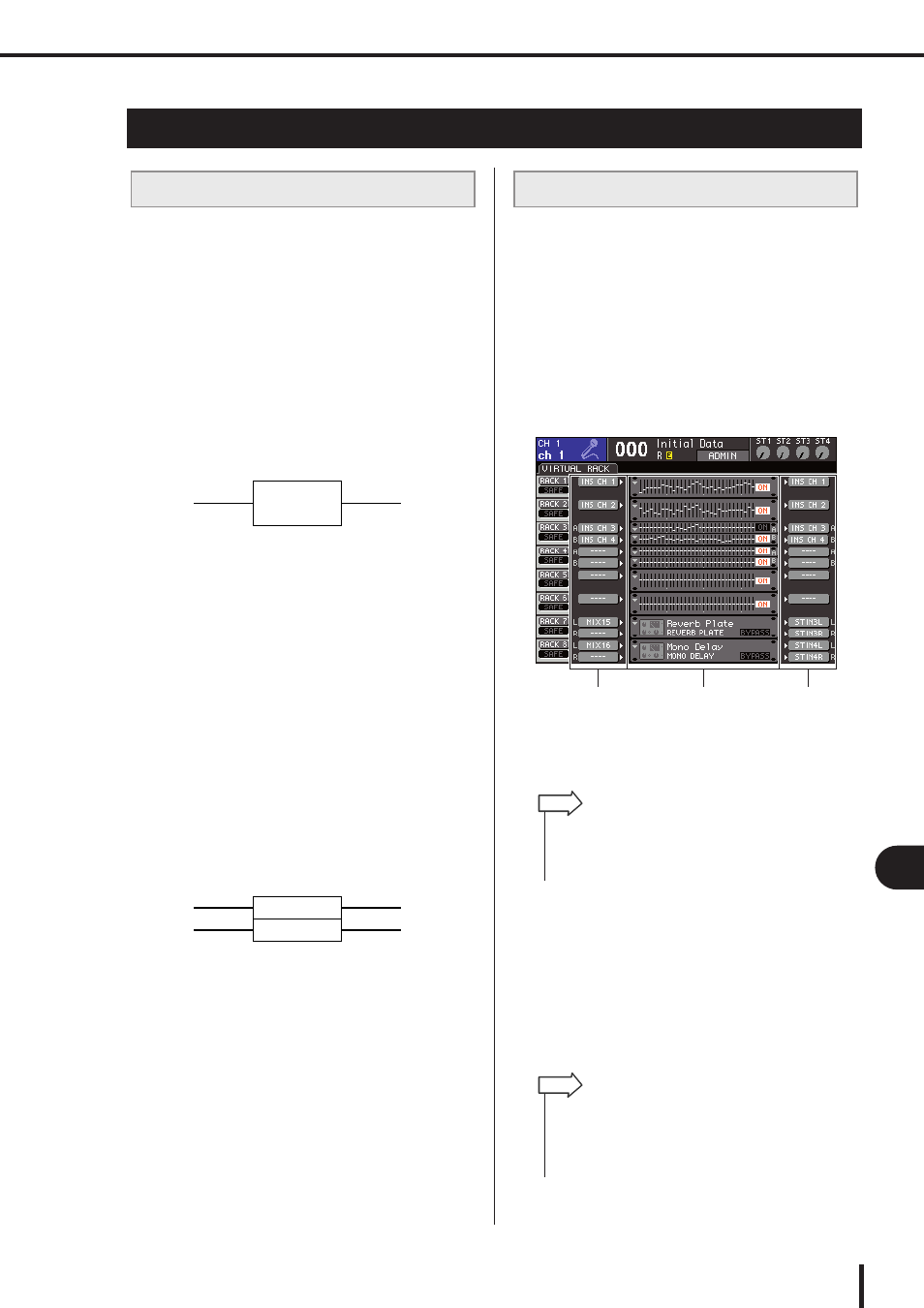
161
Graphic EQ operations
LS9-16/32 Owner’s Manual
17
Gr
aphic EQ and eff
ects
The LS9 lets you mount a GEQ in racks 1–8 and patch it
to the insert-out/in of a channel. You can use the top panel
faders and [ON] keys to operate the amount of boost/cut
for each band.
The following two types of GEQ are provided.
●
31 Band GEQ
This is a monaural 31-band GEQ. Each band is 1/3 octave
wide, the adjustable boost/cut range is ±15 dB, and the
amount of boost/cut for each of the thirty-one bands can
be adjusted. If a 31 Band GEQ is mounted in a rack, one
channel of input and output can be used for that rack.
●
Flex15GEQ
This is a monaural 15-band GEQ. Each band is 1/3 octave
wide, and the adjustable boost/cut range is ±15 dB. The
Flex 15GEQ lets you adjust the boost/cut amount for any
fifteen of the same bands as the thirty-one bands of the 31
Band GEQ. (Once you’ve used up fifteen bands of adjust-
ment, you won’t be able to adjust the boost/cut amount of
another band until you reset a previously-adjusted band to
the flat setting.)
A rack for which the Flex15GEQ is selected will have two
Flex15GEQ units (shown as “A” and “B” respectively)
mounted in that rack, and will allow two channels of input
and output. If you mount a Flex15GEQ in each rack,
you’ll be able to use up to sixteen GEQ units simulta-
neously.
The LS9’s GEQ units can be patched to the insert-in/out
of any channel except the ST IN channels. Here’s how to
insert a GEQ into the selected channel for use.
1
As described in steps 1–3 of “Mounting a
GEQ or effect in the virtual rack” (
mount a GEQ in a rack.
The GEQ/EFFECT field shows the approximate set-
tings and input/output levels of the GEQ. A rack in
which a Flex15GEQ is mounted will show informa-
tion for two GEQ units (A and B).
1
Racks
B
INPUT buttons
C
OUTPUT buttons
2
Use the INPUT button to open the OUTPUT
CH SELECT popup window where you can
select the input-source for the rack, and
choose the insert-out of the desired chan-
nel.
The insert-out will be assigned to the input of the
GEQ. (For details on the OUTPUT CH SELECT
popup window
Graphic EQ operations
About the graphic EQ
INPUT
Rack
OUTPUT
31 Band GEQ
INPUT
Rack
OUTPUT
Flex15GEQ (A)
Flex15GEQ (B)
Inserting a GEQ in a channel
2
1
3
• If you’re using a stereo source, you can mount a Flex15GEQ
in one rack, or mount two 31 Band GEQ units in adjacent odd-
numbered/even-numbered racks. This will let you link the two
GEQ units later.
HINT
• If you select the Insert Out of a certain channel as the input
source, the Insert In of that same channel will automatically
be selected as the output destination for that rack. For details
on Insert Out/In, refer to “Inserting an external device into a
channel” (
HINT
