Preferences, P. 194), y, Ameter – Yamaha LS9 User Manual
Page 194: P. 194), Ation, Details, refer to, X does not appear
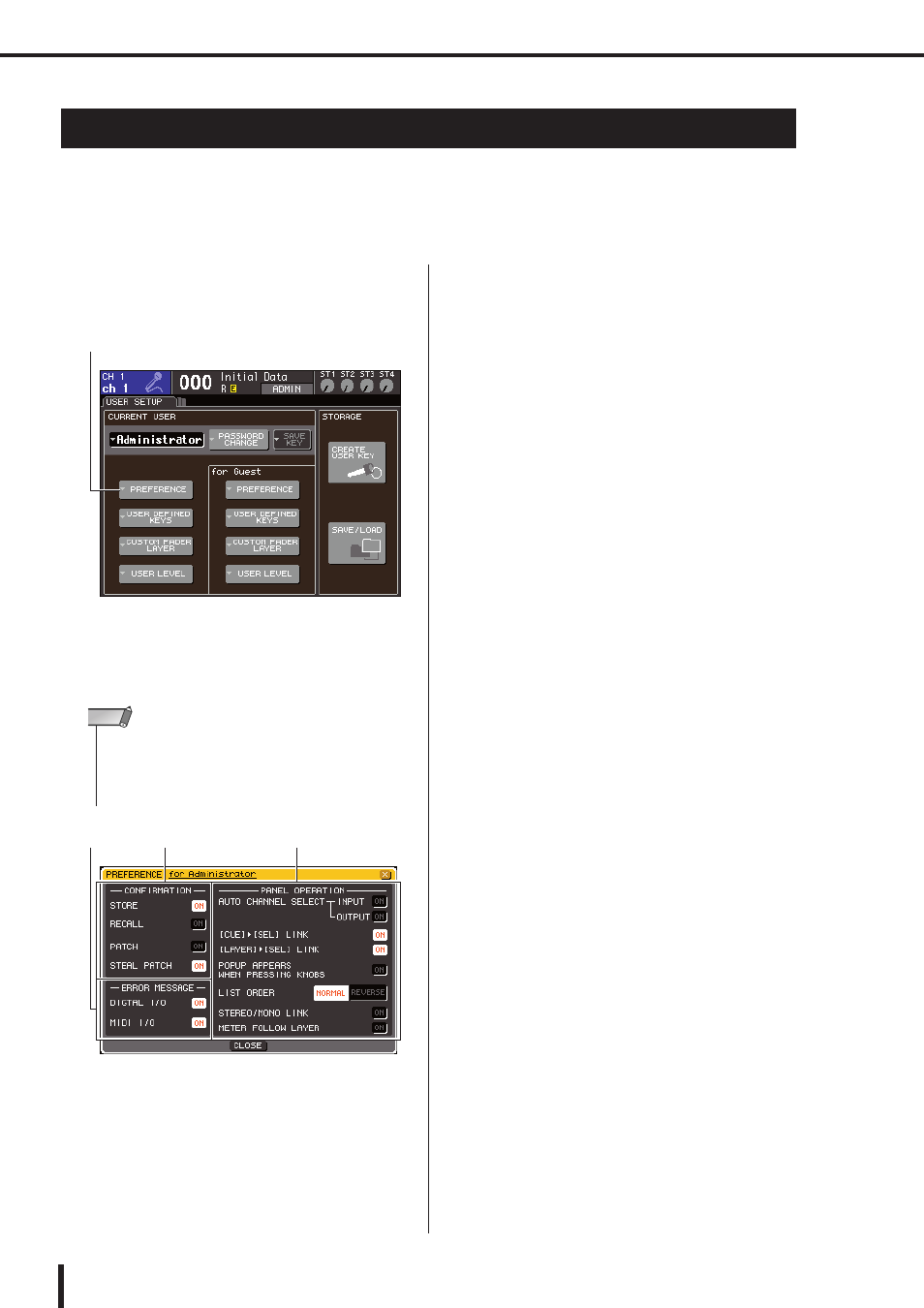
194
Preferences
LS9-16/32 Owner’s Manual
Settings related to the operating environment (such as whether or not certain messages are dis-
played, or whether key operations are linked) can be made according to the preferences of each
user. These settings are changed for the user who is logged-in, but if you are logged-in as the
Administrator, you will also be able to change the Guest settings.
1
In the DISPLAY ACCESS section, press the
[SETUP] key repeatedly to access the USER
SETUP screen.
2
Move the cursor to the PREFERENCE
popup button, and press the [ENTER] key
to access the PREFERENCE popup win-
dow.
This page includes the following items.
1
CONFIRMATION field
Here you can select whether confirmation messages
will appear when you perform scene or patch opera-
tions.
●
STORE
●
RECALL
If these buttons are on, a confirmation message
will appear when you perform a scene Store or
Recall operation respectively.
●
PATCH
If this button is on, a confirmation message will
appear when you edit an input patch or output
patch.
●
STEAL PATCH
If this button is on, a confirmation message will
appear when you edit an input patch or output
patch item that is already patched.
B
ERROR MESSAGE field
Here you can select whether an error message will be
displayed when the following problems occur.
●
DIGITAL I/O
When an error is detected in the digital input/out-
put.
●
MIDI I/O
When an error is detected in MIDI transmission/
reception.
C
PANEL OPERATION field
Here you can make settings for options related to
panel operation.
●
AUTO CHANNEL SELECT—INPUT
●
AUTO CHANNEL SELECT—OUTPUT
These specify whether the corresponding channel
will be selected when you operate a channel’s
[ON] key or fader. This can be turned on/off sep-
arately for INPUT (input channels) and OUT-
PUT (output channels).
●
[CUE]
→ [SEL] LINK
Specifies whether channel selection will be linked
with cue operations. If this button is on, pressing
the [CUE] key of a channel will simultaneously
select that channel and light its [SEL] key.
●
[LAYER]
→ [SEL] LINK
Specifies whether channel selection will be linked
with fader layer selection. If this button is on, and
you press a panel LAYER key to switch the fader
layer, the last-selected channel of that fader layer
will be selected, and its [SEL] key will light.
Preferences
PREFERENCE popup button
• If you are logged in as Administrator, you can move the cursor
to the “for Guest” PREFERENCE popup button and press the
[ENTER] key to access the PREFERENCE popup window,
where you can view or change the guest’s preference set-
tings.
NOTE
1
3
2
