Linking scene recall with audio file playback – Yamaha LS9 User Manual
Page 113
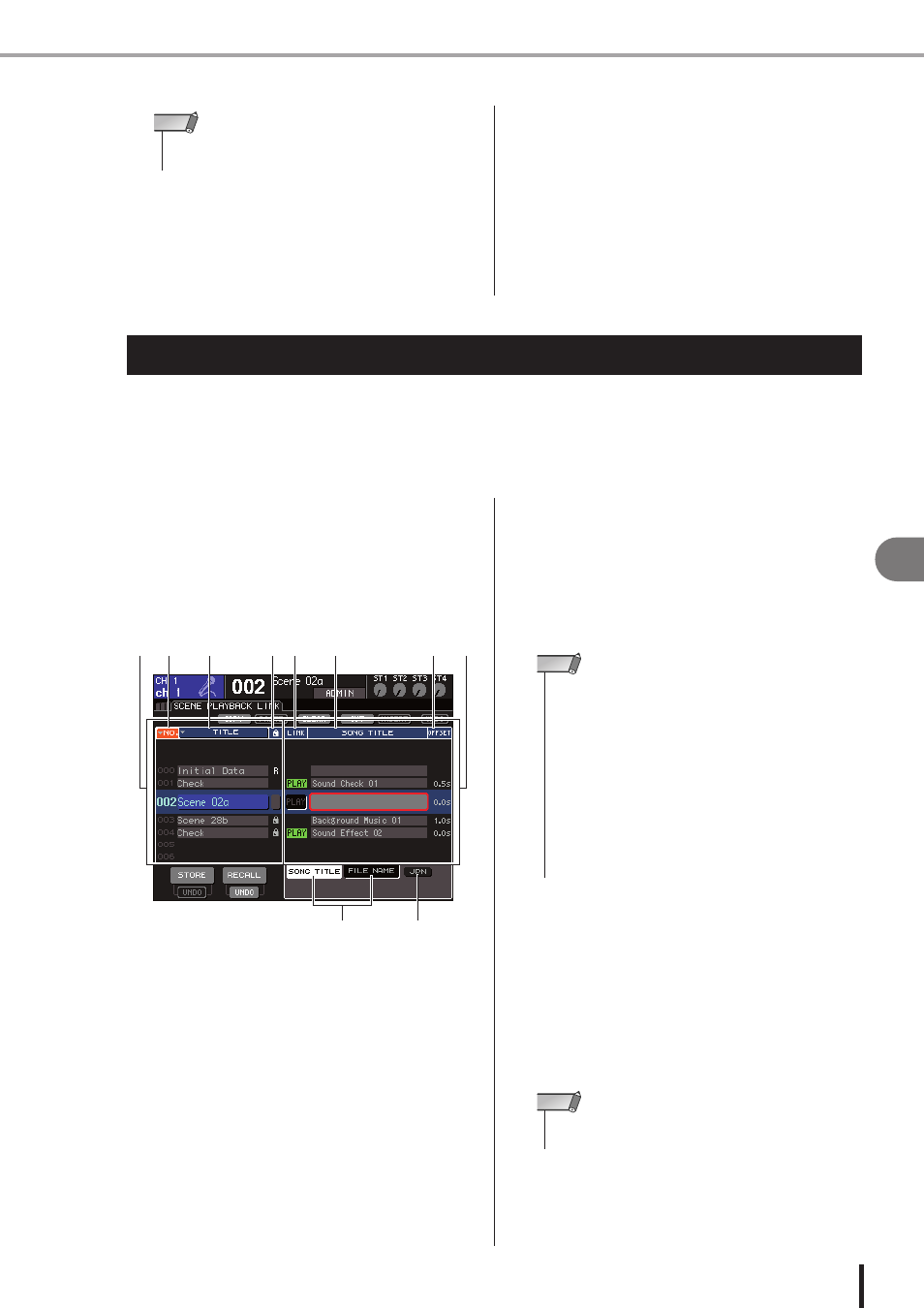
113
LS9-16/32 Owner’s Manual
10
USB memor
y recorder
●
↑↑↑↑ / ↓↓↓↓ buttons
When you move the cursor to these buttons and press
the [ENTER] key, the track number of the file cur-
rently selected in the title list will be moved upward or
downward by one.
●
SAVE LIST button
When you move the cursor to this button and press the
[ENTER] key, the title list order and playback selec-
tions will be saved in USB memory. You should per-
form this operation if you want the title list to be
preserved even after you disconnect the USB memory
or turn off the power.
Since these settings are stored for each folder, a confir-
mation dialog box will ask you whether you want to
save them if you move to a different folder.
You can make link settings so that a specific audio file from USB memory is played back when
you recall a certain scene. This is a convenient way to automatically play back a sound effect or
background music at a certain point in the performance.
To link scene recall with audio file playback, proceed as follows.
1
Connect the USB memory containing the
audio file to the USB connector.
2
In the DISPLAY ACCESS section, press the
[SCENE MEMORY] key repeatedly to
access the SCENE PLAYBACK LINK
screen.
1
Scene list
This is the list of scenes to which you can assign a
song (audio file). The line with the blue background in
the middle of the list is the scene that’s selected for
operation.
B
No. (scene number)
C
TITLE (scene title)
D
Protect
These respectively indicate the scene number, title,
and protect status.
E
Song list
This is the list of songs (audio files) that can be linked.
The line with the blue background in the middle of the
list is the file that’s selected for operation.
F
LINK
This indicates whether linking from the scene to an
audio file is enabled. The PLAY indicator is shown if
linking is enabled. If the PLAY indicator is off even
though a file is selected, the audio file will not play
when scene recall occurs.
G
SONG TITLE/FILE NAME field
This shows the title or file name of the audio file.
H
OFFSET (Offset time)
This shows the time from the recall operation until the
corresponding audio file will begin playing.
I
SONG TITLE/FILE NAME buttons
These buttons select the item that is shown in the
SONG TITLE/FILE NAME field.
J
JPN button
If this button is on, the song title will be displayed
using Shift-JIS code (double-byte character code) to
support Japanese.
3
Operate the dial or the [DEC]/[INC] keys so
that the scene to which you want to assign
a song is displayed in the middle.
• Two-byte code or Latin-1 (ISO-8859-1) code characters will
not be sorted correctly.
NOTE
Linking scene recall with audio file playback
2
3
4
7
8
1
5
9
6
J
• The audio file to be played must be saved in the SONGS
folder within the YPE folder. Please note that you won’t be
able to specify a file that is in the root directory or another
folder. When you execute playback, the path in the TITLE
LIST screen will change to \YPE\SONGS\.
• The file name is shown in black if the specified file no longer
exists, and the song title or file name is shown in yellow if the
file can no longer be recognized.
• The file specified for linking is distinguished by its eight-char-
acter file name + three-character extension. If you change the
file name after specifying it for linking, or if you repeatedly
delete and copy the file, there may be rare cases in which the
linked file can no longer be recognized.
NOTE
• Other items in the SCENE PLAYBACK LINK screen are the
same as in the SCENE LIST screen (
NOTE
Editing the title list • Linking scene recall with audio file playback
