Using the 31 band geq – Yamaha LS9 User Manual
Page 163
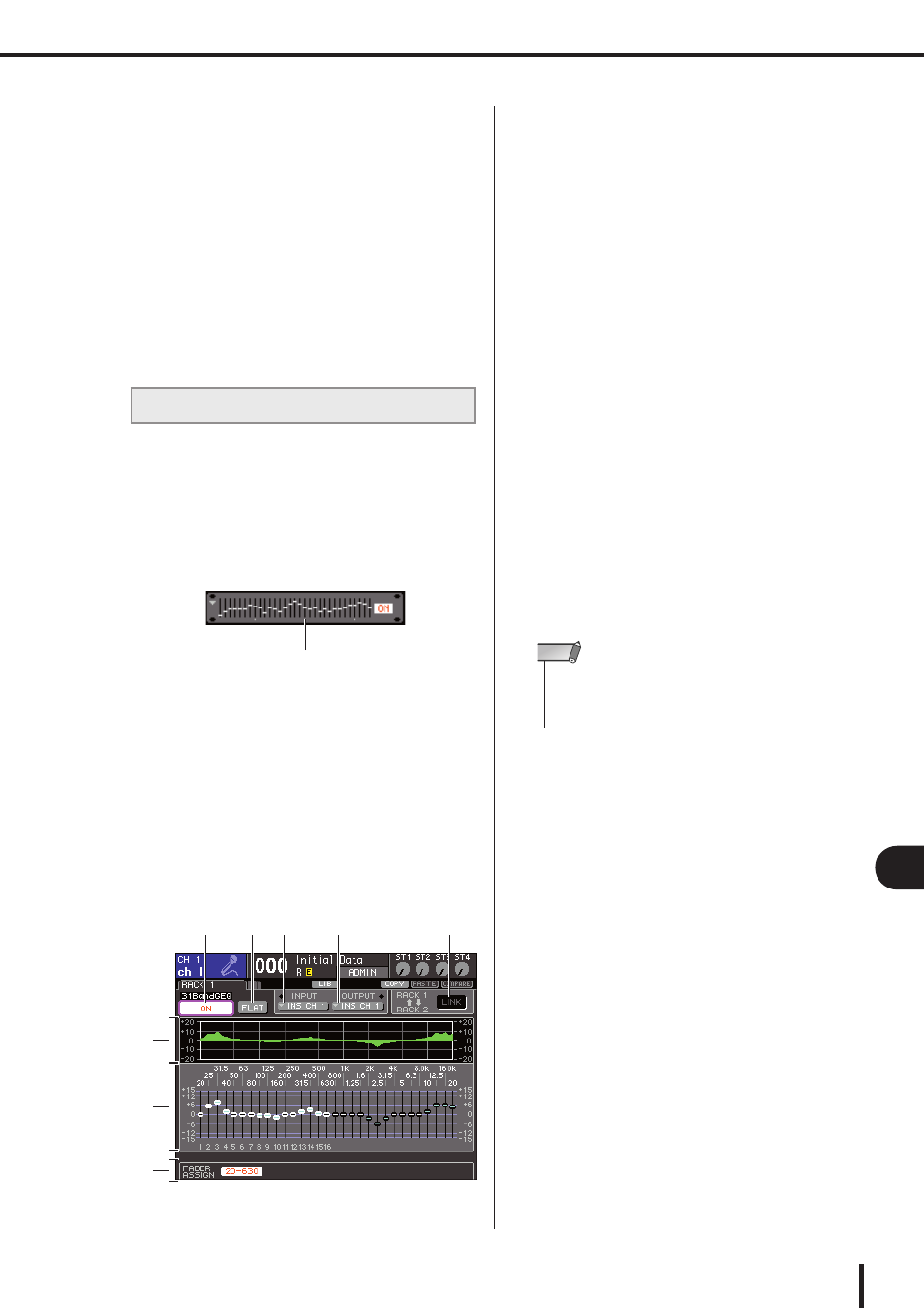
163
Graphic EQ operations
LS9-16/32 Owner’s Manual
17
Gr
aphic EQ and eff
ects
6
To turn on the GEQ, move the cursor to the
GEQ ON/OFF button and press the [ENTER]
key.
After you’ve turned the GEQ on, adjust the bands of
the GEQ. For details on operating the GEQ, refer to
“Using the 31 Band GEQ” (below) or “Using the
Flex15GEQ” (
7
Check whether INSERT is turned on for the
patched channel.
For details, refer to “Inserting an external device into
a channel” (
Here we will explain how to use the 31 Band GEQ.
1
As described in steps 1–3 of “Mounting a
GEQ or effect in the virtual rack” (
mount a GEQ in a rack.
A rack in which a 31 Band GEQ is mounted will show
the approximate settings.
2
In the GEQ/EFFECT field, move the cursor
to the rack in which you mounted the GEQ
and press the [ENTER] key.
The RACK screen will appear, allowing you to edit the
parameters of the GEQ.
You can also access the RACK screen by pressing the
[RACK 1-4] key or [RACK 5-8] key. By repeatedly
pressing the [RACK 1-4] key you can access the
RACK 1–4 screens, and by repeatedly pressing the
[RACK 5-8] key you can access the RACK 5–8
screens and EXTERNAL HA screen.
1
EQ graph
This indicates the approximate response of the current
31 Band GEQ settings.
B
Faders
These faders indicate the amount of boost/cut for each
band of the 31 Band GEQ. The frequency and value
for the fader currently selected by the cursor are
shown below the fader.
C
FADER ASSIGN field
Use this field when you want to operate the boost/cut
amount for each band using the top panel faders.
D
GEQ ON/OFF button
Switches the currently selected GEQ on/off.
E
FLAT button
This returns all bands of the currently selected GEQ to
0 dB.
F
INPUT button
This button displays the OUTPUT CH SELECT
popup window, where you can select the input source
of the rack.
G
OUTPUT button
This button displays the INPUT CH SELECT popup
window, where you can select the output destination of
the rack.
H
GEQ LINK button
This button links adjacent GEQ units.
3
After you’ve set the input-source and out-
put-destination correctly, use the GEQ ON/
OFF button to turn on the 31-band GEQ.
4
To adjust the boost/cut of each band, move
the cursor to the desired fader and operate
the dial or the [DEC]/[INC] keys.
5
If you want to use the top panel faders to
adjust the boost/cut of each band, proceed
as follows.
1
Move the cursor to the button in the
FADER ASSIGN field and press the
[ENTER] key.
When this button is turned on, the faders in the screen
will turn white, and you will be able to use the top
panel faders to adjust the GEQ bands.
Using the 31 Band GEQ
Rack image display
1
2
3
4
5
6
7
8
LS9-32
• The GEQ LINK button is shown only if linking is possible. For
a 31 Band GEQ, this button is displayed if a 31 Band GEQ is
mounted in two adjacent odd-numbered/even-numbered
racks.
NOTE
