Viewing the display, Constant display area – Yamaha LS9 User Manual
Page 30
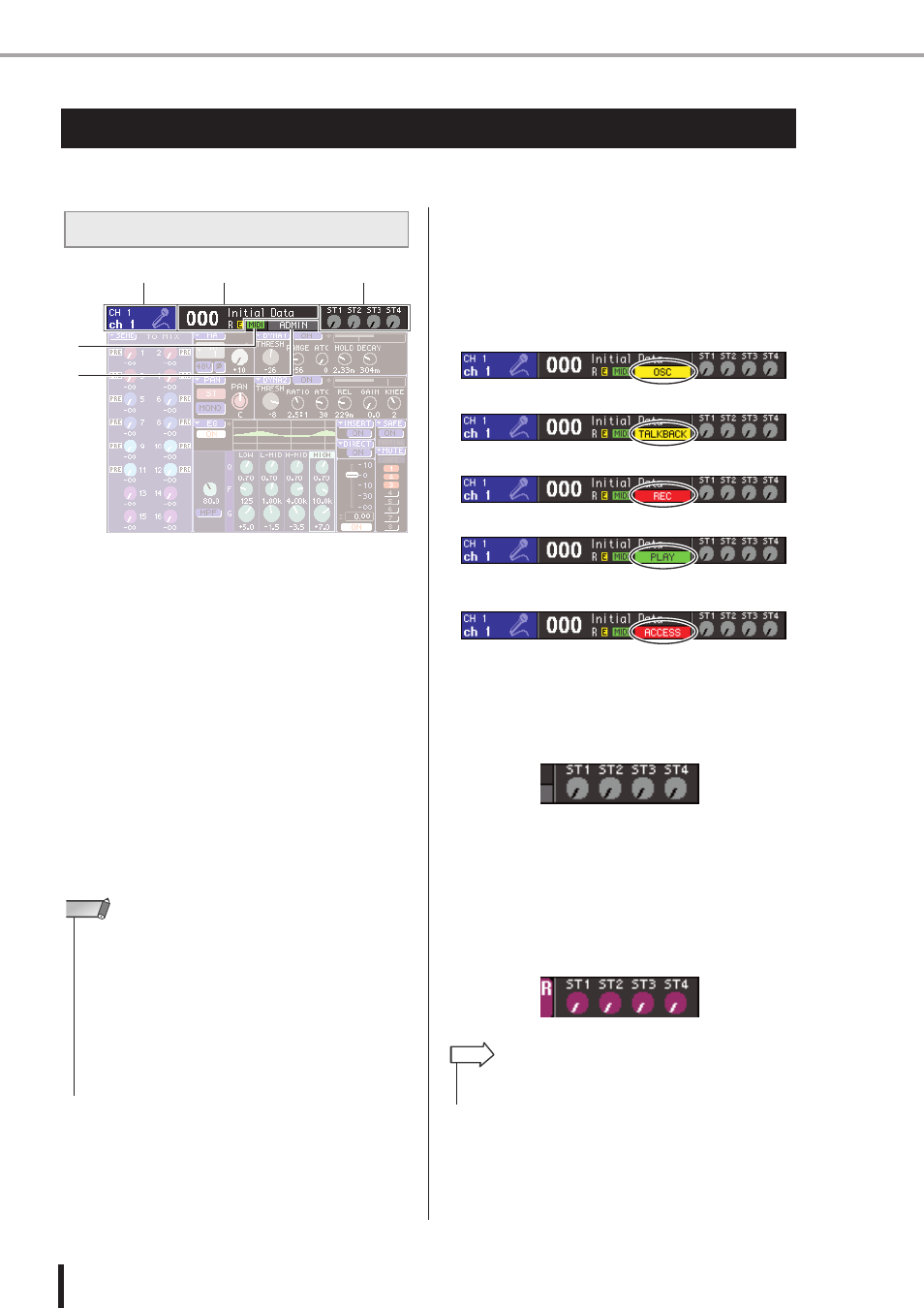
30
LS9-16/32 Owner’s Manual
Viewing the display
Here we explain the various types of information shown in the display.
1
Selected channel
This shows the number, name, and icon of the channel
currently selected by its [SEL] key for operations. (For
details on assigning a name
→ p. 34, For details on select-
→ p. 55, 69) You can also move the cursor to
this area and use the dial or the [DEC]/[INC] keys to
change the selected channel.
B
Scene memory
This shows the number and name of the scene that is cur-
rently selected for store/recall operations.
An “R” (Read Only) indication is shown for read-only
scenes or write-protected scenes. If you have modified the
parameters from their most recently stored or recalled
state, an “E” (Edited) indication is shown. Move the cur-
sor to the scene number, use the dial or the [DEC]/[INC]
keys to change the scene number, and press the [ENTER]
key to recall the scene.
C
MIDI
The MIDI indicator will appear when MIDI messages are
received.
D
User name / status
This shows the name of the user who is currently logged-
in (authenticated and permitted to operate the console).
Other indicators are shown here if oscillator or talkback is
on, or if internal memory or USB memory is being
accessed.
E
ST IN level
This indicates the on/off status and input level of ST IN
channels 1–4. This shows a gray knob and black index
when on, or a dark gray knob and black index when off.
In SENDS ON FADER mode, this shows the on/off status
and send level of the signal sent from ST IN channels 1–4
to the MIX bus. When on, the knob will be a color corre-
sponding to the send-destination (the same type of color
as the keys of the MIX/MATRIX SELECT section), and
the indices will be white. When off, the knob will be gray
and the indices will be black.
Viewing the display
Constant display area
1
2
5
4
3
• Simply changing the scene that is shown here will not execute a
store/recall operation.
• To execute a store or recall operation, access the SCENE MEM-
ORY screen and use the STORE/RECALL buttons in the screen
(
→ p. 129), or press a user-defined key to which you’ve assigned
the scene store/recall operation (
• You can also move the cursor to the scene number in the constant
display area and use the dial or the [DEC]/[INC] keys to change
the scene number. This scene number will blink if the most
recently stored or recalled scene is different than the currently
selected scene.
NOTE
When oscillator is on
When talkback is on
While recording to USB memory
While playing from USB memory
While accessing internal memory when storing
USB memory or a scene
• In SENDS ON FADER mode, the send-destination bus is shown
blinking at the right of the scene number.
HINT
