Assigning a name, P. 34, f – Yamaha LS9 User Manual
Page 34
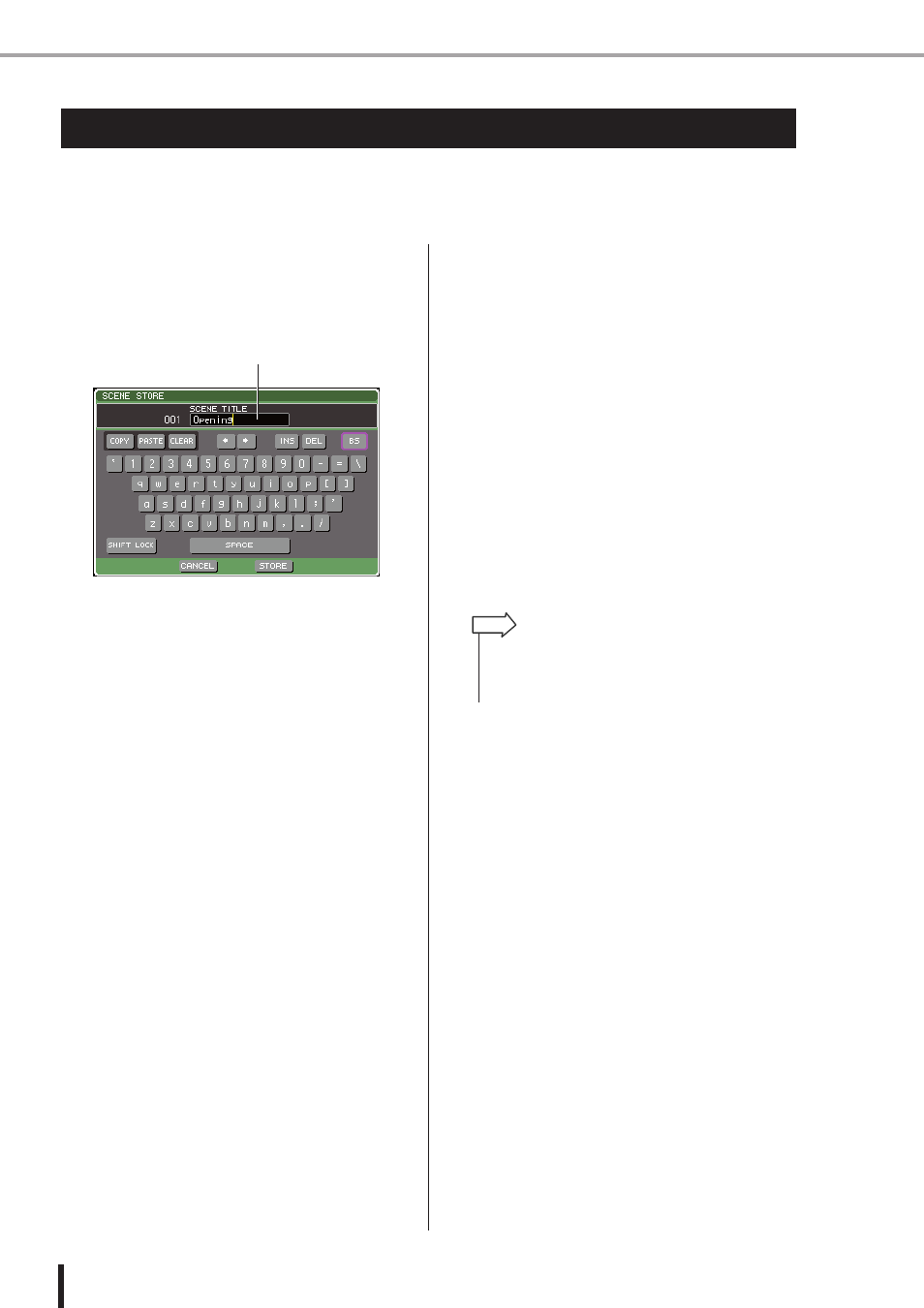
34
LS9-16/32 Owner’s Manual
Assigning a name
On the LS9, you can assign a name to each input channel and output channel, and assign a title
to each scene or library data item when you save it.
To assign a name, you will use the keyboard window that is shown in the main area.
1
Access the window where you can assign a
name.
The illustration below shows the SCENE STORE
popup window that is used when assigning a name to a
scene.
A yellow vertical line called the “text cursor” is shown
to indicate the current location in the box that displays
the characters that have been input.
2
Use the on-screen keyboard to enter text.
Move the cursor (the red frame) to the desired charac-
ter in the keyboard window and press the [ENTER]
key; the character will be entered in the text input box,
and the text cursor (yellow vertical line) in the box will
move to the right.
3
Enter the subsequent characters in the
same way.
While entering characters, you can use the following
buttons in the keyboard window.
●
COPY button
Copies the entire text string from the text box into
buffer memory.
●
PASTE button
Inserts the text string copied using the COPY button at
the location of the text cursor.
●
CLEAR button
Erases all characters that were entered in the text input
box.
●
←
←
←
← / →
→
→
→ buttons
Moves the text cursor forward or backward in the text
input box.
●
INS button
Inserts a space (blank) at the text cursor.
●
DEL button
Deletes the character to the right of the text cursor.
●
BS button
Deletes the character to the left of the text cursor.
●
SHIFT LOCK button
Switches between uppercase and lowercase alphabeti-
cal characters. You’ll be able to enter uppercase char-
acters and symbols if this button is on, and lowercase
characters and numerals if this button is off.
●
ENTER button
Finalizes the name you entered. In the SCENE
STORE popup window, you can obtain the same result
by moving the cursor to the STORE button and press-
ing the [ENTER] key.
4
When you’ve entered the name, move the
cursor to the STORE button or the ENTER
button and press the [ENTER] key.
The name you entered will be applied.
Assigning a name
Text input box
• The basic procedure is the same in the windows that let you
assign names to channels or other types of library data. If
you’re entering a channel name, the name will be updated
immediately, without your having to use the ENTER button.
HINT
