Yamaha LS9 User Manual
Page 36
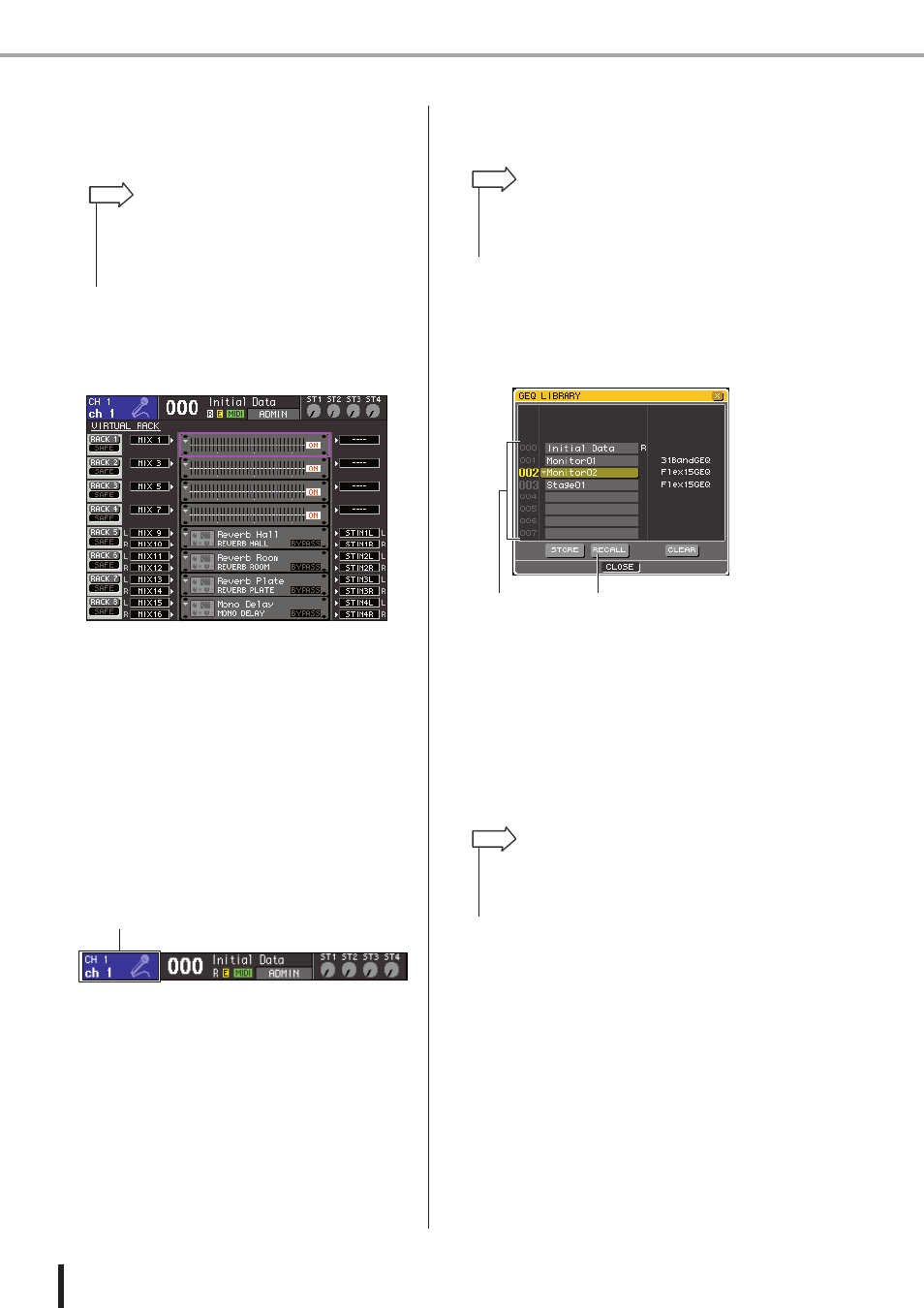
36
LS9-16/32 Owner’s Manual
Using the tool buttons
In the SELECTED CH VIEW screen, move the cursor
to the knob corresponding to EQ or dynamics 1/2, or
to a button that has a
▼ symbol, and press the
[ENTER] key.
[ RACK screen ]
In the DISPLAY ACCESS section, press the [RACK
1-4] or [RACK 5-8] key.
2
Select the channel (EQ/dynamics) or rack
(GEQ/effect) whose settings you want to
recall.
The method of selecting a channel/rack will depend on
the type of popup window or screen that is currently
displayed.
[ ATT/HPF/EQ popup window ]
[ DYNAMICS 1/2 popup window ]
Press a [SEL] key on the panel, or move the cursor to
the selected channel in the constant display area of the
screen, and use the dial or the [DEC]/[INC] keys.
[ RACK screen ]
In the DISPLAY ACCESS section, repeatedly press
the [RACK 1-4] or [RACK 5-8] key.
3
Move the cursor to the LIB button in the
toolbar and press the [ENTER] key to
access the popup window of the corre-
sponding library.
1
List
This shows the settings that are saved in the library.
The highlighted line indicates the data that is selected
for operations. Read-only data is indicated by an “R”
symbol.
B
RECALL button
This button recalls the settings selected in the list into
the currently selected channel (EQ/dynamics) or rack
(GEQ/effect).
4
Move the cursor to the list, and select the
recall-source library number by using the
dial or the [DEC]/[INC] keys to move the
highlighted line in the list.
In some cases, the data selected as the recall-source
cannot be recalled into the currently selected channel/
rack. Each library has the following limitations.
●
Dynamics library
The dynamics library holds three types of data;
Dynamics 1 and Dynamics 2 for input channels, and
Dynamics 1 for output channels. Recall is not possible
if you’ve selected a type that is not supported by the
corresponding dynamics processor.
• If POPUP APPEARS WHEN PRESSING KNOBS is turned
on in the PREFERENCE popup window (
→ p. 194), you can
access the popup window by pressing the SELECTED
CHANNEL section encoder that corresponds to EQ or
dynamics 1/2.
HINT
Selected channel
• If you want to change the assignment (31BandGEQ,
Flex15GEQ, or effect) to each rack, simultaneously press the
[RACK 1-4] key and [RACK 5-8] to access the VIRTUAL
RACK screen (
HINT
1
2
• The right side of the list shows information about the corre-
sponding data (the dynamics type or effect type used, etc.).
For the dynamics library, a symbol is shown to indicate
whether the data can be recalled by dynamics 1 or 2.
HINT
