Using the selected ch view screen, To specify mute groups – Yamaha LS9 User Manual
Page 122
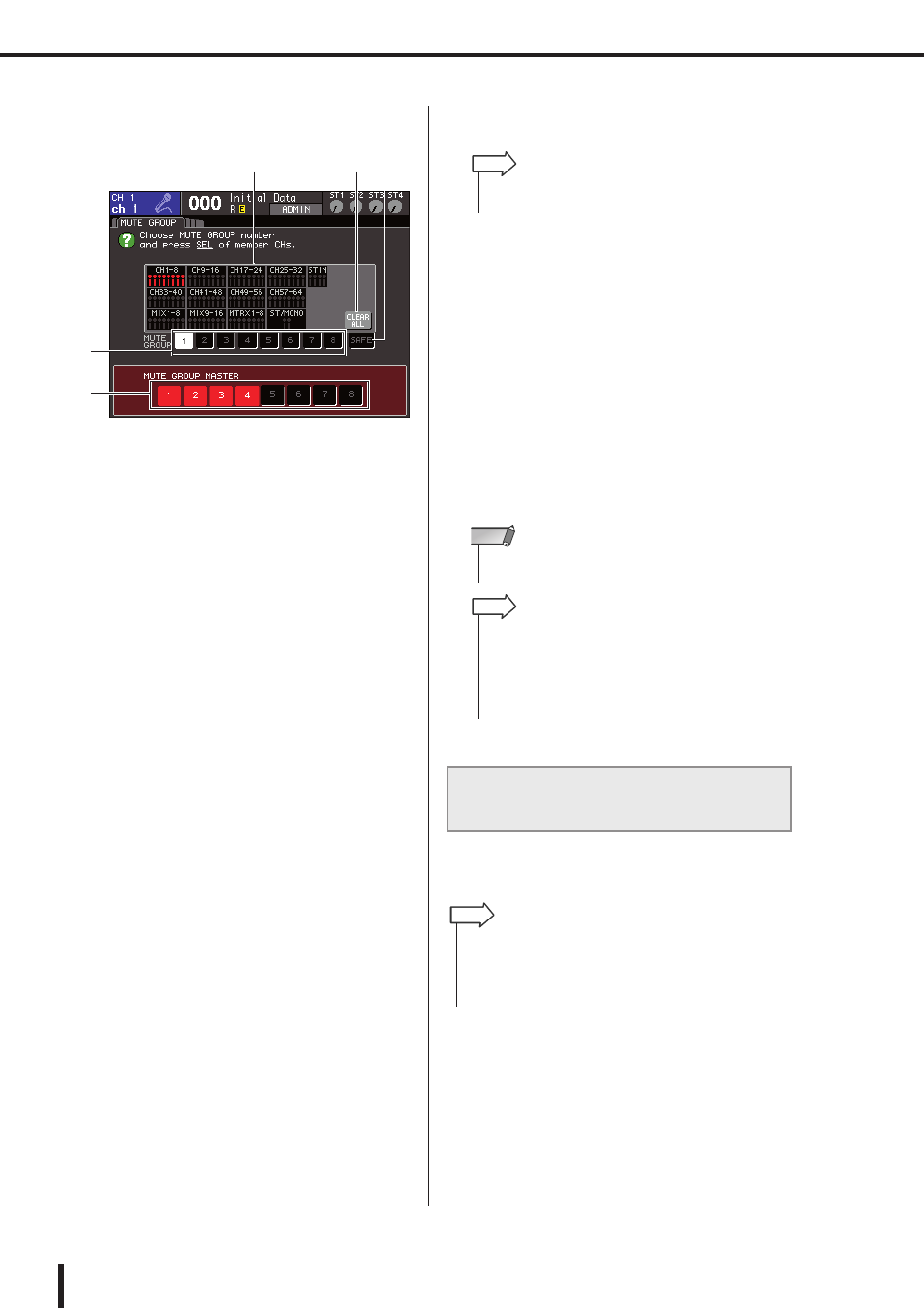
122
Using mute groups
LS9-16/32 Owner’s Manual
The MUTE GROUP screen of the CHANNEL JOB
screen contains the following items.
1
Channel display field
Channels assigned to the mute group selected by the
1–8 buttons are highlighted in red. If the SAFE button
is selected, channels that are temporarily excluded
from all mute groups are highlighted in green.
B
CLEAR ALL button
When you move the cursor to this button and press the
[ENTER] key, all channels that are currently high-
lighted in the channel display field will be cleared.
C
1–8 buttons
These buttons select the mute group that is shown in
the channel display field.
D
SAFE button
Use this button when you want to temporarily exclude
a specific channel from all mute groups. The channel
display field shows the channels that are temporarily
excluded from the mute groups. For more about mute
safe, refer to “Using the Mute Safe function” (
E
MUTE GROUP MASTER buttons 1–8
These buttons switch muting on/off for mute groups
1–8.
2
To select the mute group to which you want
to assign channels, move the cursor to one
of the 1–8 buttons and press the [ENTER]
key.
3
Press the [SEL] key of the input channels /
output channels (you may select more than
one) that you want to assign.
The [SEL] keys of the assigned channels will light. In
the channel display field in the screen, the correspond-
ing channels will also be highlighted in red. To cancel
an assignment, press a lit [SEL] key once again to
make it go dark.
4
Assign channels to other mute groups in
the same way.
5
To mute the channels assigned to a mute
group, move the cursor to the MUTE
GROUP MASTER 1–8 button for the desired
mute group, and press the [ENTER] key
(multiple selections are allowed).
The selected MUTE GROUP MASTER button will
light, and all channels belonging to that mute group
will be muted. At this time, the [ON] key of the muted
channels will blink.
6
To defeat muting for a mute group, move
the cursor to the MUTE GROUP MASTER
button that you turned on in step 5, and
press the [ENTER] key to make the button
go dark.
In the SELECTED CH VIEW screen you can select a spe-
cific channel and assign the mute group(s) to which that
channel belongs (multiple assignments are allowed).
1
Press the SELECTED CHANNEL section
[HOME] key to access the SELECTED CH
VIEW screen.
2
3
5
4
1
Using the SELECTED CH VIEW screen
to specify mute groups
• You are free to assign the same channel to more than one
mute group.
HINT
• Mute group assignments are saved as part of the scene.
However, the mute on/off settings are not saved.
NOTE
• If you assigned a mute group on/off function to a user-defined
key, you can switch mute on/off by pressing the correspond-
ing user-defined key to make it light or go dark.
• Even if a channel is assigned to a mute group, it will not be
affected by mute on/off operations if its [ON] key was off to
begin with.
HINT
• In the SELECTED CH VIEW screen you can only assign mute
groups. To switch muting on/off, you must either use the MUTE
GROUP screen of the CHANNEL JOB screens (
assign the mute on/off function to a user-defined key and operate
that key (
HINT
