Yamaha LS9 User Manual
Page 135
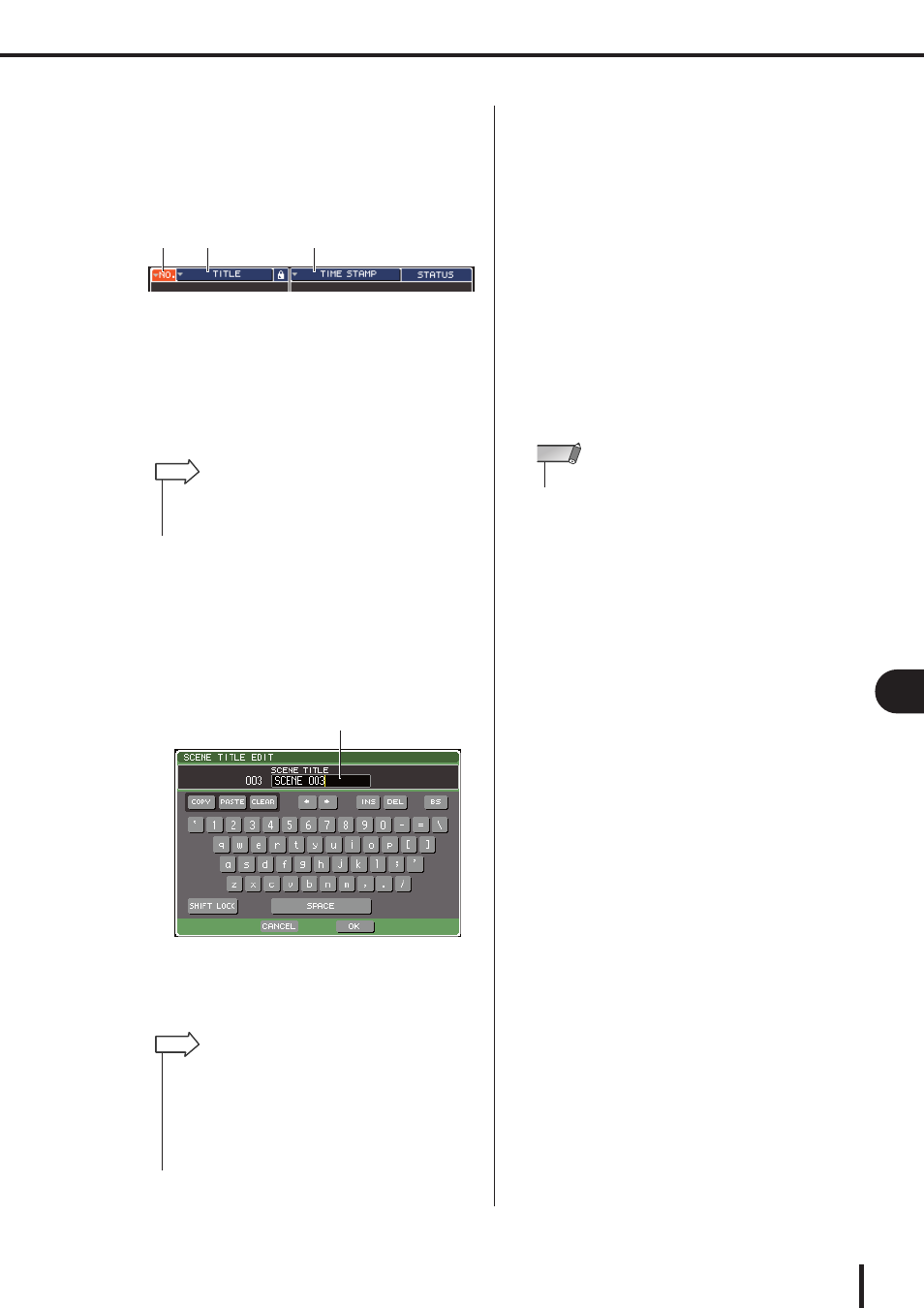
135
Editing scene memories
LS9-16/32 Owner’s Manual
13
Scene memor
y
3
If you want the scenes to be listed in a dif-
ferent order, move the cursor to the “NO.” or
“TITLE” buttons located above the scene
list, or to “TIME STAMP” located above the
STATUS/TIME STAMP field, and press the
[ENTER] key.
1
NO.
Sorted in order of scene number.
B
TITLE
Sorted in numeric/alphabetical order of title.
C
COMMENT/TIME STAMP
Sorted in order of comment or date of creation.
4
If you want to edit the title of a scene, move
the cursor to the TITLE field of the selected
scene, and press the [ENTER] key to
access the SCENE TITLE EDIT popup win-
dow.
For details on entering text, refer to “Assigning a
name” (
1
TITLE field
This field lets you enter a title for the scene. (The max-
imum is 16 characters.)
5
To turn the protect setting on/off for a
scene, move the cursor to the R symbol /
protect symbol of the selected scene, and
press the [ENTER] key.
Each time you press the [ENTER] key, the indication
will alternate between the protect (lock) symbol, R
(read only) symbol, and no symbol.
●
Protect (lock) symbol
The scene cannot be overwritten.
●
R (read only) symbol
In addition to the protection described above, it will
also be impossible to overwrite the scene by loading a
file from USB memory, etc.
This setting can be selected only for consecutive scene
numbers from scene number 000.
●
No symbol
The scene is not protected.
6
Use the tool buttons to edit the scene mem-
ory.
For details, refer to the section “Scene memory edit-
ing” that follows.
1
2
3
• By leaving the cursor at the same button and pressing the
[ENTER] key again, you can change the direction (ascending
or descending) in which the list is sorted.
HINT
1
• You cannot edit the title of a read-only scene or a write-pro-
tected scene.
• If you want to edit the comment of a scene, use the COM-
MENT/TIME STAMP tabs to display the comments in the
scene list, move the cursor to the SCENE COMMENT field of
the selected scene, and press the [ENTER] key to access the
COMMENT EDIT popup window.
HINT
• The R symbol for scene number 000 cannot be disabled.
NOTE
