Set the ip address, Set the subnet mask, Set the gateway address – Rockwell Automation 20-COMM-E PowerFlex EtherNet/IP Adapter User Manual
Page 34
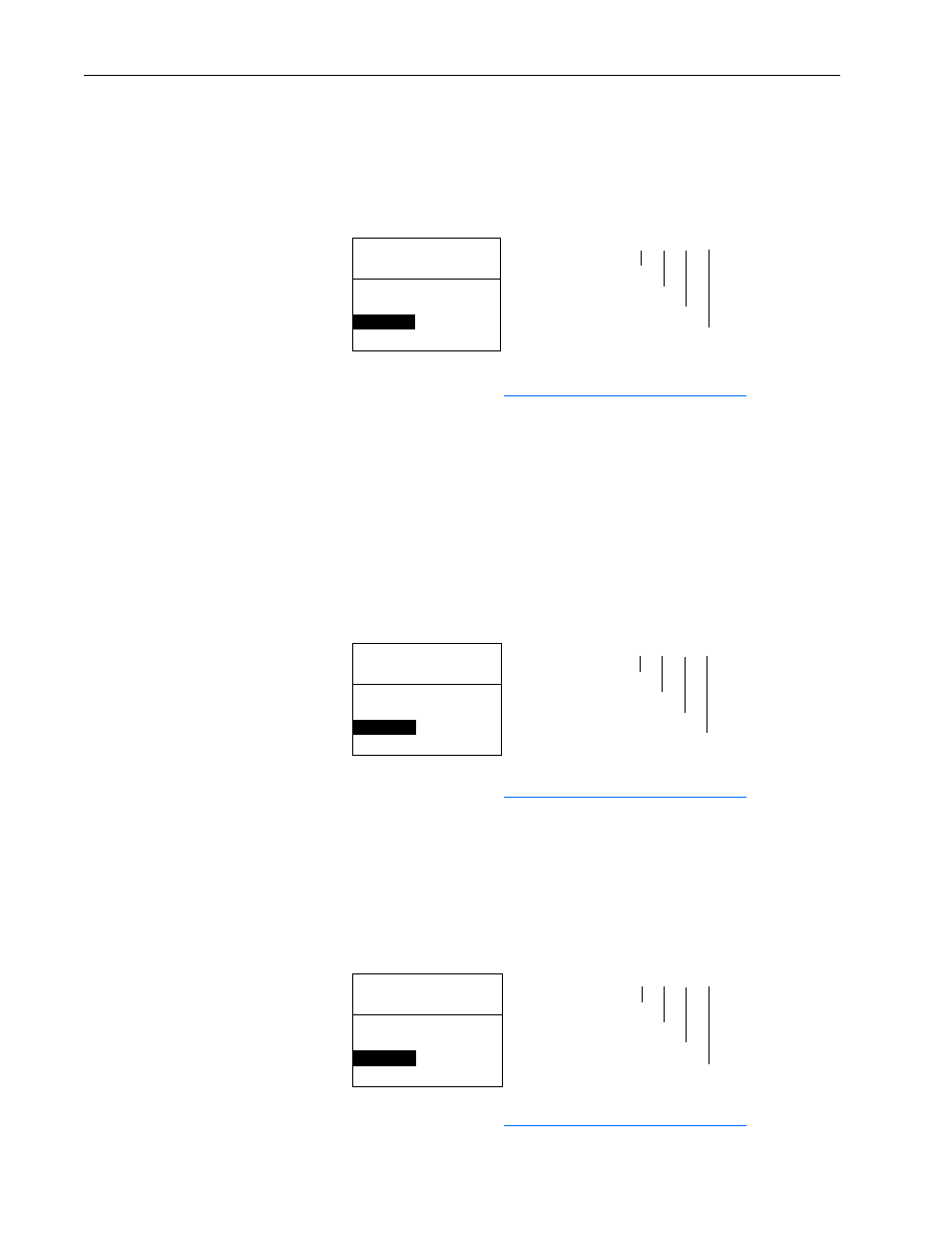
3-6
Configuring the Adapter
20-COMM-E EtherNet/IP Adapter User Manual
Publication 20COMM-UM010G-EN-P
Set the IP Address
1. Verify that Parameter 03 - [BOOTP] is set to ‘0’ (Disabled).
2. Set the value of Parameters 04 - [IP Addr Cfg 1] through 07 - [IP
Addr Cfg 4] to a unique IP address.
3. Reset the adapter (see
Resetting the Adapter on page 3-16
The NET A status indicator will be steady green or flashing green if the
IP address is correctly configured, and is connected to an operating
ethernet network.
Set the Subnet Mask
1. Verify that Parameter 03 - [BOOTP] is set to ‘0’ (Disabled).
2. Set the value of Parameters 08 - [Subnet Cfg 1] through 11 - [Subnet
Cfg 4] to the desired value for the subnet mask.
3. Reset the adapter (see
Resetting the Adapter on page 3-16
Set the Gateway Address
1. Verify that Parameter 03 - [BOOTP] is set to ‘0’ (Disabled).
2. Set the value of Parameters 12 - [Gateway Cfg 1] through 15 -
[Gateway Cfg 4] to the IP address of the gateway device.
3. Reset the adapter (see
Resetting the Adapter on page 3-16
Port 5 Device
20-COMM-E
Parameter #: 04
IP Addr Cfg 1
0
0 <> 255
Default = 0.0.0.0
255.255.255.255
[IP Addr Cfg 1]
[IP Addr Cfg 2]
[IP Addr Cfg 3]
[IP Addr Cfg 4]
Port 5 Device
20-COMM-E
Parameter #: 08
Subnet Cfg 1
0
0 <> 255
Default = 0.0.0.0
255.255.255.255
[Subnet Cfg 1]
[Subnet Cfg 2]
[Subnet Cfg 3]
[Subnet Cfg 4]
Port 5 Device
20-COMM-E
Parameter #: 12
Gateway Cfg 1
0
0 <> 255
Default = 0.0.0.0
255.255.255.255
[Gateway Cfg 1]
[Gateway Cfg 2]
[Gateway Cfg 3]
[Gateway Cfg 4]
