Configure e-mail – Rockwell Automation 20-COMM-E PowerFlex EtherNet/IP Adapter User Manual
Page 214
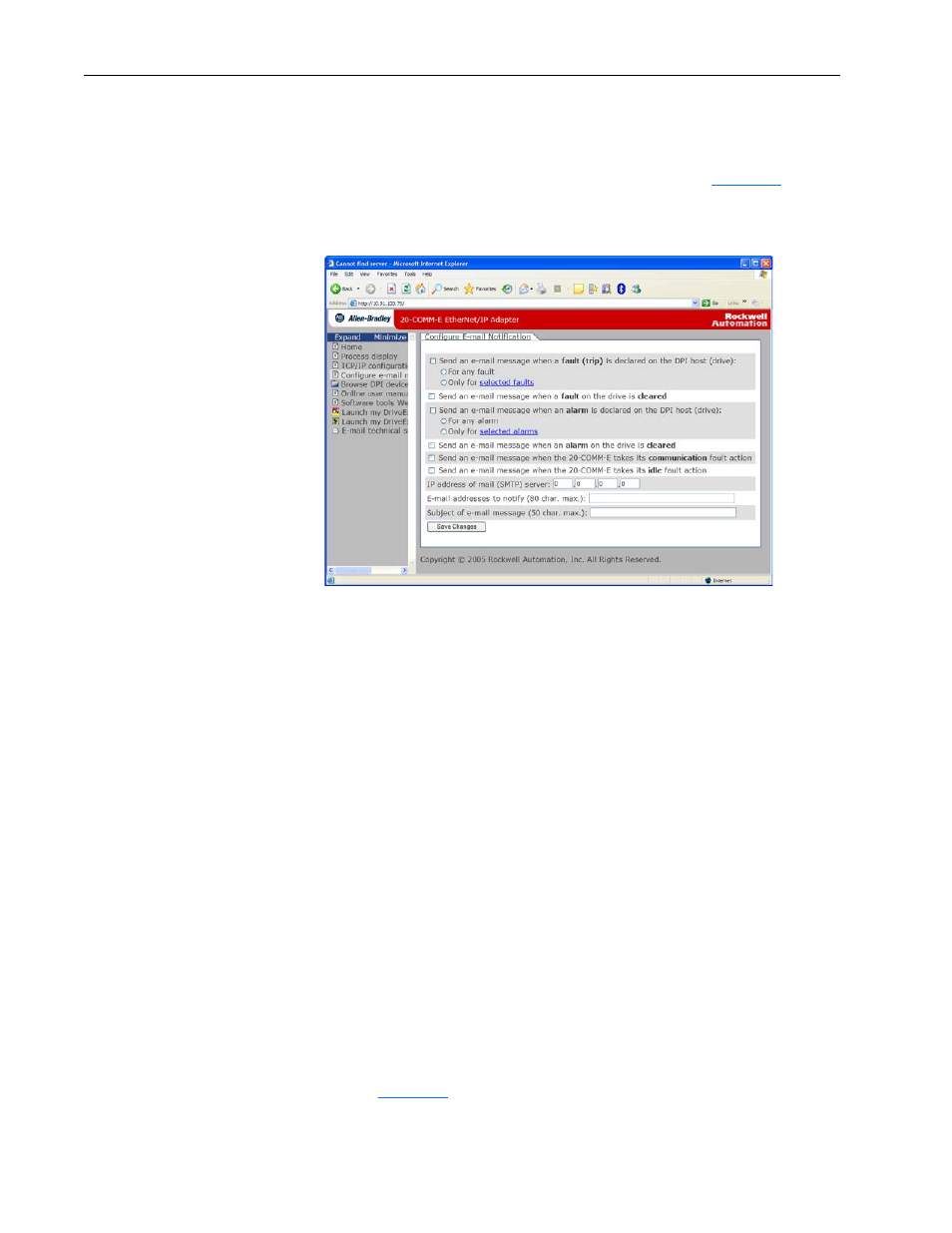
8-6
Viewing the Adapter Web Pages
20-COMM-E EtherNet/IP Adapter User Manual
Publication 20COMM-UM010G-EN-P
Configure E-mail
Notification Web Page
The Configure E-mail Notification web page contains selections and data
fields for configuring the adapter to automatically send e-mail messages to
desired addresses when selected types of events occur. To view this web
page, click the ‘Configure e-mail…’ link (highlighted in
Figure 8.4
) in the
navigation pane.
Figure 8.4 Example of Configure E-mail Notification Web Page
E-mail configuration for Series A adapters is enabled and disabled
differently than Series B adapters.
• Series A adapters, firmware 2.003 and earlier—By default, settings are
protected and the user needs to enable configuration by using Parameter
54 - [Access Control] to set the E-mail Config Bit 1 value to ‘1’
(Enabled). After configuration, settings can be protected by changing the
E-mail Config Bit 1 value back to ‘0’ (Disabled).
• Series B adapters, firmware 3.xxx and later—By default, settings are not
protected. After configuration, settings can be protected by using
Parameter 56 - [Web Features] to set E-mail Cfg Bit 0 value to ‘0’
(Disabled). To change a protected configuration, it must first be
unprotected by setting the E-mail Cfg Bit 0 value back to ‘1’ (Enabled).
To configure e-mail notification, perform the following steps.
1. Click the desired ‘Send an e-mail message when…’ check boxes you
want to occur that will send e-mail notification.
If you only want e-mail notification when selected faults/alarms occur,
do the following.
a. Click the respective fault and/or alarm radio buttons.
b. Click the ‘selected faults’ link and/or ‘selected alarms’ link.
shows an example faults configuration page.
