Figure 8.5 – Rockwell Automation 20-COMM-E PowerFlex EtherNet/IP Adapter User Manual
Page 215
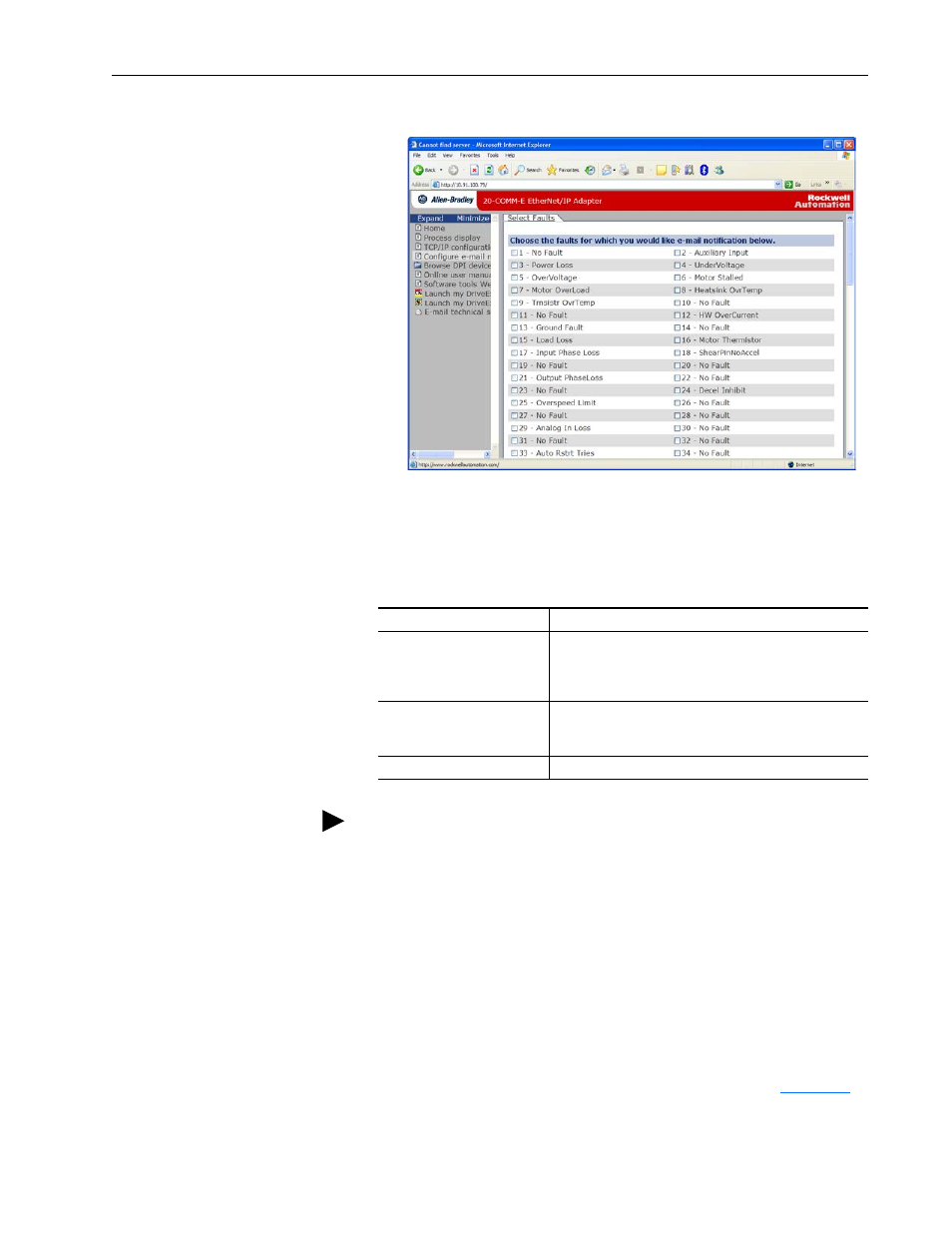
Viewing the Adapter Web Pages
8-7
20-COMM-E EtherNet/IP Adapter User Manual
Publication 20COMM-UM010G-EN-P
Figure 8.5 Example of Selected Faults Configuration Page
c.
Click the desired fault/alarm check boxes.
d. Click Save Changes.
e.
Click the ‘Back to E-mail Configuration Page’ link.
2. Type the following information in their respective boxes.
a. On the Windows task bar, click Start > Run to display the Run
window.
b. In the Run window Open field, type ‘cmd’.
c.
Click OK to display the DOS window.
d. On the c:\ > command line, type ‘nslookup [name of e-mail
server]’.
The entry ‘c:\ > nslookup smtp.company.com’ is an example.
e.
Press ENTER to display the e-mail server IP address (
).
Information
Description
‘IP address of…’
Type in the address of the mail server that will be used to
deliver the e-mail messages. (When the IP address is
unknown, read the TIP shown below this table to determine
the mail server address.)
‘E-mail addresses to notify…’
Type in addresses to where you want e-mail messages to be
sent. Multiple addresses can be used, but they must be
separated by commas (comma delimited).
‘Subject of e-mail message…’
Type in the desired subject text for the e-mail message.
TIP: If the IP address of the e-mail server is unknown, you can contact
your IT department or use the following DOS command instructions to
find its IP address.
