Rockwell Automation 20-COMM-E PowerFlex EtherNet/IP Adapter User Manual
Page 211
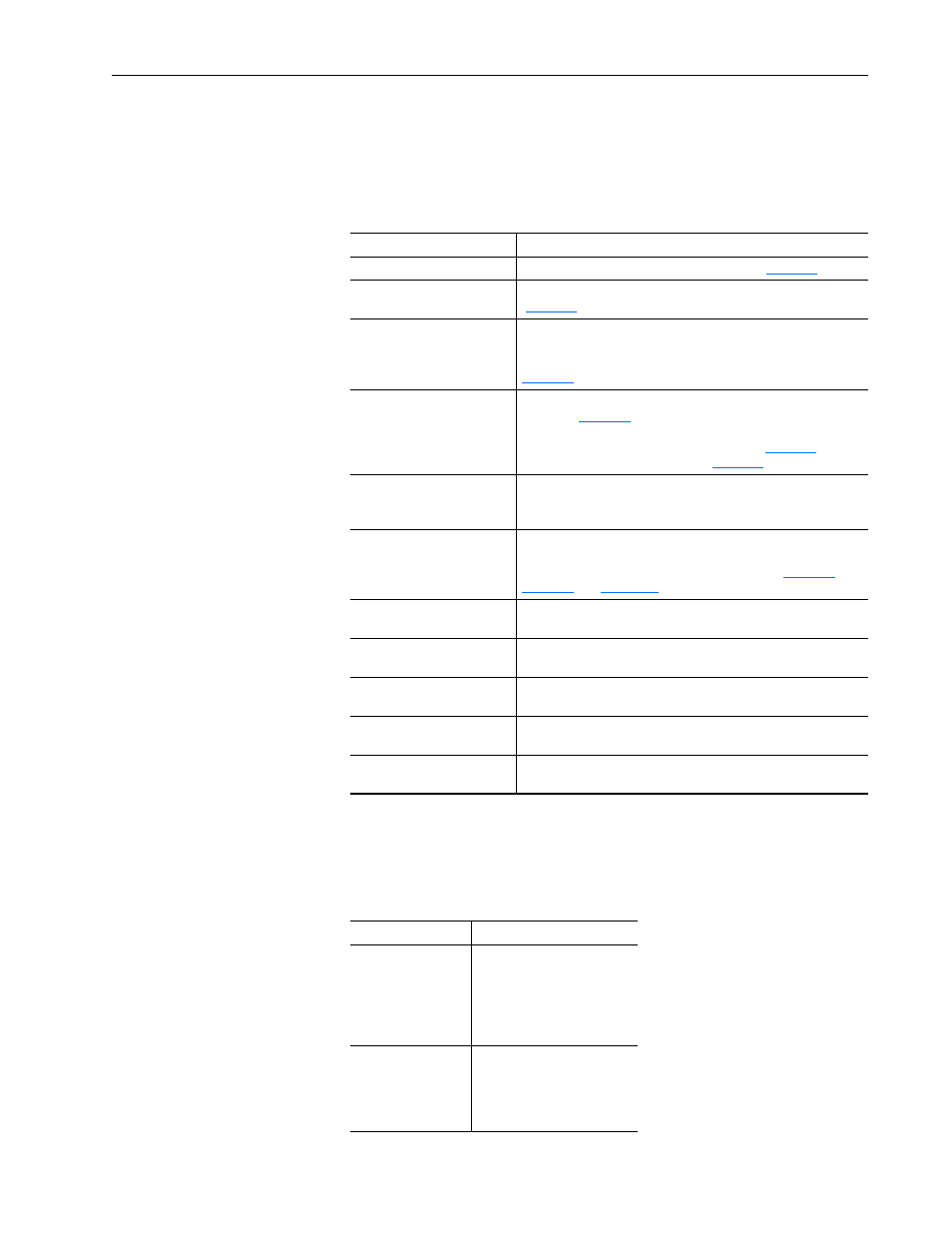
Viewing the Adapter Web Pages
8-3
20-COMM-E EtherNet/IP Adapter User Manual
Publication 20COMM-UM010G-EN-P
Navigation Pane on Adapter Web Pages
The navigation pane appears on the left side of the adapter Home Page and
all of the adapter’s other web pages. The navigation pane consists of links
and link folders which can be expanded or minimized. The following table
shows all navigation pane links and link folders.
Information on Adapter Home Page
The adapter Home Page displays the following information for the host
drive and its adapter.
Navigation Pane Link/Folder Description
Home link
Click this link to view the adapter’s Home Page (
).
Process display link
Click this link to view the host drive’s Process Display pop-up window
).
TCP/IP configuration link
Click this link to view the adapter’s TCP/IP Configuration web page
showing information about the TCP/IP configuration, such as the
adapter’s IP address and the number of packets being sent.
shows an example TCP/IP Configuration web page.
Configure e-mail notification
link
Click this link to view the adapter’s Configure E-mail Notification
web page (
Figure 8.4
) to configure the adapter to send automatic
e-mail messages. E-mail notification can accommodate specific
needs such as when only selected faults occur (
). An
example e-mail message is shown in
.
Browse DPI devices folder
Click this folder to expand and view the Port folders for all present
DPI devices, including the drive, adapter, and other devices
connected to the drive such as a HIM.
Port x folders
Click a respective Port folder to expand and view its device’s various
links which take you to related information pages. For Port 0
(PowerFlex 70 Drive) example information pages, see
,
.
Online user manuals link
Click this link to view Rockwell Automation’s web page with
documentation for drives and other devices.
Software tools Web site link
Click this link to view Allen-Bradley’s web page with information
about software tools such as DriveExplorer and DriveExecutive.
Launch my DriveExplorer
software link
Click this link to launch the DriveExplorer software already installed
on your computer.
Launch my DriveExecutive
software link
Click this link to launch the DriveExecutive software already
installed on your computer.
E-mail technical support link
Click this link to view a new e-mail message window to send a
message to Allen-Bradley’s Technical Support Team.
Device
Information
Adapter
• Revision
• IP Address
• Ethernet Address (MAC)
• Serial Number
• Status
• I/O Connection Status
Host ‘X’ Drive
• Revision
• Status
• Commanded Direction
• Rotation Direction
• Process Status
