Calibrating a scroller using the encoders, N o t e – ETC Ion User Manual
Page 88
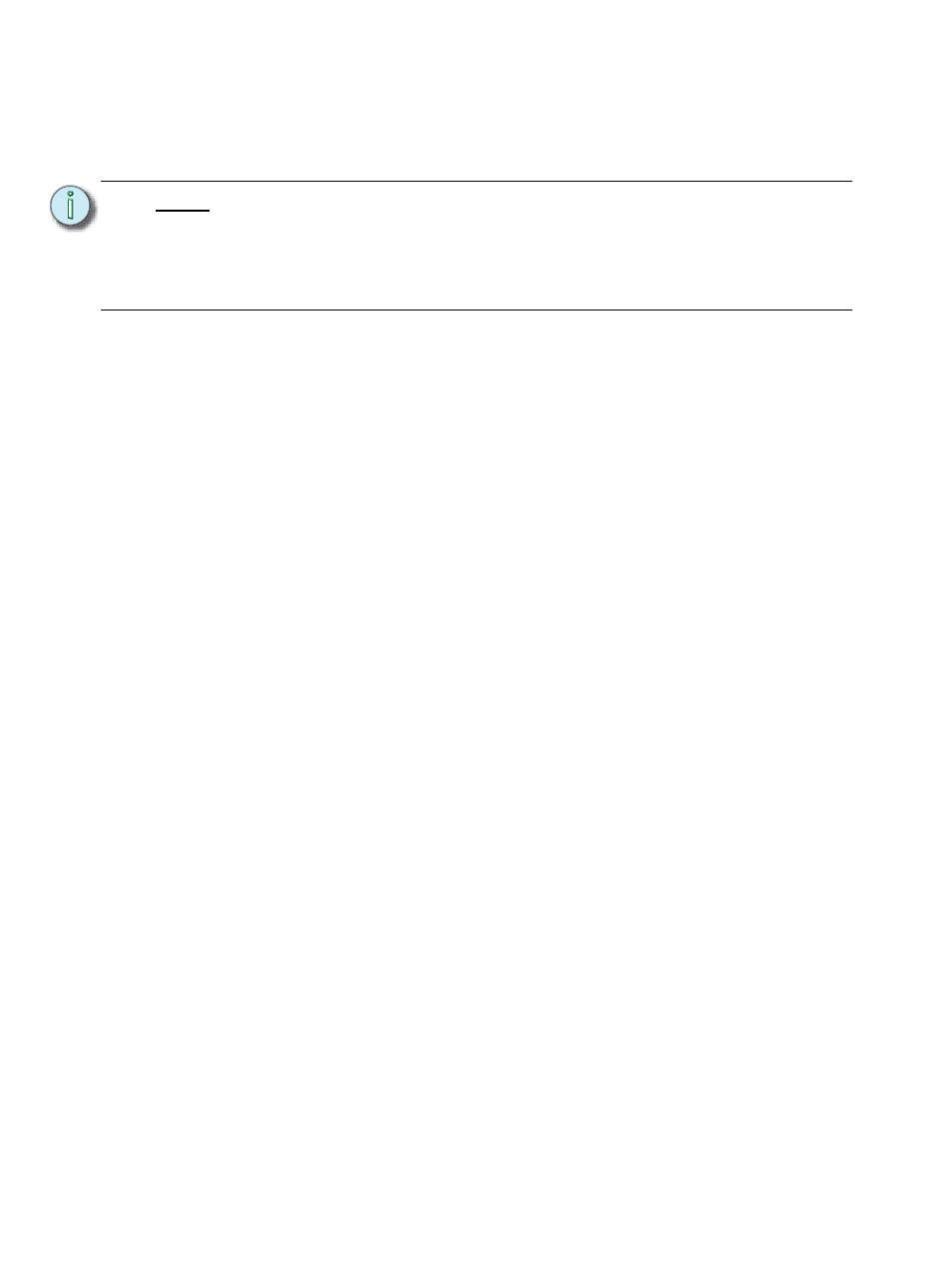
72
Ion Operations Manual
Calibrating a Scroller Using the Encoders
You can calibrate the center point of any frame in a scroller using the calibrate feature. Calibrating
a scroller is normally done from the live display. You can also calibrate using the ML display.
“Calibrating a Scroller Using the ML Display” on page 74.
To calibrate a scroller:
Step 1:
Select the channel of the scroller you wish to calibrate.
Step 2:
Press the [Color] encoder button. Multiple presses may be required before the
scroller encoder is visible in the encoder LCD.
Step 3:
Use the encoder to move all the way to the last frame of the scroller.
Step 4:
If you are in course mode, press the encoder to switch to “Fine” mode. The
{Calibrate} touchbutton will appear as one of the scroller buttons in the LCD.
Step 5:
Continue adjusting the frame in fine mode until the frame is centered in the desired
position.
Step 6:
Press {Calibrate} in the encoder LCD. The new center position is now stored for the
selected channel.
Step 7:
Press {Last} in the encoder LCD to move to the center point of the previous frame.
Step 8:
Visually verify if the center point of the new frame is accurate. If it is, press {Last}
again to move to the previous frame in the scroll. If not, follow the calibration
procedure again.
Step 9:
Repeat steps 4-8 until you have calibrated all of the frames
N o t e :
It is recommended that you calibrate your scroller frames starting with the last
frame and working backward to the first frame. This will help ensure a complete
and accurate calibration.
Calibration may need to be performed when you initially patch a scroller and may
need to be adjusted through the course of operation as spring tension changes in
a color scroller.
