Partial patch opening, N o t e – ETC Ion User Manual
Page 69
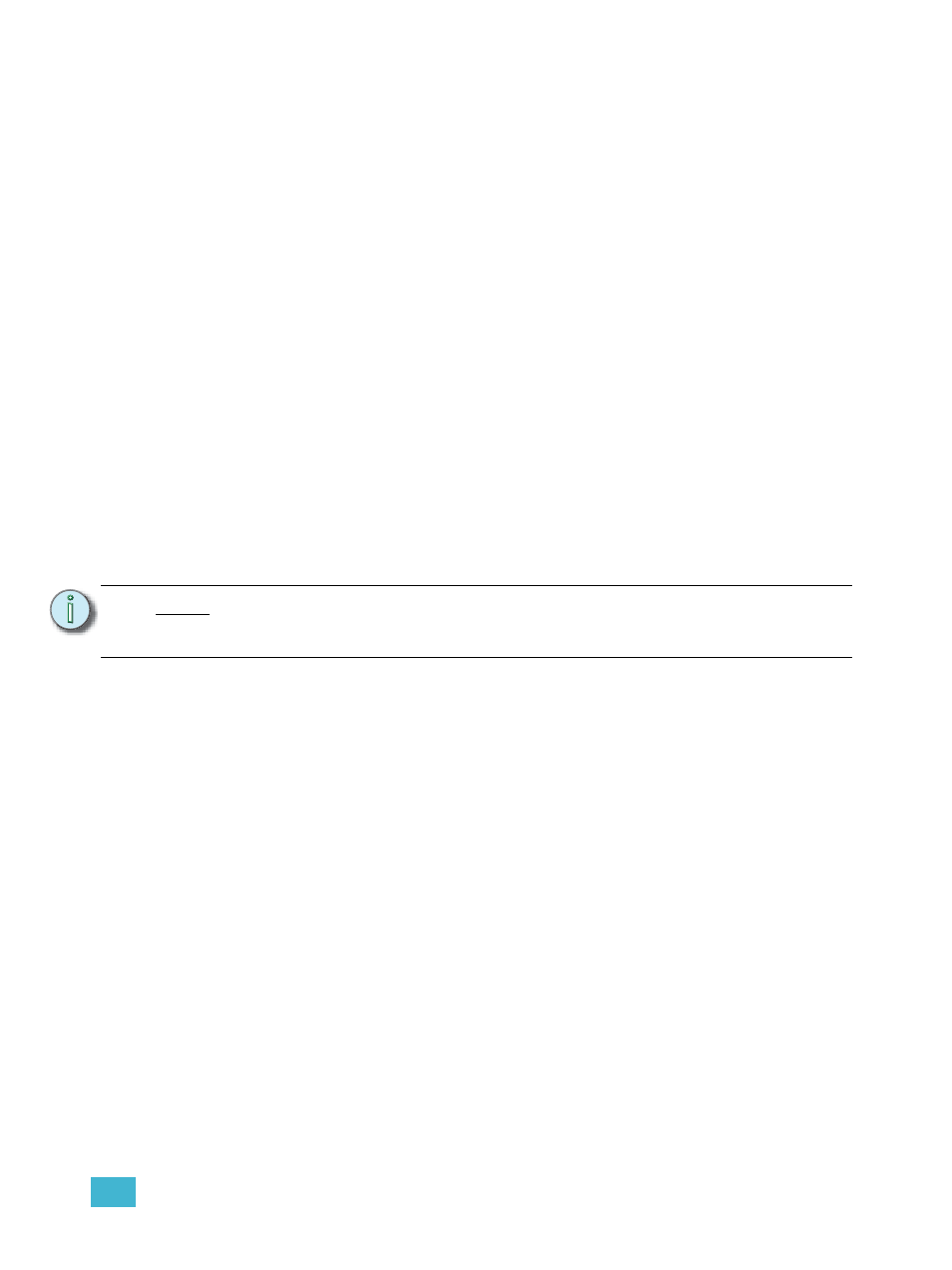
3
Managing Show Files
53
To open only partial components from a show file:
Step 1:
From the browser, navigate to the desired show file (see
).
Step 2:
When the partial show load screen appears, click the {Advanced} button. The partial
components selection screen will appear in the CIA.
Step 3:
Select the show components that you wish to load by clicking on their respective
buttons on the left side of the CIA. The components will appear in the list to the right
as you select them.
Step 4:
Click any fields for which you want to enter specific numbers. The field (if editable) will
highlight in gold.
Step 5:
Enter the numbers using the keypad to specify the desired cues/groups/effects and so
on.
Step 6:
Click {OK} to load the components to the new show.
You may exit the partial show load screen at any time by clicking the {Cancel} button. This will
return you to the browser.
You may clear all selected components from the table at any time by clicking the {Reset} button.
You may exit the advanced loading screen at any time by clicking the {Advanced} button. This will
return you to the general partial show load screen.
Partial Patch Opening
You have the option to selectively open partial patch information or fixtures into a show file by
selecting the {Advanced} button in the partial show opening screen.
You can specify the desired range by selecting the proper area in the table and entering numbers
from the keypad. The columns in the table that relate to patch are:
•
Start - The first in a range of components.
•
End - The last in a range of components.
•
Target - The desired location of the components in the new show file (for ranges, this
will be the location in the new show of the first component in the range, the others will
follow in order).
N o t e :
It is important to remember that on a partial patch open, if any record targets are
not opened, any existing data of that type will be cleared from the console. To
keep that data, merge should be used.
