Basic use guidelines, Keypad function, Lcd general layout – ETC Ion User Manual
Page 397: Thumbwheels
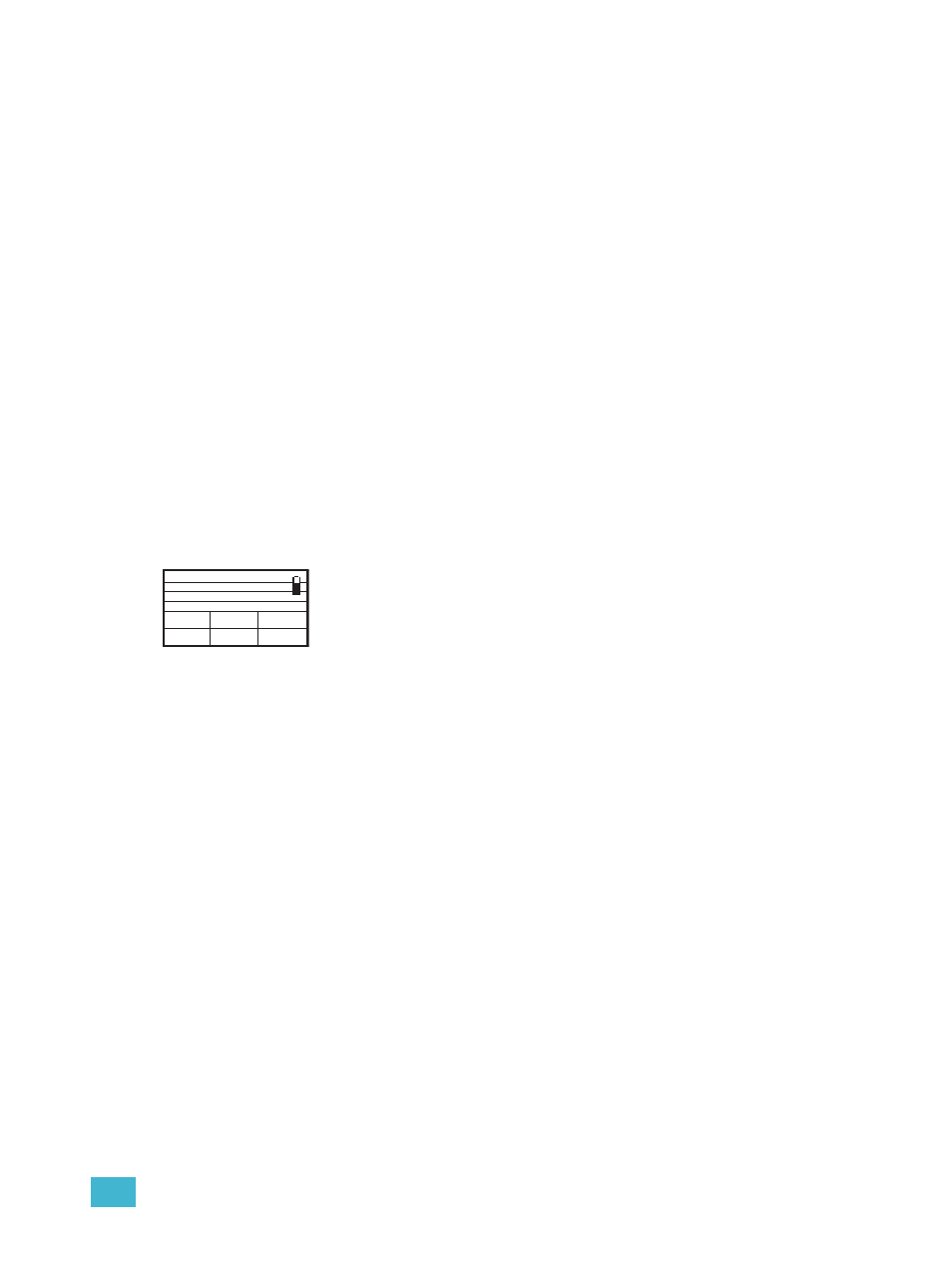
E
Remote Control
381
Basic Use Guidelines
Keypad Function
The keypad illuminates while the keys are in use and remains illuminated while the unit is
transmitting data. After a key is released, the keypad will dim the backlight until the next button
press or transmission.
Most of the buttons on the handheld remote function exactly as they work on the Ion console. A
select few of the buttons require additional explanation.
• [More SK / Mode] - When this button is pressed and released, the soft keys will change to the
next page of softkeys (if there is more than one page available). Press and hold the [More SK
/ Mode] button to display the available RFR modes.
• [Enter / Chan] - When the RFR is connected for use with an Ion console, this button functions
as [Enter], which terminates the command line.
• [@] - The first press of this button is “at”. The second consecutive press is “at level”. The third
press is “at Out”.
• [S1 - S6] - These six buttons are softkeys, defined by the operating mode and identified in the
bottom portion of the LCD (see below).
• [.] - The first press of this button is “.”. The second consecutive press is “/”.
LCD General Layout
The handheld remote LCD is divided into four sections. The top section
displays status for the selected target. The middle section displays the
command line. This section scrolls to accommodate viewing long command
syntax. The next section displays the console’s mode status and error
status (if any). The bottom section displays the current function of the soft
keys (it also displays the various modes when [Mode/More SK] is pressed and held).
Thumbwheels
The two thumbwheels on the RFR (one left, one right) have varying functionality depending on the
selected mode (see
). Generally speaking, the left thumbwheel
acts as a level wheel. It increases or decreases intensity for selected channels. The right
thumbwheel behaves as next and last for scrolling through data lists.
Details of current target
Command Line
S1
S4
S2
S5
S3
S6
