N o t e – ETC Ion User Manual
Page 339
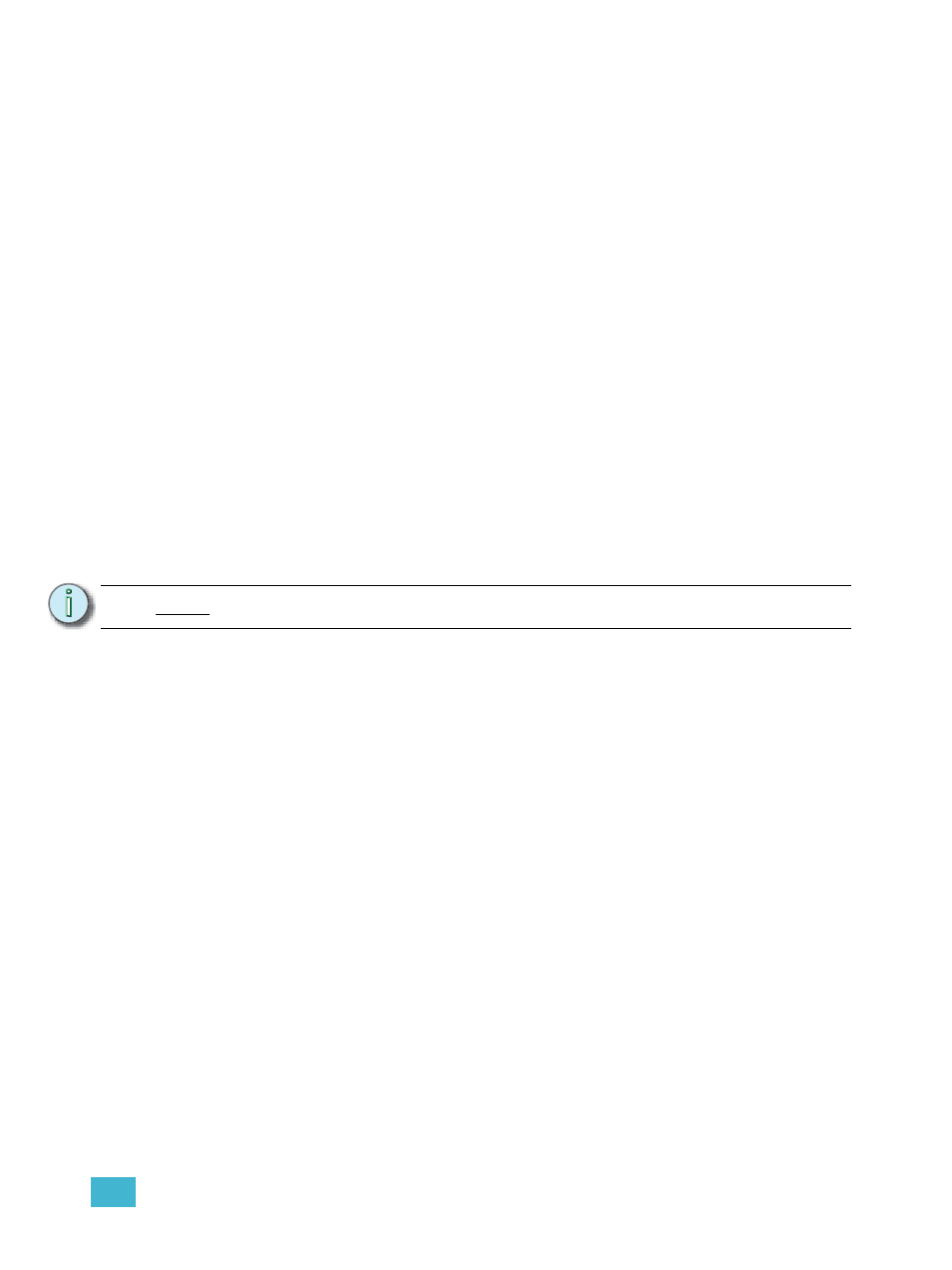
26
Virtual Media Server
323
Using Two Color Gradients
For the effects that use two color gradients (two color and perlin noise), there are several options for
control of the gradients. The two colors are known as the start and end colors. Those options
include:
• {Intensity} and {Intensity 2} - specifies the opacity of the start and end colors respectively for
Virtual Effect Layer 1.0. If you want to fade a two color effect using this layer, you will need to
fade both {Intensity} and {Intensity 2}.
• {Intensity 2} and {Intensity 3}- specifies the opacity of the start and end colors respectively.
{Intensity} is a master opacity control for the entire layer. This is for Virtual Effect Layer 1.1.
If you want to fade a two color effect using this layer, you can just fade the {Intensity}.
• {Red}, {Green}, {Blue} or {Hue} and {Saturation} - specifies the start color.
• {Red 2}, {Blue 2}, and {Green 2} - specifies the end color.
• {In Point 1} and {Out Point 1} - changes the distribution of the two colors in the gradient. In
Point 1 moves the start color position closer to the end color. Out Point 1 moves the end color
position closer to the start color.
• {Playback Mode 1} - basic animation, forward or reverse.
• {Playback Speed 1} - speed of animation.
• {Layer Effect} - adjusts the number of repeats in the gradient. Layer Effect has a range of -
100% to 100%. At the home value of 0%, one full gradient is shown. Moving toward 0%, you
will see less of the gradient and moving toward 100%, you will see up to four repetitions of the
gradient.
Using Rainbow Gradients
For Rainbow Gradients, the colors cannot be adjusted. But the number of repeats can be adjusted
by using {Layer Effect}. {Playback Mode 1} and {Playback Speed 1} work in the same way as for
two color gradients.
Using Perlin Noise
For perlin noise effects, there are different options for control:
• {Playback Mode 1} - basic animation of noise, forward or reverse.
• {Playback Speed 1} - speed of animation.
• {Layer Effect} - adjusts the amount of noise. -100% equals very little noise, and 100% equals
a lot of noise.
• {Layer Effect 2} - adjusts the horizontal scrolling speed. -100% equals a fast left scroll, 0%
equals no scrolling, and 100% equals a fast right scroll.
N o t e :
The button {Layer Effect 2} is for use with perlin noise effects.
