At a cue level, At a cue list level, At a channel level – ETC Ion User Manual
Page 221
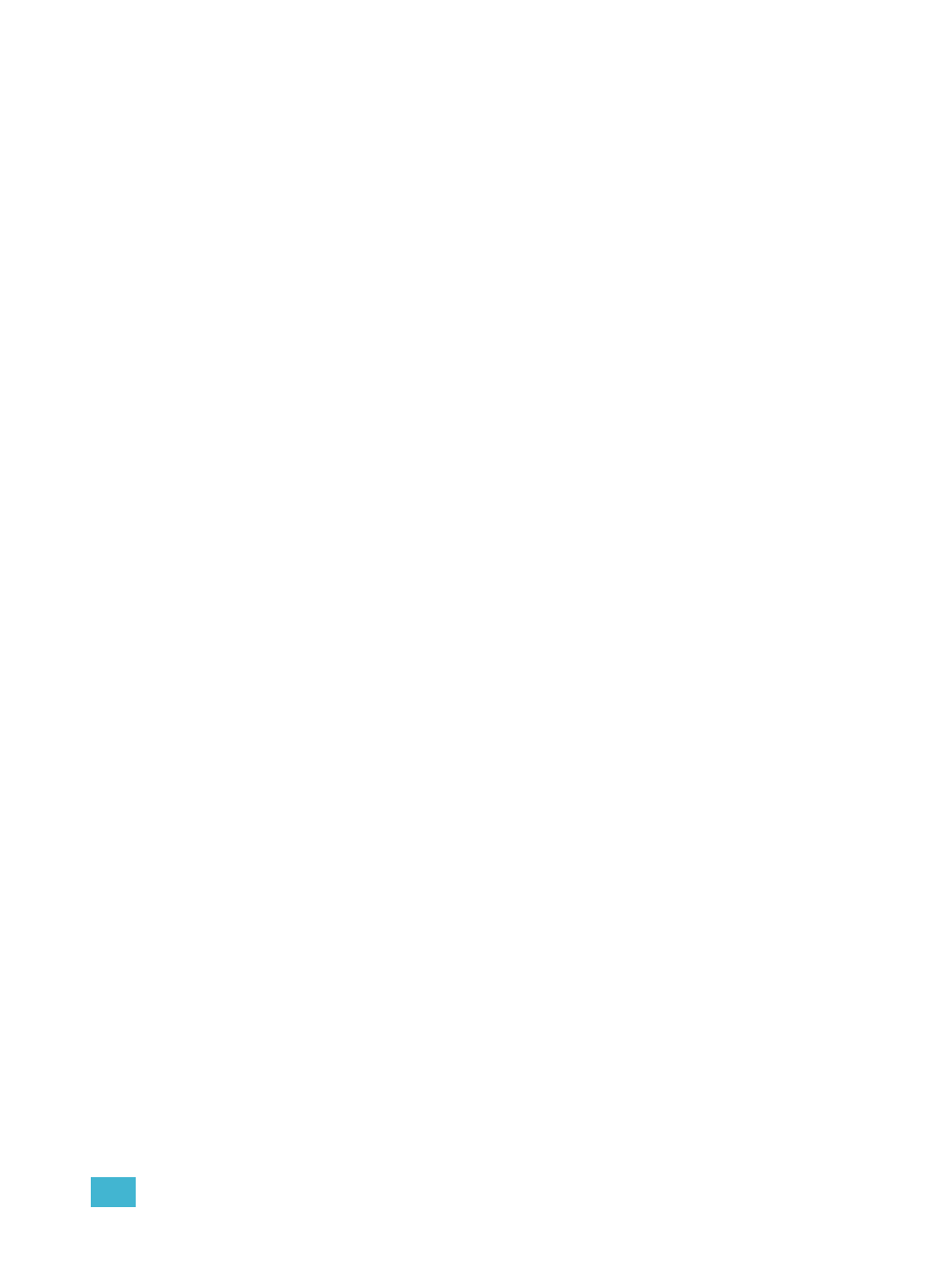
14
Working with Multiple Cue Lists
205
At a Cue Level
When applied at a cue level, [Assert] ensures that all data in the cue - both moves and tracks - will
be played back at their stored values.
To place an assert on a cue press:
• [Cue] [x] [/] [y] [Assert] [Enter] - the cue will assert all of its channels upon playback. An “A”
will be displayed in the “A” column of the cue attributes (cue index, playback status, and so
on); indicating the cue has been asserted.
Assert can also be used from the command line to manually replay portions of a cue without having
to replay the entire cue. Assert in this mode can only be used with cues that are currently active.
To place an assert on a portion of a cue:
• [Group] [6] [Assert] [Cue] [4] [Enter] - asserts the instructions for the channels in group 6
in cue 4.
This would then need to be stored using either [Record] or [Update].
At a Cue List Level
When applied at the cue list level, [Assert] ensures that all values in all cues in that list are asserted
on playback. When a cue list has been asserted, the playback status display will show an ‘A’ in the
assert column for every cue in that list.
To place an assert on a cue list:
• [Cue] [x] [/] {Assert} [Enter]
At a Channel Level
When applied at a channel or parameter level, assert ensures that the entire channel or the
specified parameter will be played back at its stored value.
To place an assert on a channel or group of channels:
Step 1:
[select channels] [Assert] [Enter] - a red “A” will appear next to all of the channels’
parameters in the live/blind display. This indicates the assert is placed, but not yet
recorded to a cue.
Step 2:
[Record]
indicating the assert has been recorded. In the cue x row of the playback status
display or the cue list index, a lower case ‘a’ appears in the “A” column, indicating that
a partial assert is included in cue x.
You may also store this assert using [Update] or you can apply it in blind.
To place an assert on specific parameters:
Step 1:
[select channels] {Intensity/Color/Focus/Beam or parameter buttons} [Assert]
[Enter] - places an assert on the specific parameters of the selected channels.
Step 2:
[Record]
playback status display or cue list index, a lower case “a” appears in the “A” column,
indicating that a partial assert is included in cue x.
Assert is a very useful tool allowing channels that have been seized by other cue lists to be
repossessed by the associated cue list, while still allowing the asserted channel data to be treated
as tracked instructions.
