Update, Update dialogue box – ETC Ion User Manual
Page 197
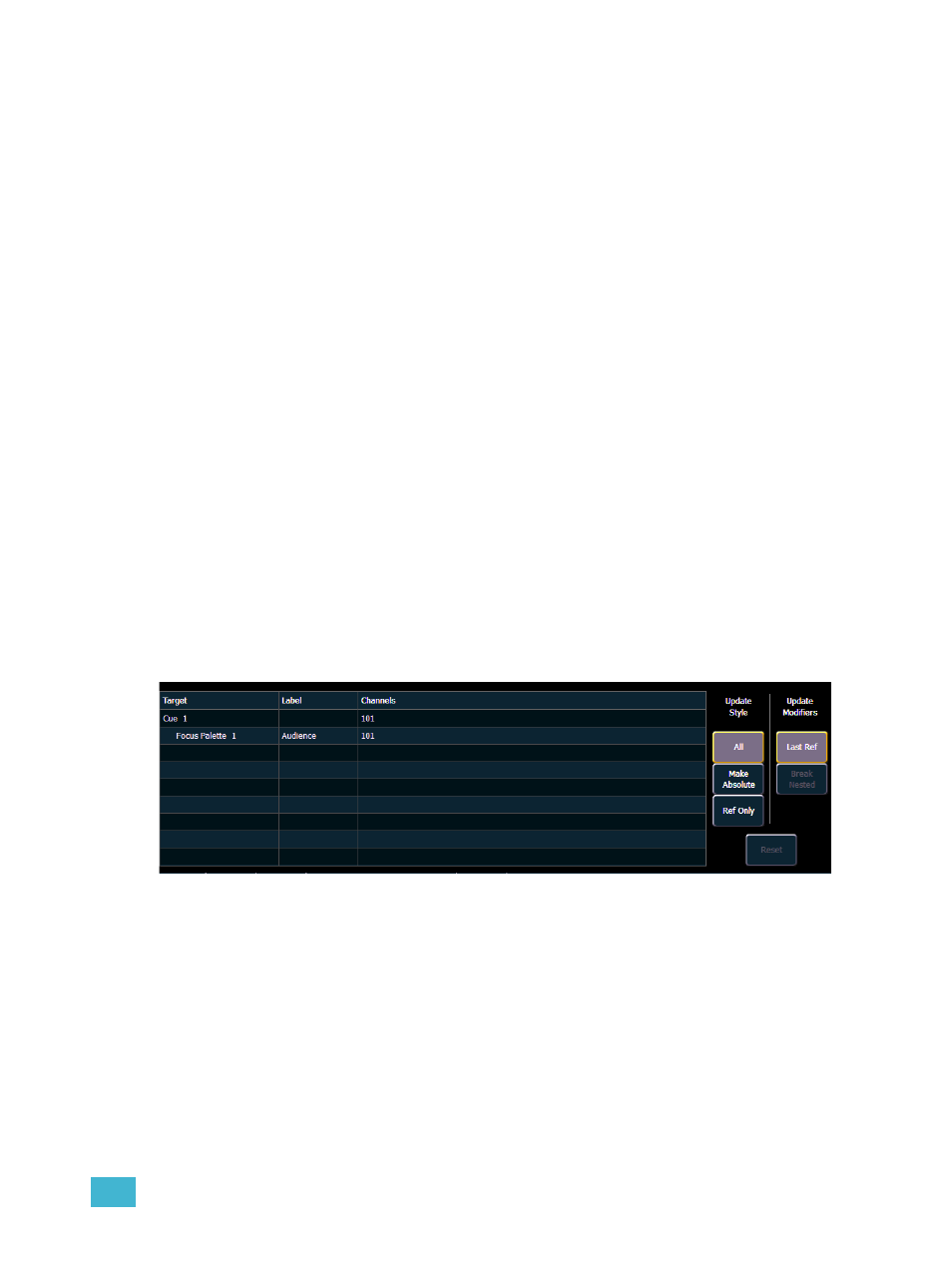
11
Working with a Single Cue List
181
[Update]
Update is a powerful feature, and also very versatile. Using a combination of [Cue Only], [Track],
[Trace], and {Make Absolute}, the number of ways you can update specific information and
manual data is virtually endless. Below you will find some examples of how data can be updated to
various record targets either at once, or individually. This list is by no means exhaustive, so you are
encouraged to try methods of updating on your own.
Update Dialogue Box
When you press [Update], a dialogue box will open in the CIA. Update styles and modifiers for
those styles will be divided in the Update Dialogue Box.
Update Styles
• {All} - this button will update the target cue and all references stored to that cue (nested and
otherwise).
• {Make Absolute} - this button will update the target cue and convert all levels to absolute
values, thereby removing any references.
• {Ref Only} - this button will only update the palettes or presets used in the cue, but will not
update the cue itself. If a manual reference was used before using {Ref Only}, the last manual
reference will be updated.
Update Modifiers
• {Last Ref} - this button will update using the last reference that was applied.
• {Break Nested} - this button will update the target cue and any presets used, but breaks the
reference to any palettes nested in a preset. For example, if cue 1 channel 1 references preset
3, and preset 3 was built using color palette 5. When updated with this option, preset 3 would
be updated, color palette 5 would not, and the reference to CP5 would be broken in preset 3.
• {Reset} - this button will clear any commands after the [Update] command to quickly undo
pending changes before [Enter] is pressed.
The dialogue box also provides you with a listing (by record target) of what channels/parameters
will be impacted by the update instruction. If the channel contains a reference in the cue, it is
indicated. If not, a “+” is displayed. Channels that have been manually added to the stage output,
but are not overrides of an active cue will update to the selected cue list.
Once you have made a selection from the available options, press [Enter] and the target will be
updated.
Targets may be deselected from the dialogue box, excluding them from the update without
specifying the target number, for example, [Update] [Color Palette] [Enter].
Update Dialogue Box
