Highlight and lowlight, Lowlight preset – ETC Ion User Manual
Page 144
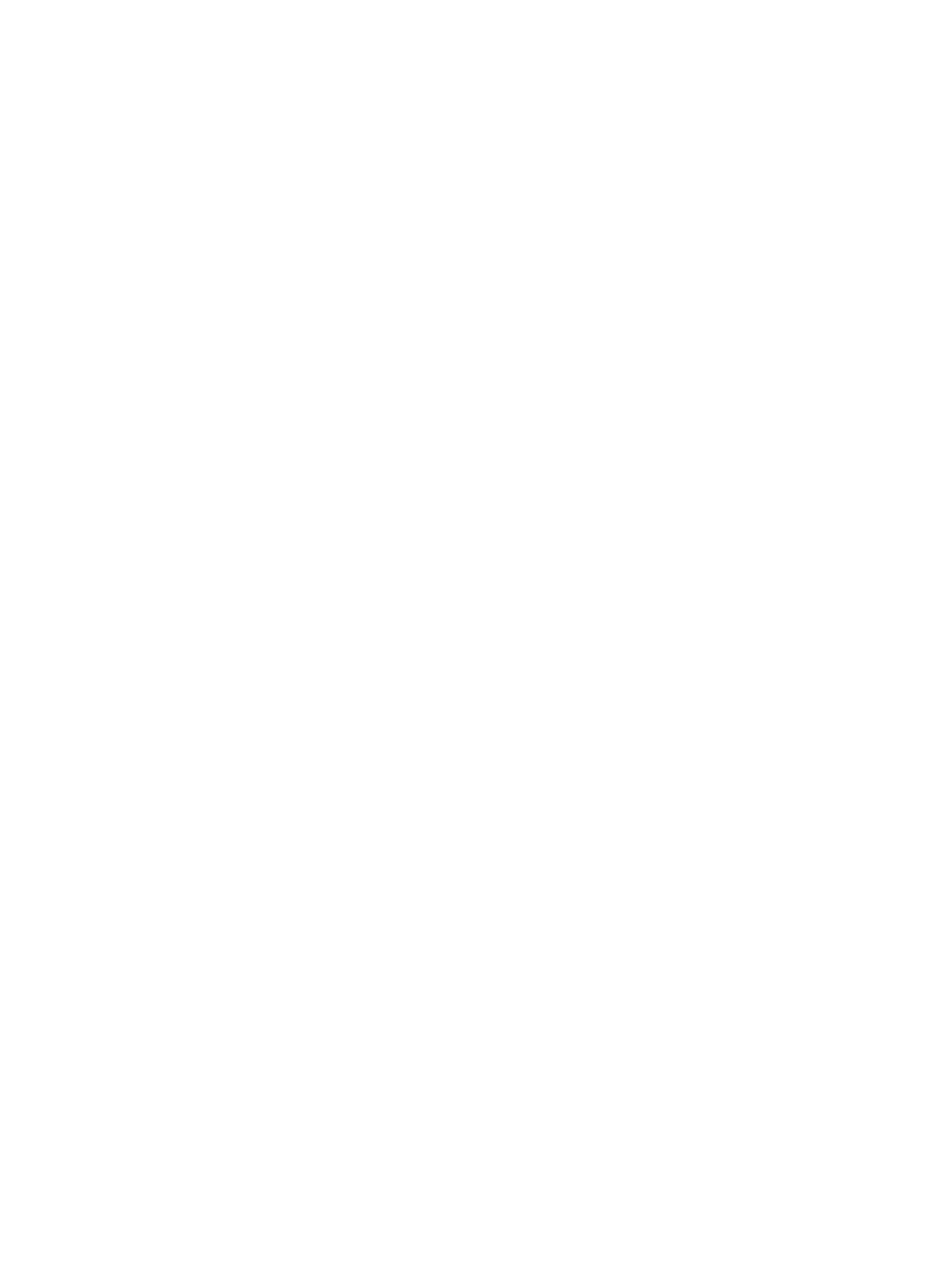
128
Ion Operations Manual
You can set the dim level for all remainder dim commands in Setup (see
). When set to a value other than zero, all rem dim commands will bring intensity to this level
instead. However it won’t bring an intensity up. For example, if the rem dim level in setup is set to
50%, [Rem Dim] will drop any value above 50% to 50%, but not add intensity to any channels
below 50%.
It is possible to override the dim level temporarily by specifying a level after the [Rem Dim]
command.
[Rem Dim] can also be used to exclude channels from a submaster or cues during a [Record].
For Example:
Using [Rem Dim] You can modify which channels are recorded in the submaster. For this
example, assume that channels 1 through 10 are at full. You’ve recorded that to submaster
one. Using [Rem Dim], you can modify the record so only channels 1 through 5 are
recorded to the submaster.
•
[1] [Thru] [1] [0] [At] [Full] [Enter]
•
[Record] [Sub] [1] [Enter]
•
[1] [Thru] [5] [Record] [Sub] [1] [Rem Dim] [Enter]
A [Rem Dim] command can also be used on a selective cue record. It will force any channels not
included in the record, but that are tracking forward from a previous cue, to zero.
Highlight and Lowlight
Ion can be placed in Highlight mode. Channels selected while in these modes will either go to a
default setting, or to a value provided by a highlight preset (established in setup). Modifications can
then be made to those channels. Any changes will be maintained when the highlight mode is
removed.
To place Ion in highlight mode, press {Highlight} [Enter]. The command line will show that
highlight is currently in use.
If no highlight preset is established, or for channels that have no value stored in the highlight preset,
the following values will be applied to channels as they are selected:
•
Intensity - full
•
Focus parameters - no change from present state
•
Color parameters - home value
•
Shutter parameters - no change from present state
•
Image parameters - home value
•
Form parameters - no change from present state
For Example:
Step 1:
[Group] [1] [Highlight] [Enter] - places channels 1 through 5 in highlight.
Step 2:
[Next] - specifies channel 1.
•
1 is in the highlight value.
•
2 - 5 are in the lowlight value.
•
All other channels go to the defined rem dim level.
You may assign both a highlight and a lowlight preset in setup (see
Any preset may be used. Channels/parameters that are not included in the presets assigned to
Highlight and Lowlight will continue to use their default highlight values (see above).
Lowlight Preset
The {Lowlight Preset}, which is set in Setup> Desk> Manual Control> Lowlight Preset, is used
to define the behavior of specified but not selected channels while using [Next]/[Last] in highlight
