Using allfade, Changing the active cue list, Using allfade changing the active cue list – ETC Ion User Manual
Page 222
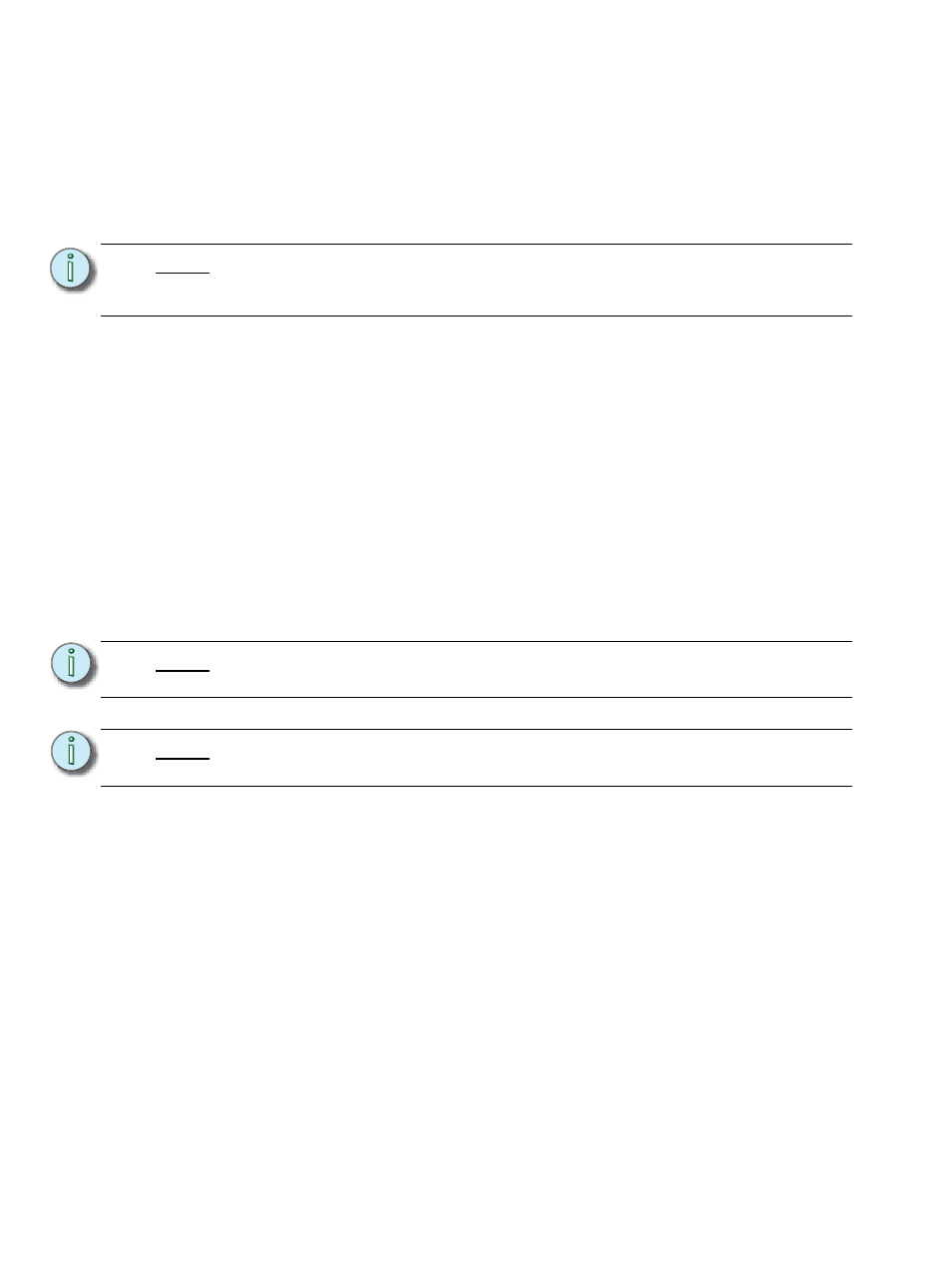
206
Ion Operations Manual
Using AllFade
Allfade is a cue attribute that commands any intensity values on stage that are not provided by the
associated cue to fade to zero intensity when the cue is played. The allfade will adhere to the
downfade time of the associated cue.
This is useful in conjunction with assert, so you can regain control of channels from other cue lists
and fade other channels from that cue list out.
To assign an allfade to a cue:
• [Record]
forcing any channels not in the cue to fade to zero on playback.
Like many other cue attributes, allfade is a toggle state. To remove the allfade flag, specify the cue
and press [Allfade] [Enter].
Changing the Active Cue List
The active cue list will be displayed in detail on the playback status display. This view is changed by
the following actions:
• Recalling another cue list in the command line - [Cue] [3] [/] [Enter]
• Recording a cue to another cue list - [Record]
• Playing back a cue from the fader of another cue list - press [Go] for the associated fader.
N o t e :
Channels with tracked values in the associated cue will not fade out in response
to an allfade. These tracked values are part of the associated cue and therefore
will be played back.
N o t e :
The split Playback Status Display allows detail for two cue lists. Both or either of
these can be locked.
See “Split Playback Status Display” on page 43.
N o t e :
For information on using out of sequence sync, see
.
