Using [copy to, N o t e – ETC Ion User Manual
Page 244
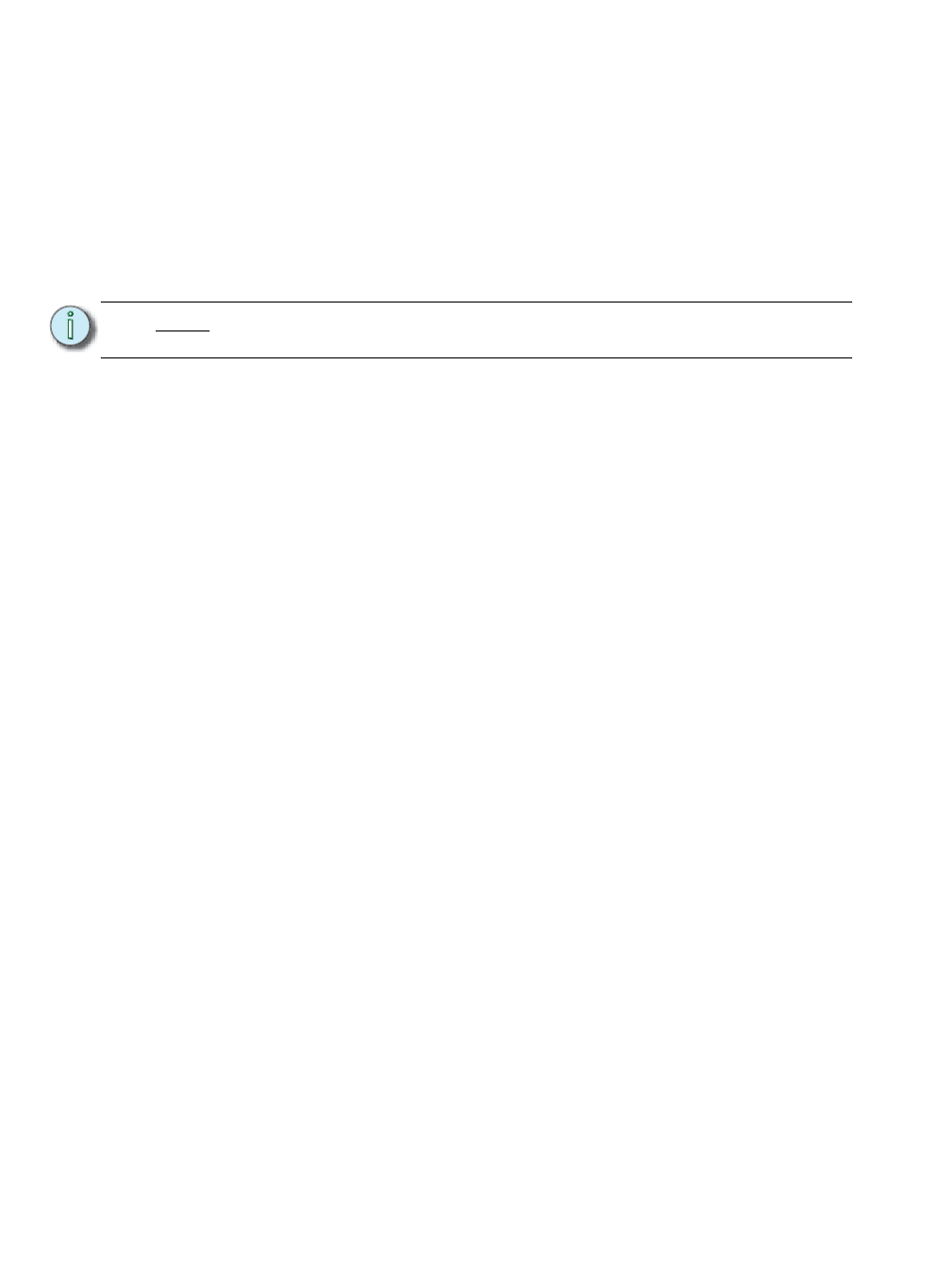
228
Ion Operations Manual
Using [Copy To]
[Copy To] allows you to copy all data from one channel to another, either within the current working
mode or to a different record target. [Copy To] works much like [Recall From], but in the opposite
direction, [Copy To] forces data to a channel from the selected channel, whereas [Recall From]
pulls it from a channel to the selected channel.
By using the IFCB category buttons or parameter buttons, you may copy subsets of channel data.
Entire cues, cue ranges and cue lists can be copied to other locations. To only copy over intensity
and parameter levels, use the {Only Levels} softkey. This will exclude discrete timing information.
To copy over data from only active channels, use the {Only Active} softkey.
When referenced data is copied, if the copy target also has data in the reference that is being
copied, the target will be placed in that reference (such as, CP 1), at its stored values. If the copy
target is not included in the reference, absolute data will be copied to the target, and not the
reference.
Below are some examples of copy commands from record targets. This command is very versatile
and the following list is far from exhaustive:
• [2] [Copy To] [Cue] [5] [Enter] - copies all information for channel 2 to cue 5.
• [2] [-] [Focus] [Copy To] [Cue] [5] [Enter] - Copies all parameter data for channel 2, other
than focus, to cue 5.
• [Group] [3] [Copy To] [Preset] [6] [Enter] - copies current information for group 3 to preset 6.
• [3] [Copy to] [6] [Cue] [8] [Enter] - copies the data from channel 3 to channel 6 in cue 8.
• [3] [Copy to] [4] [Thru] [9] [Enter] - copies the data from channel 3 to channels 4 thru 9.
• [3] [Copy to] [8] [Cue] [2] [/] [1] [Cue Only/Track] [Enter] - copies the data from channel 3
to channel 8 in cue 2/1 and takes exception to the track/cue only settings in regard to
subsequent cues in cue list 2.
• [Cue] [2] [/] [Copy to] [Cue] [7] [/] [Enter] - copies all of the contents of cue list 2 to cue list 7.
• [Cue] [1] [/] [1] [Thru] [1] [0] [Copy To] [Cue] [5] [/] [5]
10 from cue list 1 to cue list 5, starting with cue 5.
• [1] [Copy To] [2] [0] {Only Levels} [Enter] - copies only the intensity and parameter
information from channel 1 to channel 20.
In live, you can use [Sneak] with [Copy To] to fade in the change.
For example, [1][2] [Copy To] [2] [Sneak] would copy the recorded data from
channel 12 to channel 2 and sneak it in 7 seconds.
Using the {HTP} softkey with [Copy To] will cause any intensity levels to be ignored if they are less
than or equal to the copied value.
For example, channels 1 and 2 are at 50% in cue 10, and in cue 11 channel 1 is at 10% and channel
2 is at full. If you are in cue 11, and use the syntax [1] [Thru] [2] [Copy To] [Cue] [1][0] {HTP}
[Enter], channel 1 will remain at 50% and channel 2 will go to full.
N o t e :
The {Only Levels} and {Only Active} softkeys can be used with [Recall From]
and [Copy To] if no channel selection had been previously made.
