Expanding displays, Zooming displays, Expanding displays zooming displays – ETC Ion User Manual
Page 46
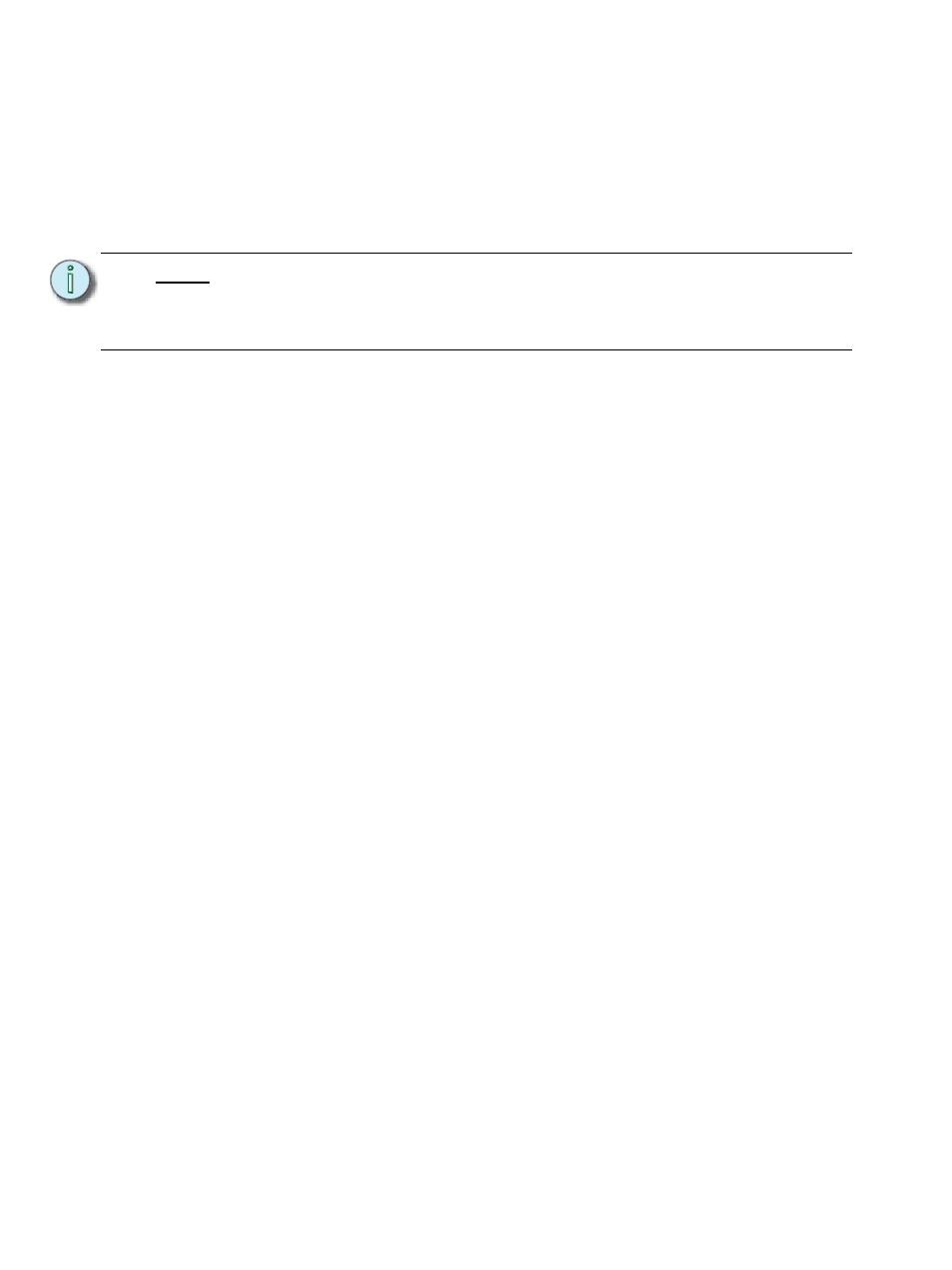
30
Ion Operations Manual
Expanding Displays
[Expand] allows a tab to be viewed across multiple external monitors.
To expand a display to an adjacent monitor, press [Expand] & [Page
] if in table views or
[Expand] & [Page
] if in either view.
To collapse an expanded view, press [Expand] & [Page
] if in table views or [Expand] & [Page
] if in summary views.
Zooming Displays
You may zoom in and out on displays. To do this, press and hold the [Format] button and scroll the
Level Wheel to alter the display. Scrolling the wheel up zooms in. Scrolling the wheel down zooms
out. Zooming the channel summary display when it is in 100 channel mode is not supported. You
can also zoom by holding down the left mouse button and rolling the scroll wheel on a mouse.
N o t e :
Please note that you must have two monitors attached to Ion to use the [Expand]
feature.
If the display you are expanding is at the right most position, the display will
expand onto the first (or left most) monitor.
