Exiting mirror mode, Shutdown/start up in mirror mode, Macros – ETC Ion User Manual
Page 382
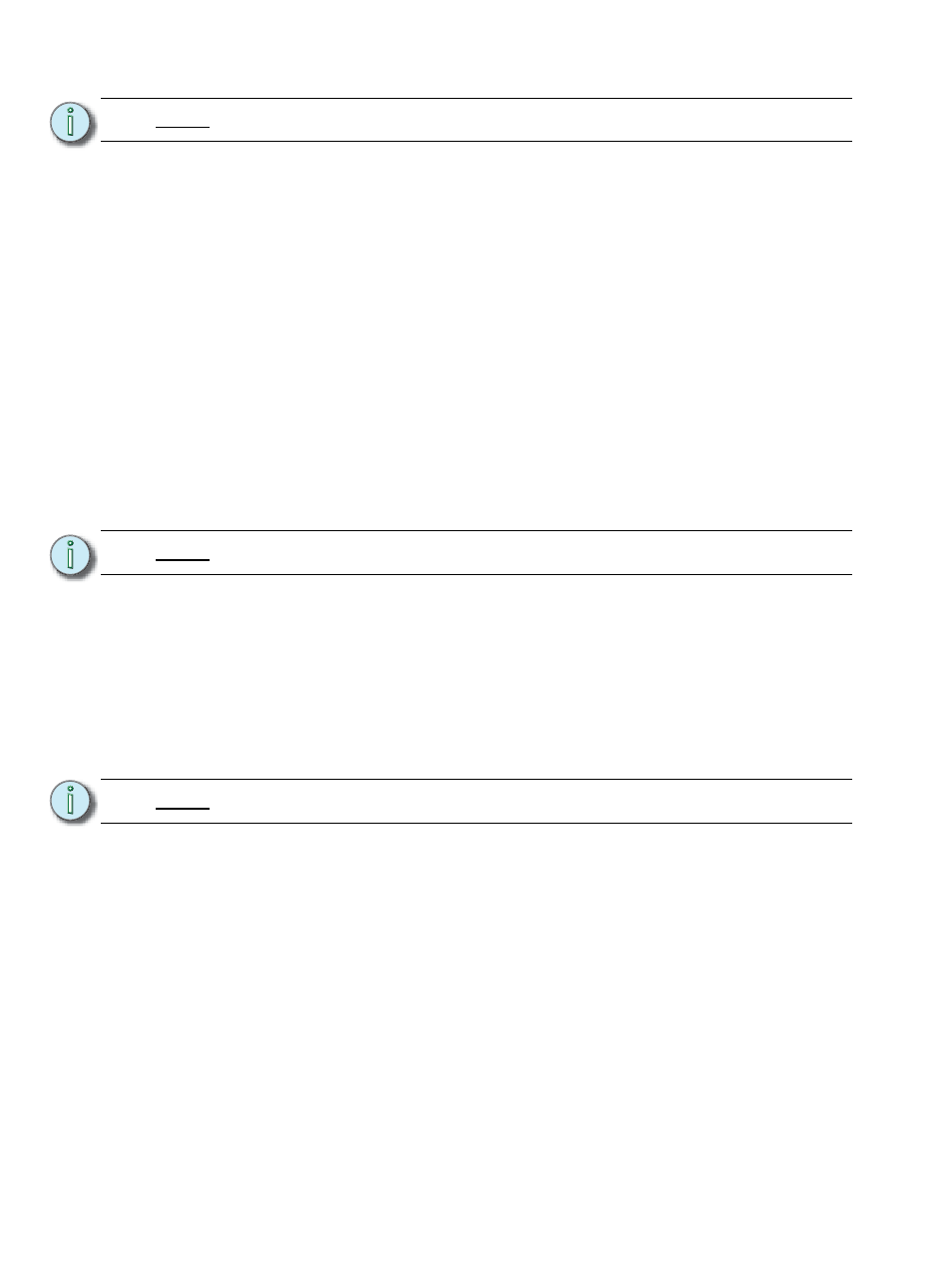
366
Ion Operations Manual
The CIA will open on monitor 1. The CIA on the device in mirror mode can be locked open or
closed. When left unlocked, the CIA will expand and close as normal. Not all CIA displays shown on
the device in mirror mode. The following CIA displays are synchronized:
• About
• Effects
• Effects Status
• Color Picker
• Curves
• Undo
The CIA can be completely hidden when locked by pressing the [Displays] key. Pressing
[Displays] again will display and unlock the CIA.
Exiting Mirror Mode
Exiting mirror mode can be done by selecting {Stop Mirroring} in the mirror display or using the
keyboard shortcut ALT + X. When exiting mirror mode, the device will return to its normal, working
state.
Shutdown/Start Up in Mirror Mode
When a device is shut down in mirror mode, it will restart in mirror mode mirroring the same host as
before. If the host has changed settings, mirror mode will need to be reselected on startup.
Macros
Macros can be created to configure a device for mirror mode and to exit the mode. The RPU/RVI
face panel configuration utility allows the face panel buttons to be populated with these macros.
To create a macro to place a device in mirror mode:
Step 1:
Set the User ID of all devices to match the Primary.
Step 2:
Press ALT + M to open the mirror mode display.
Step 3:
Highlight the device to mirror.
Step 4:
Press [Learn] [x] [Enter] to record the macro.
To create a macro to exit mirror mode:
Step 5:
With the console in mirror mode, press [Learn] [x] [Enter]
Step 6:
Press ALT + X
Step 7:
Press [Learn] to finish recording the macro.
Once the macros are created, you should save the show and set all User IDs back.
N o t e :
Desk settings are not mirrored.
N o t e :
Clients without a dongle cannot exit mirror mode.
N o t e :
An alphanumeric keyboard will be needed to create this macro.
