Editing curves, Using the keypad, Using the curve display – ETC Ion User Manual
Page 296: Clearing the curve
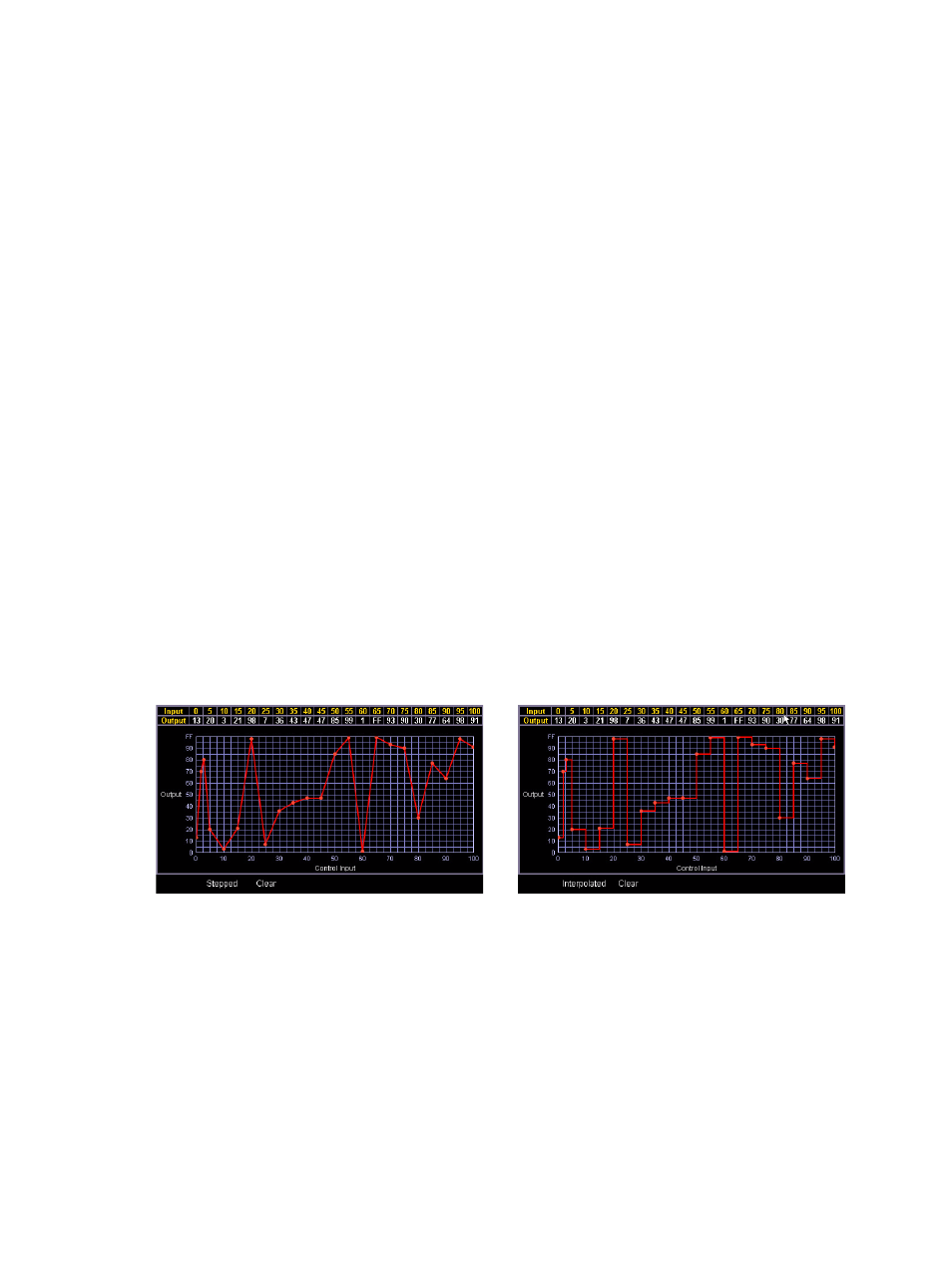
280
Ion Operations Manual
Editing Curves
Using the Keypad
Once selected and displayed in the CIA, you can edit a curve from the keypad. Points are
established in increments of five. You can add more points from the keypad.
•
[3] [At] [1] [Enter] - adds control input point “3” and sets its curve level at 10%.
•
[7] [7] [At] [Full] [Enter] - adds control input point “77” and sets its curve level at full.
You can specify points and adjust their levels in the command line or you may use the keys below
to alter the curve:
•
[Page
] - selects the next fade completion point.
•
[Page
] - selects the previous fade completion point.
•
[Level Wheel] - adjusts the output level of the selected point.
•
[Page
] - raises the selected point’s output by 1%.
•
[Page
] - lowers the selected point’s output by 1%.
•
[Full] - sets the selected point’s output to full.
•
[Out] - sets the selected point’s output to zero.
•
[Shift] & [+]- raises the selected point by the amount for +% established in setup.
•
[Shift] & [-]- lowers the selected point by the amount for -% established in setup.
Using the curve display
Once a curve is displayed in the CIA, you can press {Edit} to edit the curve in the editor display.
In the curve editor you can trace the desired shape of the curve using the mouse on the screen. As
you progress through drawing the curve, intensity values will be added for existing points on the
curve. If you add points to the curve (from the keypad) those points will be adjusted as well.
You can also toggle between an “interpolated” or “stepped” curve shape. Ion defaults to
“interpolated”. To switch to “stepped”, press the {Stepped} softkey. Once pressed, this softkey
changes to {Interpolated}, which allows you to switch back.
Below are two examples of the same curve. The first is interpolated and the second is stepped.
Clearing the curve
At any time, you can clear a curve from the curve editor display by pressing the {Clear} softkey.
This will return the curve to its original linear shape or to its default shape if it is a pre-established
curve.
Interpolated Curve
Stepped Curve
