Editing presets in blind, Editing in table view – ETC Ion User Manual
Page 173
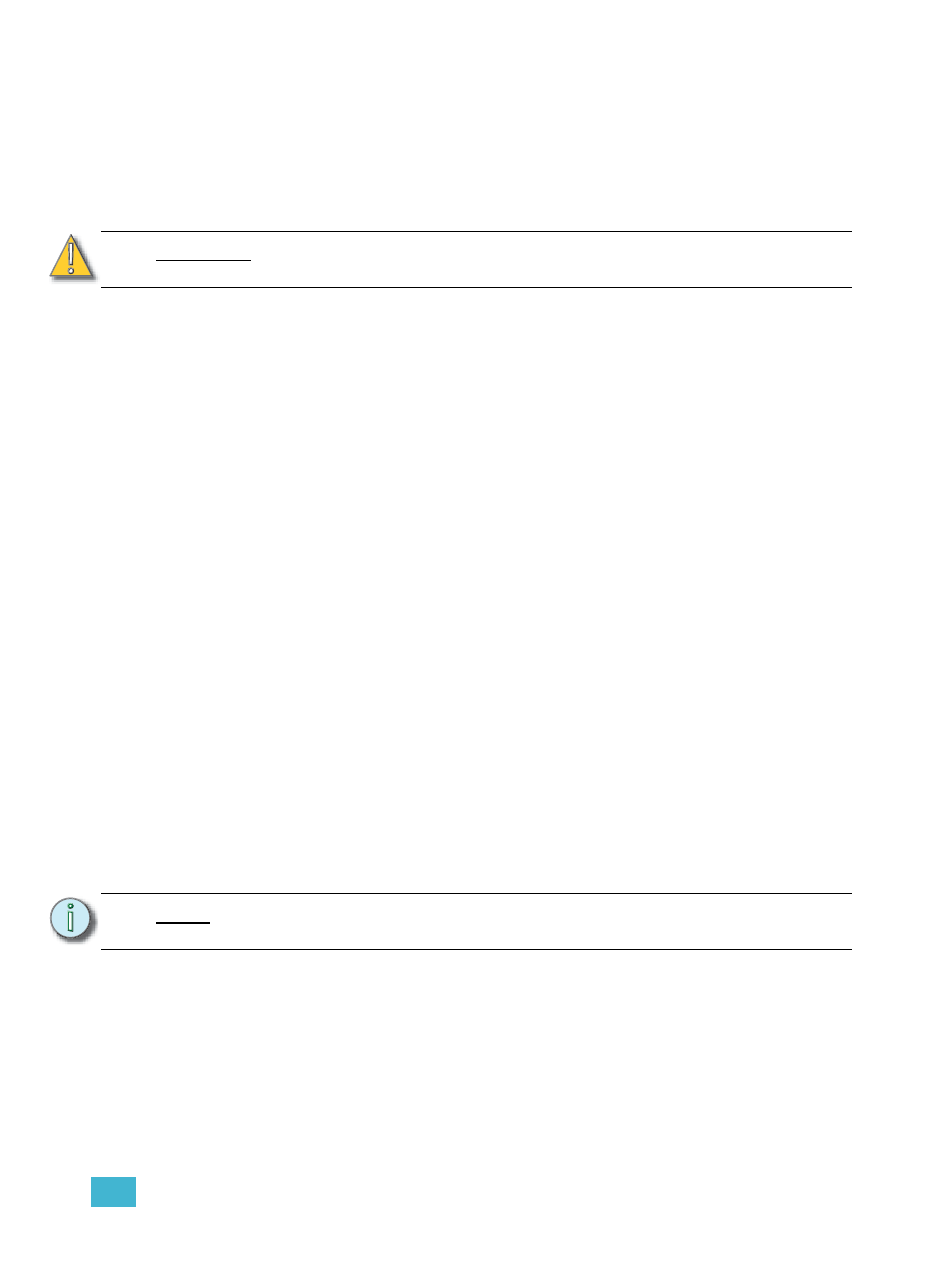
9
Storing and Using Presets
157
Editing Presets in Blind
All presets can be viewed and edited in blind. To open a preset in blind, you can do any of the
following:
• Press [Blind] & {Preset x} - opens to the specific preset
• Press [Preset] [Preset] and then {Edit} when a preset is selected in the list
You may change the way you view information in the preset list by pressing the [Format] button.
This will cycle the preset list through two different views; spreadsheet and table.
Editing in Table View
Table view shows the data for one preset at a time in a table. Channels are displayed on the Y axis
and parameters are shown along the X axis. Viewing presets in the table is useful if you want to see
data for numerous channels in one specific preset.
To change which preset you are viewing you may use the [Next] or [Last] keys or you may select
the exact preset from the keypad or direct selects. You can make changes to the preset by selecting
channels and altering parameter values. In addition to normal editing functions, you may also use
the following commands in this view: [Copy To], {Make Absolute}, {Make Null}, {Move To}, and
{Replace With}.
Here are some examples of the additional preset editing features you have while editing in table
view:
• [select channels or parameters] [Make Abs] - changes the data for any palette references
within the preset into absolute data that no longer references another record target.
• [select channels or parameters] [Make Null] - removes the data for the specified channel or
parameter from the preset.
• [select channels or parameters] [At] [Enter] - removes the data for the specified channel or
parameter from the preset.
• [Preset] [5] {Move To} [Preset] [9] [Enter] - this will move the contents of preset 5 to preset
9. Preset 9 will be created and preset 5 will be deleted.
• [Preset] [1] [Copy To]
5. You may also copy ranges of presets to new locations.
• [1][Recall From][Preset][1][Enter] - will recall the contents for channel 1 in preset 1.
.
C A U T I O N :
When editing presets in Blind, changes to presets are automatically stored.
Therefore no update or record command is required.
N o t e :
While editing presets in blind, hitting [Recall From] [Recall From] will put [Recall
From] [Preset] on the command line.
