Using the cue list index, Open the cue list index – ETC Ion User Manual
Page 224
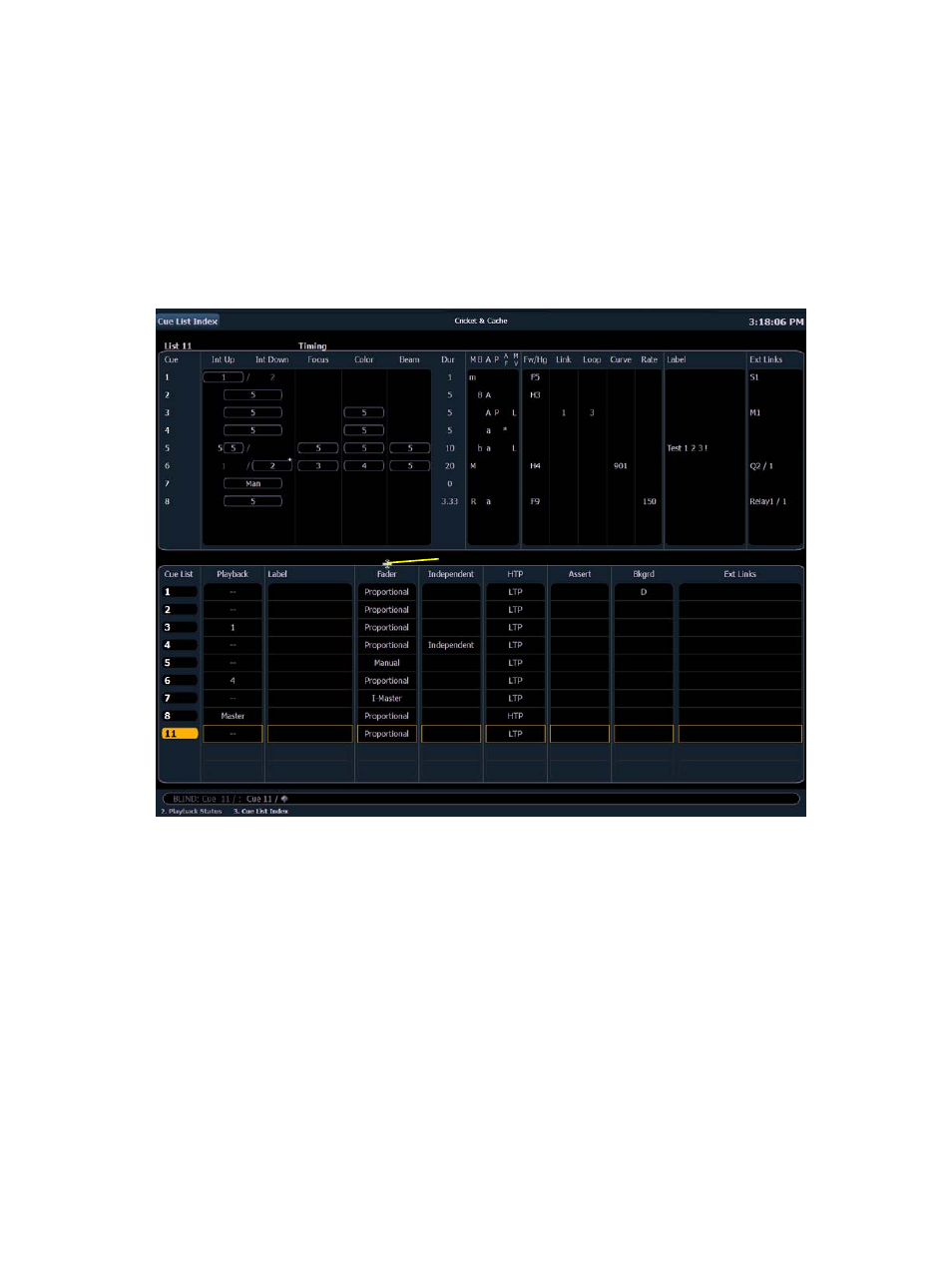
208
Ion Operations Manual
Using the Cue List Index
The cue list index is a blind display list which shows the cue list you are working with, the cue status,
any other stored cue lists and what (if any) faders the lists are loaded onto. All cue attributes can be
edited from the list including whether the cue list is set to independent or not, and if the intensity
values in the cue list will play back as HTP or LTP. Cue attributes can be changed in live or blind, but
independent, background, and HTP/LTP settings can only be set in the cue list index.
Open the Cue List Index
You can access the cue list index by pressing [Cue] [Cue], or you can navigate within the browser
to Record Target Lists > Cue List Index and press [Select].
The top half of the cue list index displays all stored cues, including cue attributes, for the selected
cue list. The bottom half of the cue list index displays all stored cue lists. The selected cue list is
highlighted.
Using the mouse, you can move the barrier between the stored cue display (top) and the stored list
display (bottom) to increase or decrease the viewing area of either section. Hover the mouse arrow
over the list boundary until it changes to the familiar “move boundary” icon. Then click and drag the
boundary up or down to the desired height.
Move boundary icon
