About partitioned control, How to use partitions, Setting up partitioned control – ETC Ion User Manual
Page 346: Partition list
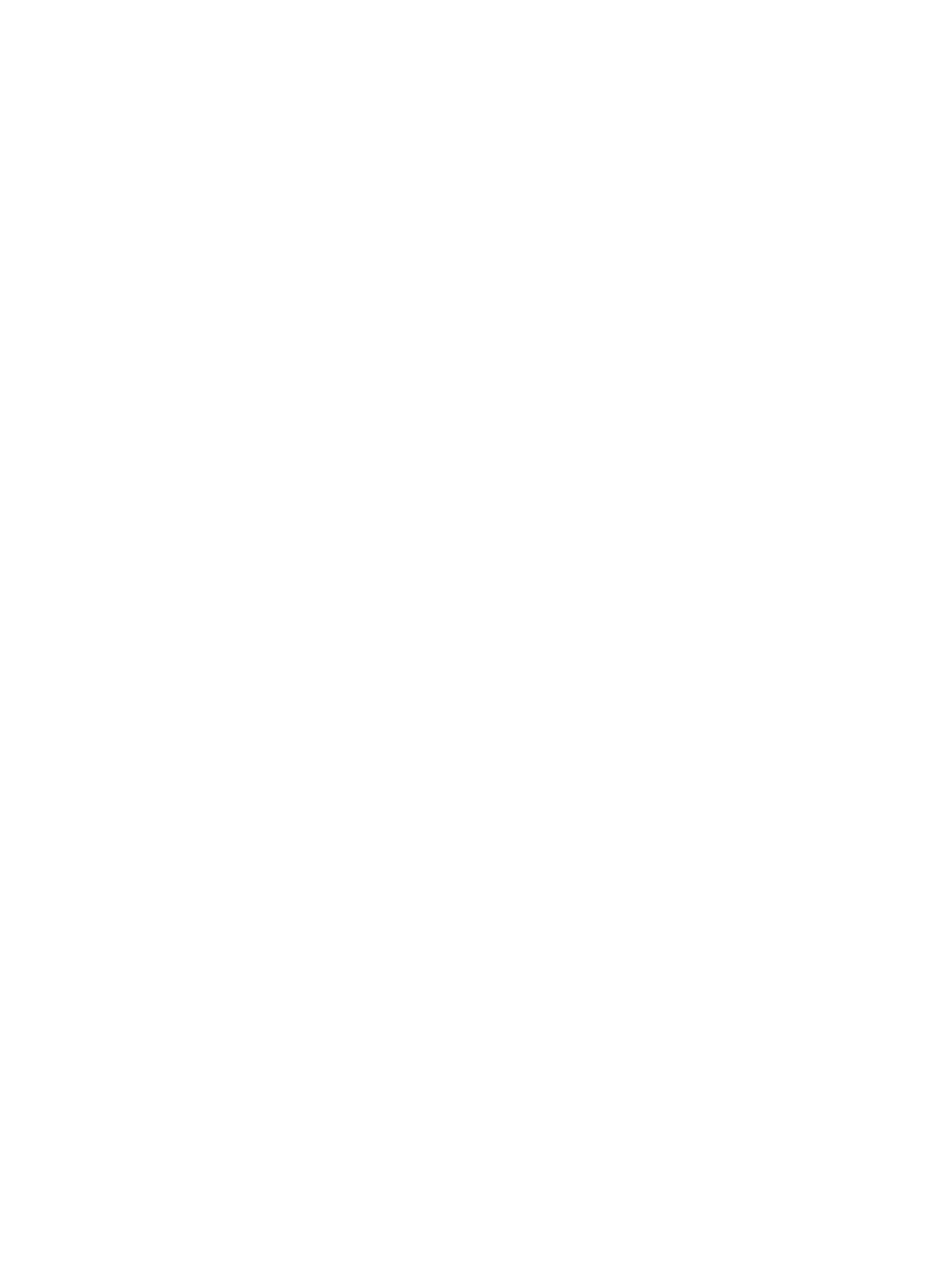
330
Ion Operations Manual
About Partitioned Control
When multiple programmers are working on an Ion system, partitioned control can be used to
restrict a specific user’s access to certain channels. This can help avoid overlapping control of
channels by multiple programmers at once.
Channels can be included in more than one partition.
Partitions only affect which channels a user has access to. They do not affect playback. As cue
attributes are shared, in most instances programmers using different partitions will choose to store
into different cue lists.
How to Use Partitions
The primary use of partitioned control is to allow more than one programmer to work on a show file
at the same time without the risk of one user storing data for another user’s partitioned channels.
The most common example of this situation is when one user is programming moving lights while
another user programs conventional fixtures. Partitioned control allows these users to divide the
channels between them so they may work simultaneously. If one user stores data using [Record]
or [Record Only], partitioned control will guarantee that only data for their partitioned channels will
be stored. Data for channels not in the partition will be ignored when any store commands are
performed.
Setting Up Partitioned Control
Partitioned control is enabled or disabled in show settings (see
). Partition
defaults to “Disabled”. Enabling or disabling partitioned control is a systemwide setting, so all
consoles on the network will adhere to the setting.
Partition List
To view the partition list, click the {Partitions} button in Show Settings. This display lists all existing
partitions. There are four pre-programmed partitions in Ion, they are:
• Partition 0 - No channels and no fader control. This is the default for all users when partitioned
control is enabled for the first time on a show. To gain control, you must select a different
partition.
• Partition 1 - All channels. Allows the user access to all channels.
• Partition 2 - Single Parameter Channels. Allows the user access to only channels with a
single parameter.
• Partition 3 - Multiple Parameter Channels. Allows the user access to only channels with
multiple parameters.
To select a partition in the list, enter it in the command line.
• [Partition] [2] [Enter]
If partitioned control is enabled, this will now be your assigned partition.
