Upgrade i/o firmware, Network drives, Shared folders – ETC Ion User Manual
Page 364: Log off
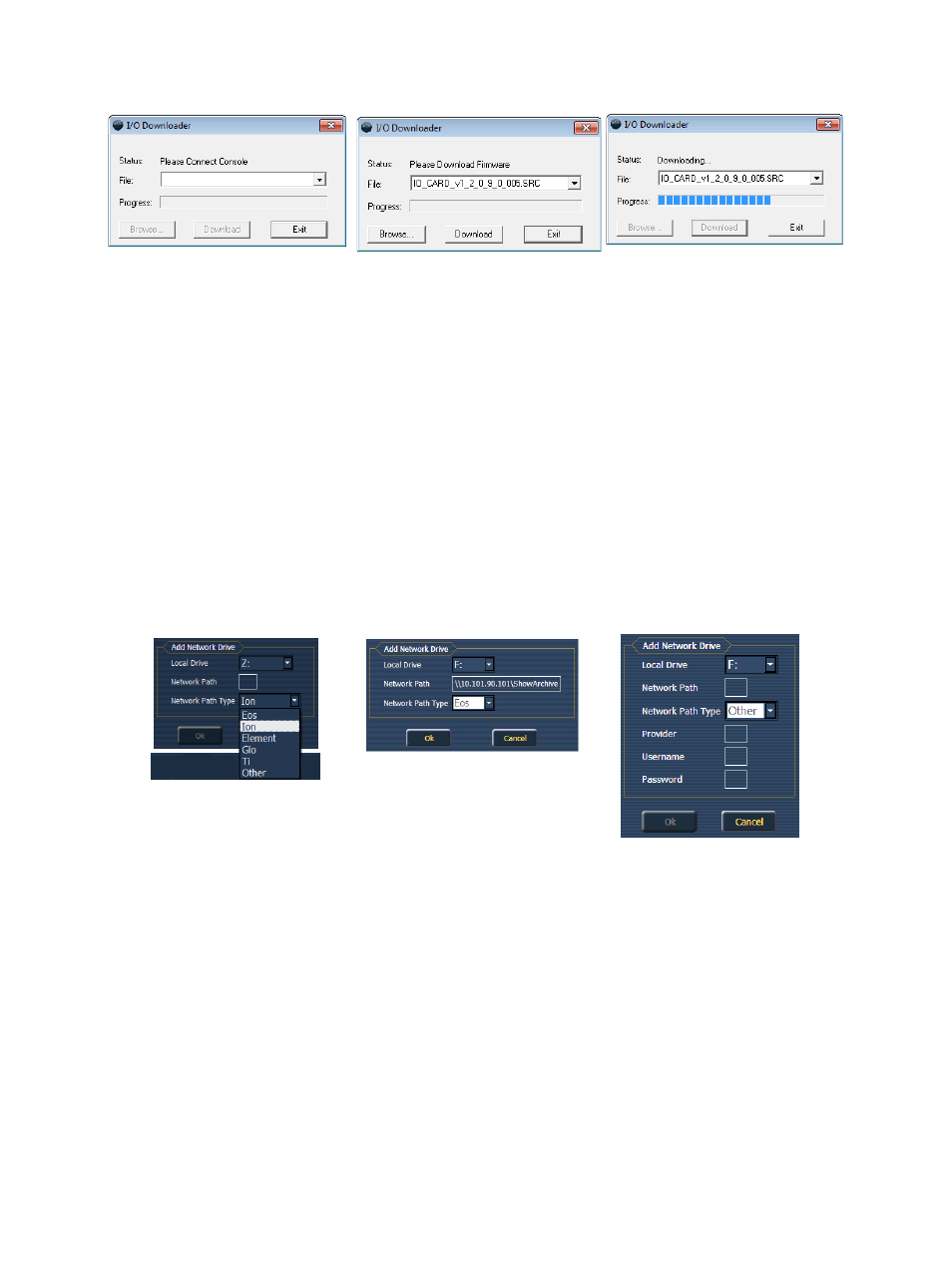
348
Ion Operations Manual
Upgrade I/O Firmware
{Upgrade I/O Firmware} is used to upgrade the firmware in the desk’s I/O card. When you first
open the I/O Downloader, it will look for the connected console. This may take a second or two.
Once the console is found, the downloader will search for the needed files. If it finds the file, it will
list it and you can click {Download}. If it doesn't find the file, you can use {Browse} to look for the
needed file and selected it. Once finished, click {Exit}.
Network Drives
{Network Drives...} allows you to select an alternative show file storage location on another desk
or computer. After setting this location, it will appear as an option within the save and open dialogs
in Ion.
In the {Network Drives...} dialog box, there is a {Add} button for mapping a network drive. In the
In the Add Network Drive dialog box, select the drive letter that is appropriate, the network path, and
the path type. The network path can use either the IP Address or the Device Name. (Example:
\\10.101.90.101\ShowArchive or \\YourDeviceName\ShowArchive) The network path type can be
Eos, Gio, Ion, Element, Eos Ti, or Other. If Other is selected, you will have additional fields to fill out
for Username and Password.
Shared Folders
{Shared Folders...} allows you to see if any folders are currently being shared by the desk. You can
select the folder and click {Don’t Share} if you no longer want to share the folder. By selecting
{Don’t Share} here, you will also uncheck the box for Share Show Archive in the General tab.
Log Off
This will log off the current user. This should only be done under the direction of ETC Technical
Services for administrative purposes.
