Using telnet, Connecting to another host using telnet, Configuring switch ip parameters – Allied Telesis AT-8550 User Manual
Page 38: Using telnet -14
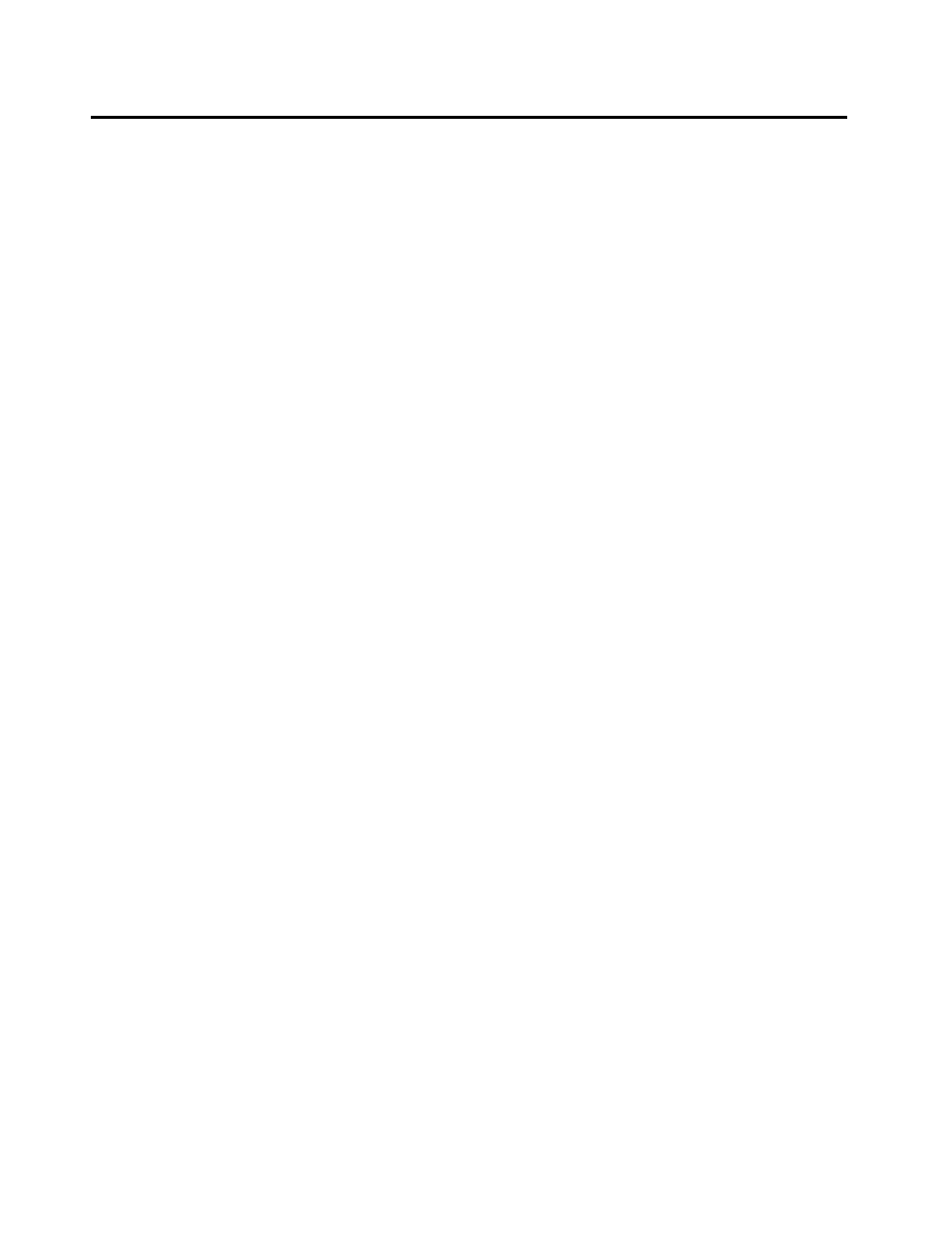
Using Telnet
2-14
Using Telnet
Any workstation with a Telnet facility should be able to
communicate with the switch over a TCP/IP network.
Up to eight active Telnet sessions can access the switch concurrently.
If
idle timeouts
are enabled, the Telnet connection will time out
after 20 minutes of inactivity. If a connection to a Telnet session is
lost inadvertently, the switch terminates the session within two
hours.
Before you can start a Telnet session, you must set up the IP
parameters described in the section
later in this chapter. Telnet is enabled by default.
To open the Telnet session, you must specify the IP address of the
device that you want to manage. Check the user manual supplied
with the Telnet facility if you are unsure of how to do this.
Once the connection is established, you will see the switch prompt
and you may log in.
Connecting to
Another Host
Using Telnet
You can Telnet from the current CLI session to another host using the
following command:
telnet [
{
If the TCP port number is not specified, the Telnet session defaults to
port 23. Only VT100 emulation is supported.
Configuring
Switch IP
Parameters
To manage the switch by way of a Telnet connection or by using an
SNMP Network Manager, you must first configure the switch IP
parameters.
Using a BootP Server. If you are using IP and you have a Bootstrap
Protocol (BootP) server set up correctly on your network, you must
add the following information to the BootP server:
❑ Switch Media Access Control (MAC) address
❑ IP address
❑ Subnet address mask (optional)
The switch MAC address is found on the rear label of the switch.
Once this is done, the IP address and subnetwork mask for the switch
will be downloaded automatically. You can then start managing the
switch without further configuration.
