Qos monitor, Qos monitor -20 – Allied Telesis AT-8550 User Manual
Page 126
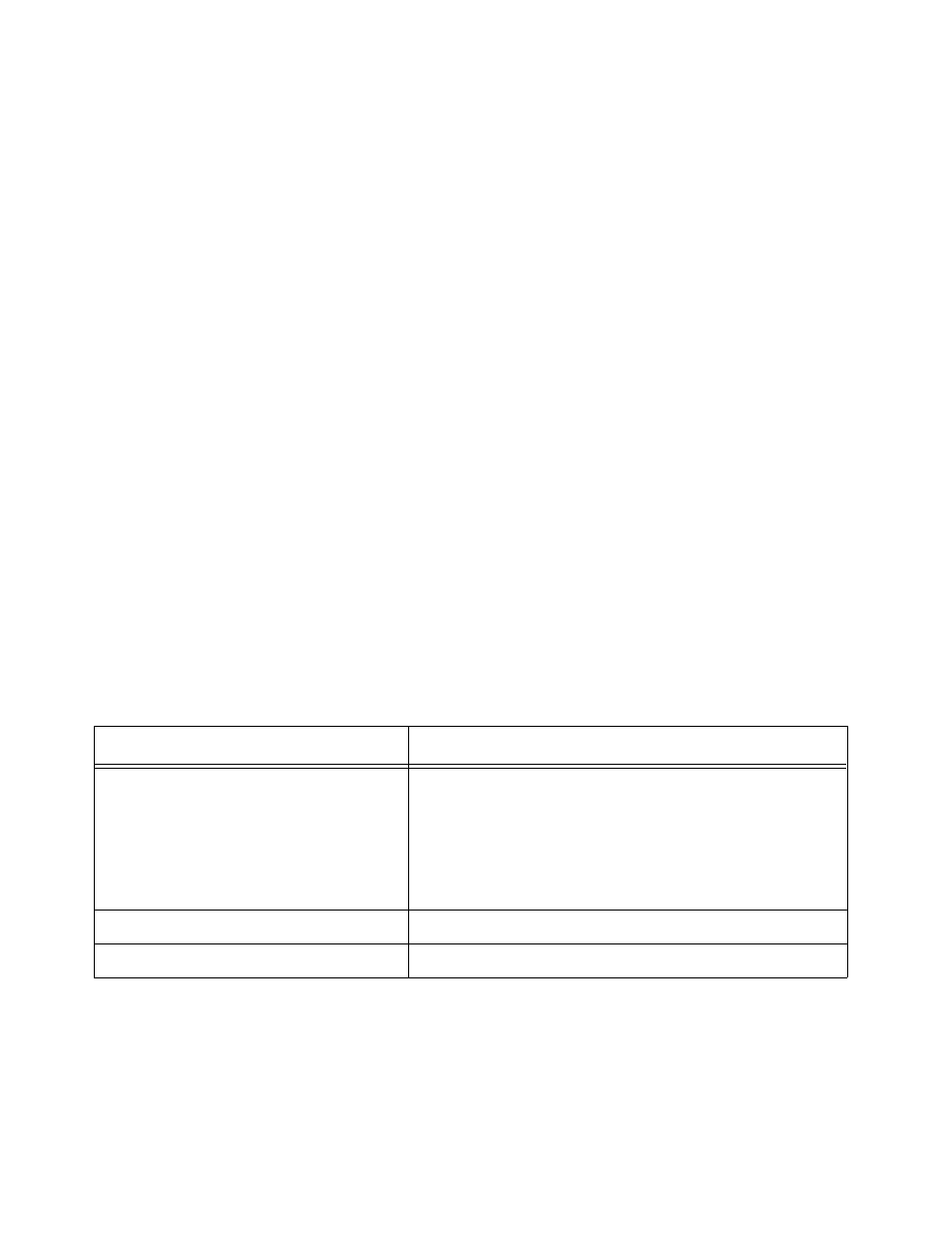
Verifying Configuration and Performance
7-20
QoS Monitor
The QOS monitor is a utility that monitors the hardware queues
associated with any port(s). The QOS monitor keeps track of the
number of frames and the frames per second that a specific queue is
responsible for transmitting on a physical port. Two options are
available: a real-time display, and a separate option for retrieving
information in the background and writing it to the log.
The real-time display scrolls through the given
portlist
to
provide statistics. The particular port being monitored at that time is
indicated by an asterisk (*) appearing after the port number in the
display. The command for real-time viewing is as follows:
show ports {
QoS monitor sampling is configured as follows:
❑ The port is monitored for 20 seconds before the switch moves
on to the next port in the list.
❑ A port is sampled for 5 seconds before the packets per second
(pps) value is displayed on the screen.
Monitoring QoS in the background places transmit counter and any
“overflow” information into the switch log. The log notification
appears if one of the queues experiences an overflow condition since
the last time it was sampled. An overflow entry indicates that a
queue was over-subscribed at least temporarily, and is useful for
determining correct QoS settings and potential over-subscription
issues.
describes the QoS monitor commands.
Table 7-5 QoS Monitor Commands
Command
Description
enable qosmonitor {port
Enables the QoS monitoring capability on the switch.
When no port is specified, the QoS monitor
automatically samples all the ports. Error messages are
logged to the syslog if the traffic exceeds the
parameters of the QoS profile(s). The default setting is
disabled.
disable qosmonitor
Disables the QoS monitoring capability.
show ports {
Displays real-time QoS statistics for one or more ports.
