Downloading and uploading configuration file, Downloading configuration file – Allied Telesis AT-S70 User Manual
Page 127
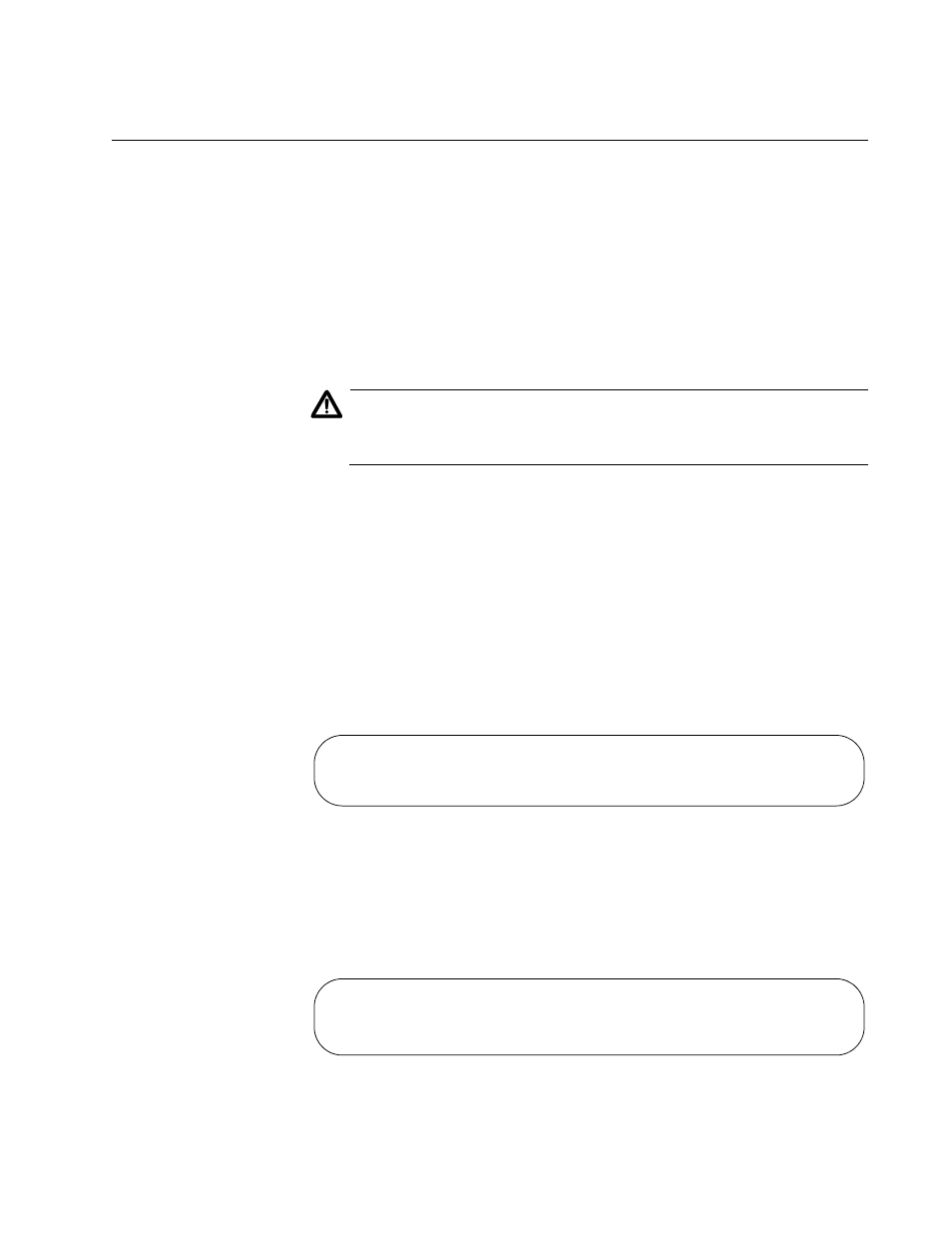
AT-S70 Management Software User’s Guide
127
Downloading and Uploading Configuration File
When an AT-CV5M01 CPM is replaced, all the parameter settings saved
on the CPM card are gone. Therefore, to keep the current parameter
settings, make sure to upload the configuration file onto your computer or
laptop before replacing the AT-CV5M01 CPM card. Once a new
AT-CV5M01 CPM card is installed, you can then download the
configuration file back onto the new CPM card.
Downloading
Configuration
File
To download a new AT-S70 software configuration file onto a chassis from
a local management session using TFTP, perform the following procedure:
Caution
Downloading a new AT-S70 image file or configuration file will cause
a chassis to reset. Some network traffic may be lost.
1. Establish a local management session on the chassis where you
intend to download the new management software.
2. From the Main Menu, select Administration.
The Administration Menu, shown in Figure 55 on page 119, is
displayed.
3. From the Administration Menu, select Download Configuration
Through TFTP.
The prompt, shown in Figure 70, is displayed.
Figure 70. TFTP - Configuration File Download Prompt
4. Enter the IP address of the TFTP server.
5. Press
The prompt, shown in Figure 71, is displayed.
Figure 71. TFTP - Enter Configuration File Name Prompt
Converteon
TFTP Server IP Address-> _
Converteon
Configuration File Name-> _
