Displaying or clearing loopback test statistics – Allied Telesis AT-S70 User Manual
Page 109
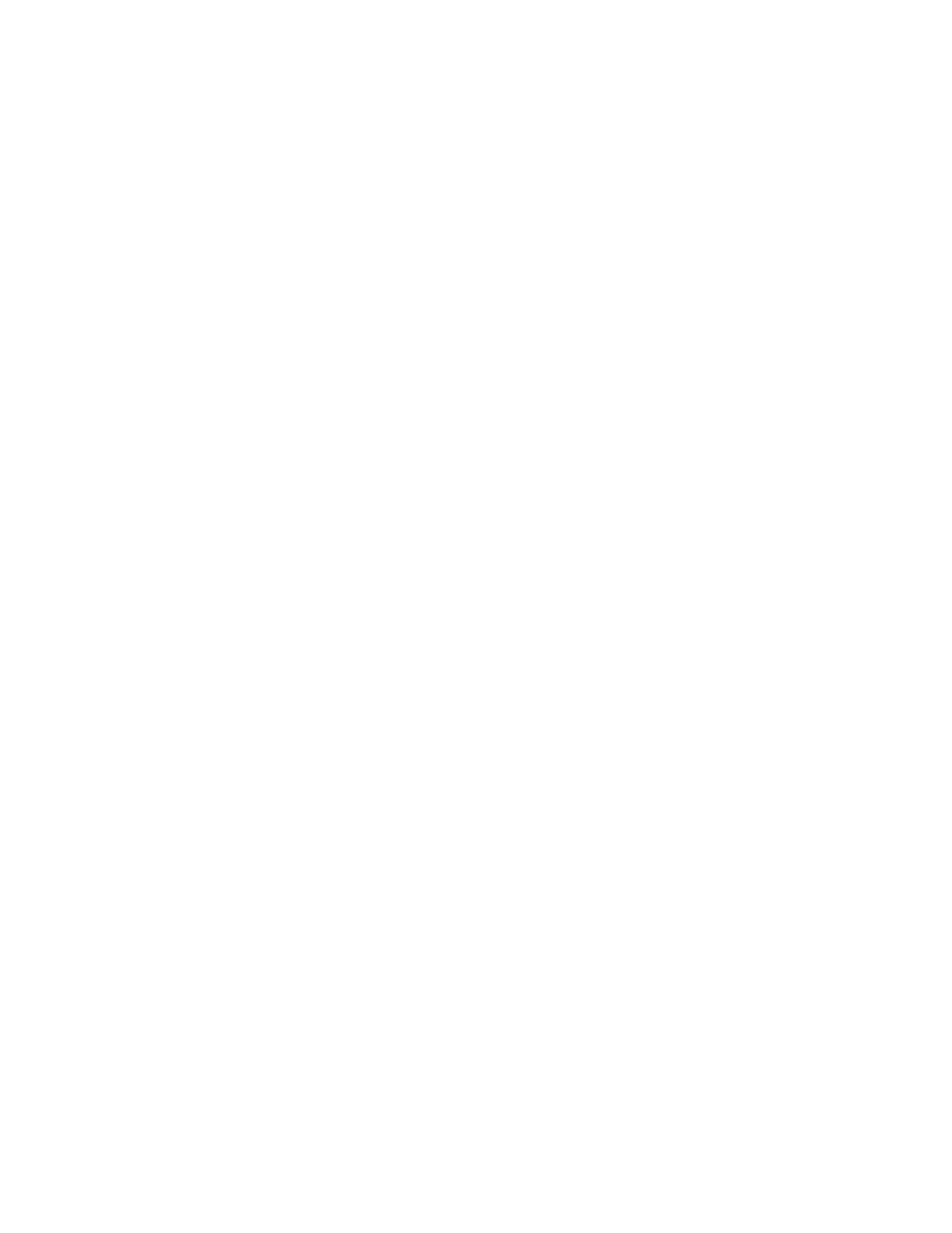
AT-S70 Management Software User’s Guide
109
The Port Management Menu, shown in Figure 43 on page 95, is
displayed.
6. From the Port Management Menu, select OAM Configurations.
The OAM Configuration Menu, shown in Figure 44 on page 96, is
displayed.
7. From the OAM Configuration Menu, select the OAM Loopback Test
Menu.
The OAM Loopback Test Menu, shown in Figure 49 on page 108, is
displayed.
8. From the OAM Loopback Test Menu, select Start Loopback Test to
initiate loopback test, or select Stop Loopback Test to terminate
remote loopback with an OAM peer. The default is terminated.
9. Press
menu, to save the settings and return to the previous menu.
Displaying or
Clearing
Loopback Test
Statistics
To display or to clear the OAM loopback test statistics, perform the
following procedure:
1. From the Main Menu, select Module Status and Configuration.
The Module Status and Configuration Menu, shown in Figure 41 on
page 94, is displayed.
2. Select a line card on which you want to configure.
3. Press
The Module Configuration Menu, shown in Figure 42 on page 95, is
displayed.
4. Select the port that you want to configure the OAM operations on.
5. Press
The Port Management Menu, shown in Figure 43 on page 95, is
displayed.
6. From the Port Management Menu, select OAM Configurations.
The OAM Configuration Menu, shown in Figure 44 on page 96, is
displayed.
7. From the OAM Configuration Menu, select the OAM Loopback Test
Menu.
