Downloading software image file through xmodem – Allied Telesis AT-S70 User Manual
Page 121
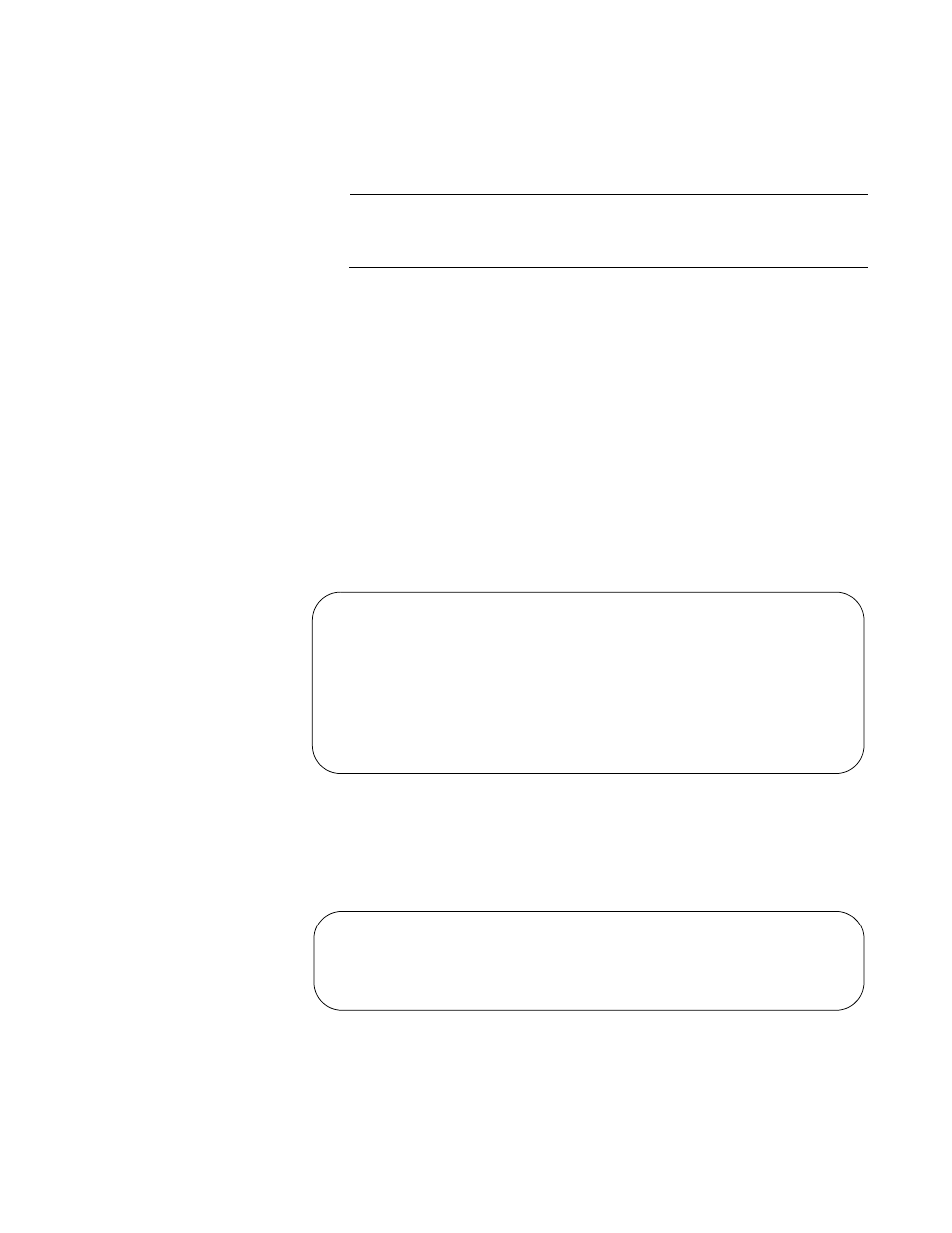
AT-S70 Management Software User’s Guide
121
After the system has downloaded the new image, it reboots the system
and begins to initialize the software. The system does not forward any
network traffic during the initialization process.
Note
Wait until the software is initialized before you attempt to reestablish
your management session.
Downloading
Software Image
File Through
Xmodem
To download a new AT-S70 software image onto a chassis from a local
management session using Xmodem, perform the following procedure:
1. Establish a local management session on the chassis where you
intend to download the new management software.
2. From the Main Menu, select Administration.
The Administration Menu, shown in Figure 55 on page 119, is
displayed.
3. From the Administration Menu, select Image Download Through
XMODEM.
The prompt, shown in Figure 60, is displayed.
Figure 60. XModem - Software Image Download Prompt
4. Enter Y to start the download process or N to cancel.
If you enter Y, the prompt, shown in Figure 61, is displayed.
Figure 61. XModem - Software Image Downloading Prompt
5. Begin the image file transfer of the new management software image.
Converteon
Ready to download application image through XModem.
Warning: During Image Download Management activity is
disabled.
Do XMODEM download now? (Yes or No):
Ready to download .....
