Manage running services – Samsung SPH-M910ZIASPR User Manual
Page 93
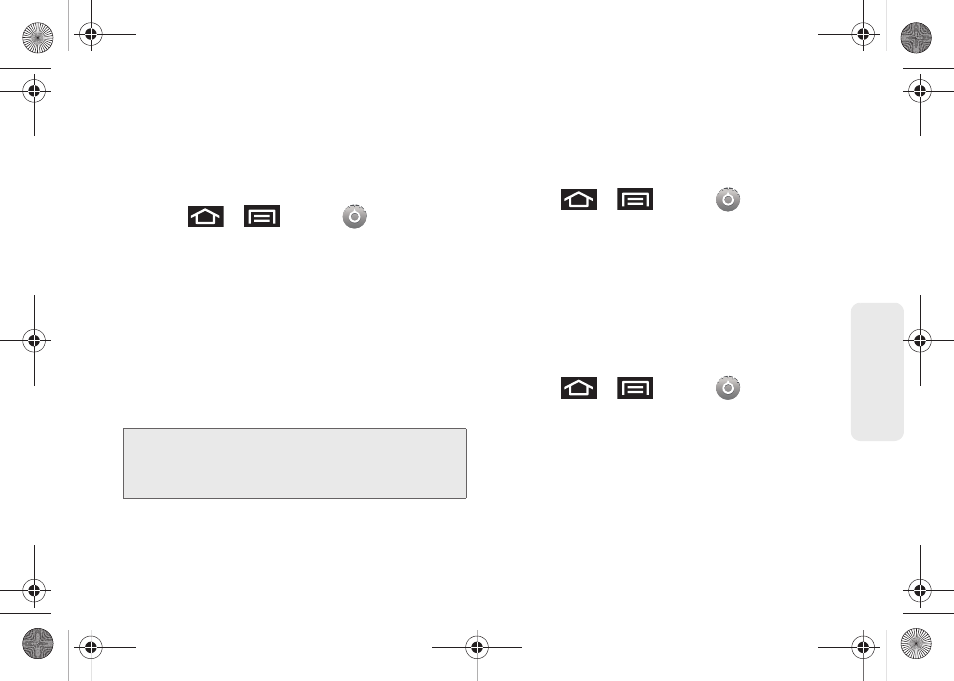
79
Settings
Ⅲ
Internal phone storage
displays the memory
information specific to the built-in device memory.
This memory amount can not be altered because
it is part of the device hardware.
To view your microSD card storage information:
1.
Press
>
and tap
>
SD card & phone storage.
2.
Locate the
External SD card
section.
3.
Review both the
Total space
and
Available space
fields:
Ⅲ
Total space
indicates the total size of the currently
inserted microSD card. This includes both
available and used space information.
●
To determine the currently amount of used
memory on the card, take the Total space and
subtract the remaining available space.
Ⅲ
Available space
indicates only the amount of
remaining free memory space available on the
microSD card.
To view your device’s storage information:
1.
Press
>
and tap
>
SD card & phone storage.
2.
Locate the
Internal phone storage
section.
Manage Running Services
This service is an efficient method for managing power
consumption and processor/memory resources.
Processes can be stopped until the device is restarted.
To stop a currently running service:
1.
Press
>
and tap
> Applications
> Running services.
2.
Tap an onscreen process entry.
3.
Read the
Stop service?
dialog and touch
Stop
.
Note:
Not all of the microSD card is registered in the available
space as a small percentage of the storage is unread.
A 2GB microSD card will show approximately 1.89GB
available.
SPH-M910.book Page 79 Monday, June 14, 2010 1:08 PM
