Recording videos, Camcorder settings – Samsung SPH-M910ZIASPR User Manual
Page 140
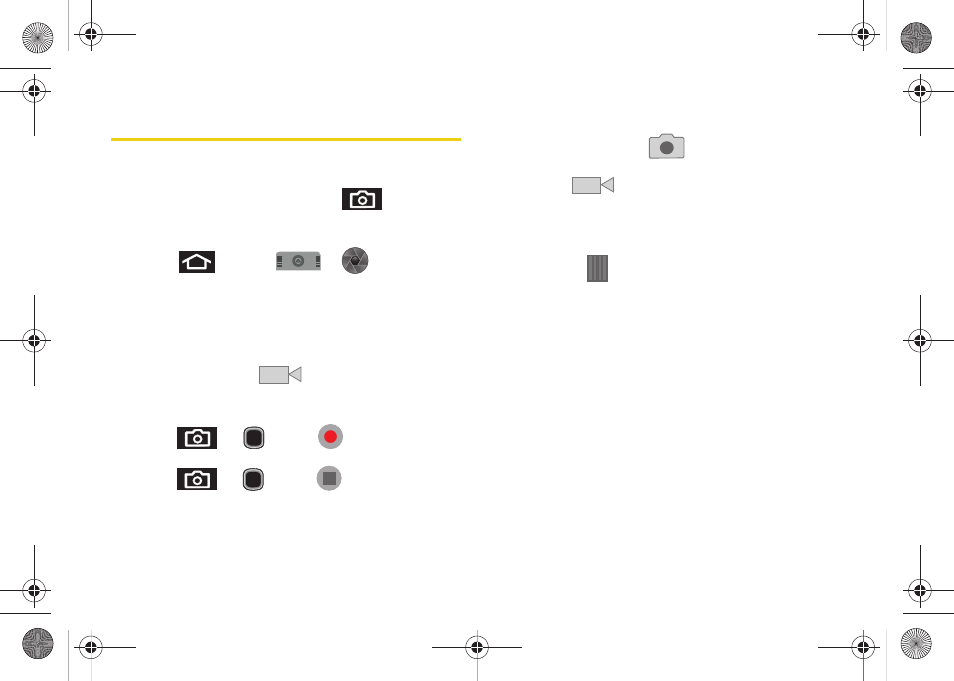
126
Recording Videos
In addition to taking pictures, you can record, view, and
send videos with your device’s built-in video camera.
1.
Press and hold the camera key (
) located on
the side of the device.
– or –
Press
and tap
>
to activate
camera mode. (Additional camera options are
available through the camera settings page. See
“Camera Settings” on page 122 for more
information.)
2.
Touch and slide the camera mode slider up to
camcorder mode (
). Using the device’s
display screen as a viewfinder, aim the camera
lens at your subject.
3.
Press
or
or tap
to begin
recording.
4.
Press
or
or tap
to stop recording.
(Your device automatically saves the video within
the DCIM folder on the microSD card.)
Camcorder Settings
ᮣ
From camera mode (
), move the camera
mode slider (right of the screen) to the camcorder
position (
) (to switch from camera to
camcorder and record videos).
– or –
Touch and slide open (to the right) the camera’s
side panel
and adjust any of the following
options:
Ⅲ
Camcorder settings
to access camcorder
hardware settings:
●
Video quality
to set the image quality for your
image. Choose from:
Low (for MMS messages)
or
High (for SD card)
.
●
Video duration
to set the length for your video.
Choose from:
30 seconds
(sending the video
in an MMS/video message),
10 minutes
(SD
card storage), or
30 minutes
(SD card storage).
●
White balance
to compensate for color
differences found within different lighting
conditions. Choose from:
Auto
(default),
Incandescent
,
Daylight
,
Fluorescent
, or
Cloudy
.
SPH-M910.book Page 126 Monday, June 14, 2010 1:08 PM
