2d. contacts, Creating a new contacts entry – Samsung SPH-M910ZIASPR User Manual
Page 102
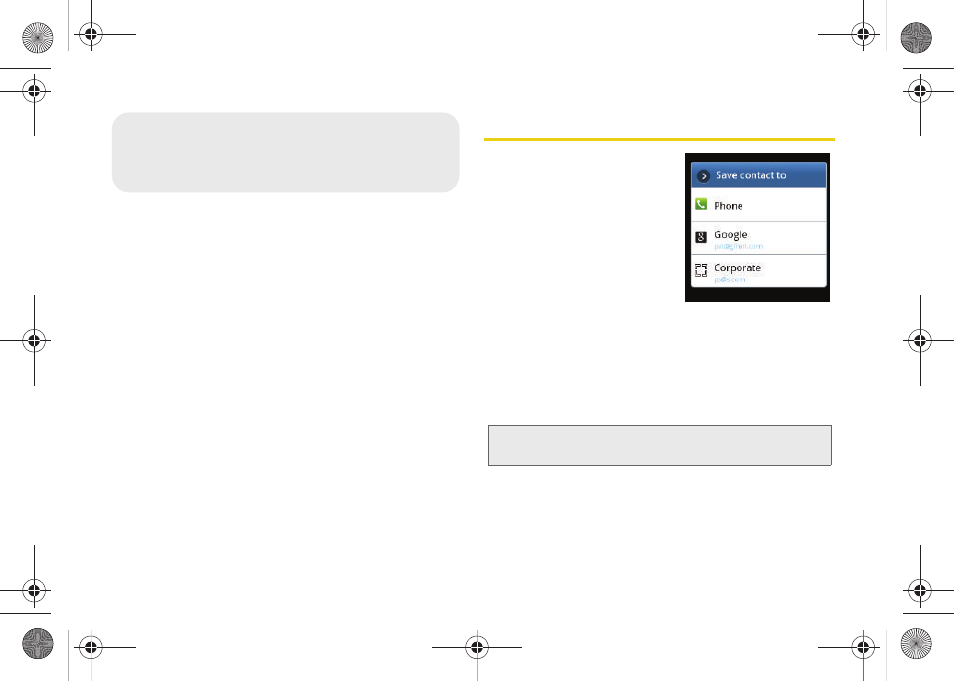
88
ࡗ
Creating a New Contacts Entry (page 88)
ࡗ
Saving a Phone Number (page 90)
ࡗ
Confirming Contact Synchronization (page 91)
ࡗ
ࡗ
Contacts Menu Options (page 93)
ࡗ
Contacts Entry Options (page 94)
ࡗ
Editing a Contacts Entry (page 95)
ࡗ
Adding a Number to a Contacts Entry (page 95)
ࡗ
Editing a Contacts Entry’s Number (page 96)
ࡗ
Selecting a Ringer Type for an Entry (page 96)
ࡗ
Assigning a Picture to an Entry (page 97)
ࡗ
ࡗ
Adding Entries to Your Favorites (page 98)
Creating a New Contacts Entry
If existing Google and
Corporate email accounts
have been synchronized to
your device, these will be
made available to your device
during the creation of new
entries. These new Contacts
entries can be assigned or
saved to synched accounts
such as Phone, Google, or Corporate.
Your device automatically sorts the Contacts entries
alphabetically. Each entry’s name can contain an
unlimited number of characters. You can create either
a
Phone, Google
or
Corporate
contact.
ⅷ
Phone
contacts are stored locally on the device.
ⅷ
contacts are shared with your existing
Google account and can also be imported to your
device after you have created a Google Mail account.
2D. Contacts
WARNING:
If the device is ever reset to its factory default
parameters, locally stored contacts can be lost.
SPH-M910.book Page 88 Monday, June 14, 2010 1:08 PM
