Going to the current day’s calendar menu, Editing an existing event, Erasing a day’s events – Samsung SPH-M910ZIASPR User Manual
Page 118: Erasing all events
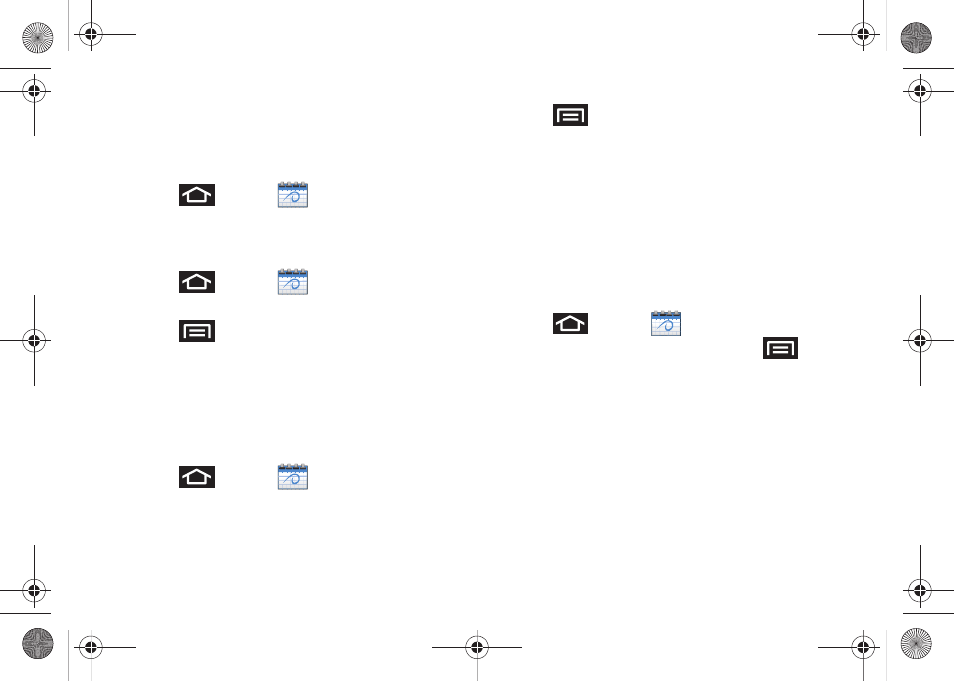
104
4.
To display an event’s details, tap it from the current
screen.
Going to the Current Day’s Calendar Menu
1.
Press
and tap
.
2.
Tap
Today
and locate your event.
Editing an Existing Event
1.
Press
and tap
.
2.
Touch and hold the event to reveal its details.
3.
Press
and tap
Edit
.
4.
Make your modifications (event name, location,
participants, alarm, repetition, etc).
5.
Tap
Save
to store the new updates and
synchronize them with your assigned account.
Erasing a Day’s Events
1.
Press
and tap
.
2.
Tap the
Day
tab on the Calendar screen.
3.
Press
and tap
Delete
.
4.
Tap
All this day
to delete all event on this day.
– or –
Place a checkmark only on those events you want
deleted.
5.
Tap
Delete
to erase the selected events and then
synchronize this action with your managed
account.
Erasing All Events
1.
Press
and tap
.
2.
From the main Calendar screen, press
and
tap
Delete
.
3.
Tap
All events
to delete all events currently
available for this managed account.
– or –
Tap
All events before today
to delete only those
events occurring before today. This is useful for
repeating events that might also continue to occur
after today’s date.
– or –
SPH-M910.book Page 104 Monday, June 14, 2010 1:08 PM
