Samsung SPH-M910ZIASPR User Manual
Page 115
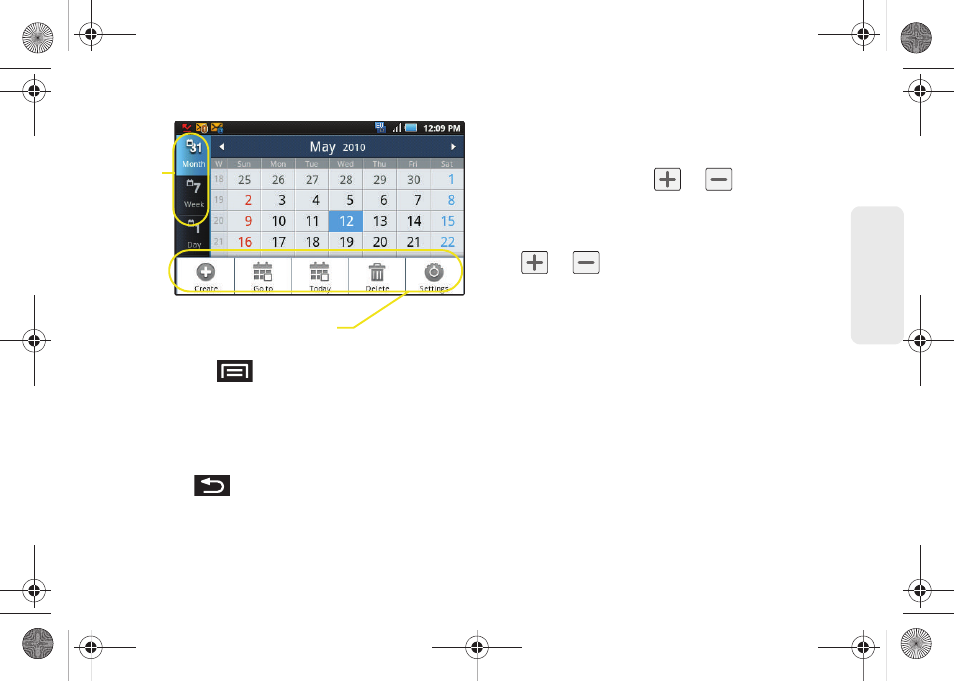
101
Calendar / T
o
ol
s
2.
Tap a day to which you would like to add an event
and press
and tap
Create
.
Ⅲ
The default view for the Calendar is the
Month
view.
Ⅲ
To change the view, tap the available tabs along
the top of the Calendar screen. Choose from
Month
,
Week
,
Day
, and
List
.
Ⅲ
Press
to hide any menu options.
3.
Tap the
Event
field and enter a title for the event.
4.
Select a
From/To
date for the event by tapping the
corresponding fields, and adjusting the month, day,
and year by tapping
or
.
Ⅲ
Tap
Set
when finished.
5.
Select a time for the event by tapping the time field
and then adjusting the hour and minute by tapping
or
.
Ⅲ
Tap the
AM
or
PM
button to change the value.
Ⅲ
Tap
Set
when finished.
6.
Tap the
All day
field to assign this as an all day
event. If assigned as an all day event, the time
fields are removed as options.
7.
Assign the new calendar event to a current
account by tapping the Calendar field and then
selecting an account. For this example we are
choosing a Google.
Ⅲ
My calendar
calendar entries are stored locally on
the device and not part of an email account.
Ⅲ
Google/Gmail
calendar entries are synchronized
between your device and your online Google
account.
Calendar Menu Options
Views
SPH-M910.book Page 101 Monday, June 14, 2010 1:08 PM
